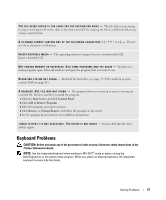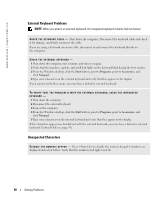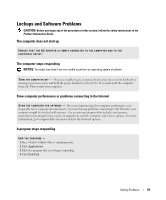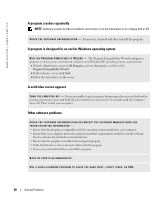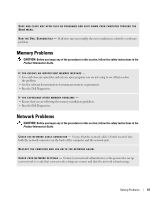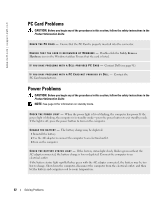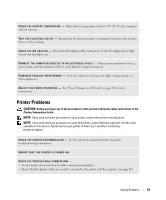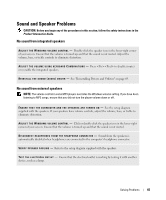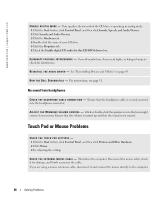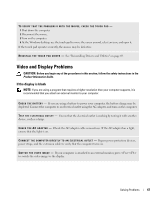Dell Inspiron 1200 Owner's Manual - Page 64
PC Card Problems, Power Problems
 |
View all Dell Inspiron 1200 manuals
Add to My Manuals
Save this manual to your list of manuals |
Page 64 highlights
www.dell.com | support.dell.com PC Card Problems CAUTION: Before you begin any of the procedures in this section, follow the safety instructions in the Product Information Guide. C H E C K T H E P C C A R D - Ensure that the PC Card is properly inserted into the connector. E N S U R E T H A T T H E C A R D I S R E C O G N I Z E D B Y W I N D O W S - Double-click the Safely Remove Hardware icon in the Windows taskbar. Ensure that the card is listed. I F Y O U H A V E P R O B L E M S W I T H A D E L L - P R O V I D E D P C C A R D - Contact Dell (see page 91). I F Y O U H A V E P R O B L E M S W I T H A P C C A R D N O T P R O V I D E D B Y D E L L - Contact the PC Card manufacturer. Power Problems CAUTION: Before you begin any of the procedures in this section, follow the safety instructions in the Product Information Guide. NOTE: See page 33 for information on standby mode. C H E C K T H E P O W E R L I G H T - When the power light is lit or blinking, the computer has power. If the power light is blinking, the computer is in standby mode-press the power button to exit standby mode. If the light is off, press the power button to turn on the computer. C H A R G E T H E B A T T E R Y - The battery charge may be depleted. 1 Reinstall the battery. 2 Use the AC adapter to connect the computer to an electrical outlet. 3 Turn on the computer. C H E C K T H E B A T T E R Y S T A T U S L I G H T - If the battery status light slowly flashes green without the AC adapter connected, the battery charge is low or depleted. Connect the computer to an electrical outlet. If the battery status light rapidly flashes green with the AC adapter connected, the battery may be too hot to charge. Shut down the computer, disconnect the computer from the electrical outlet, and then let the battery and computer cool to room temperature. 62 Solving Problems