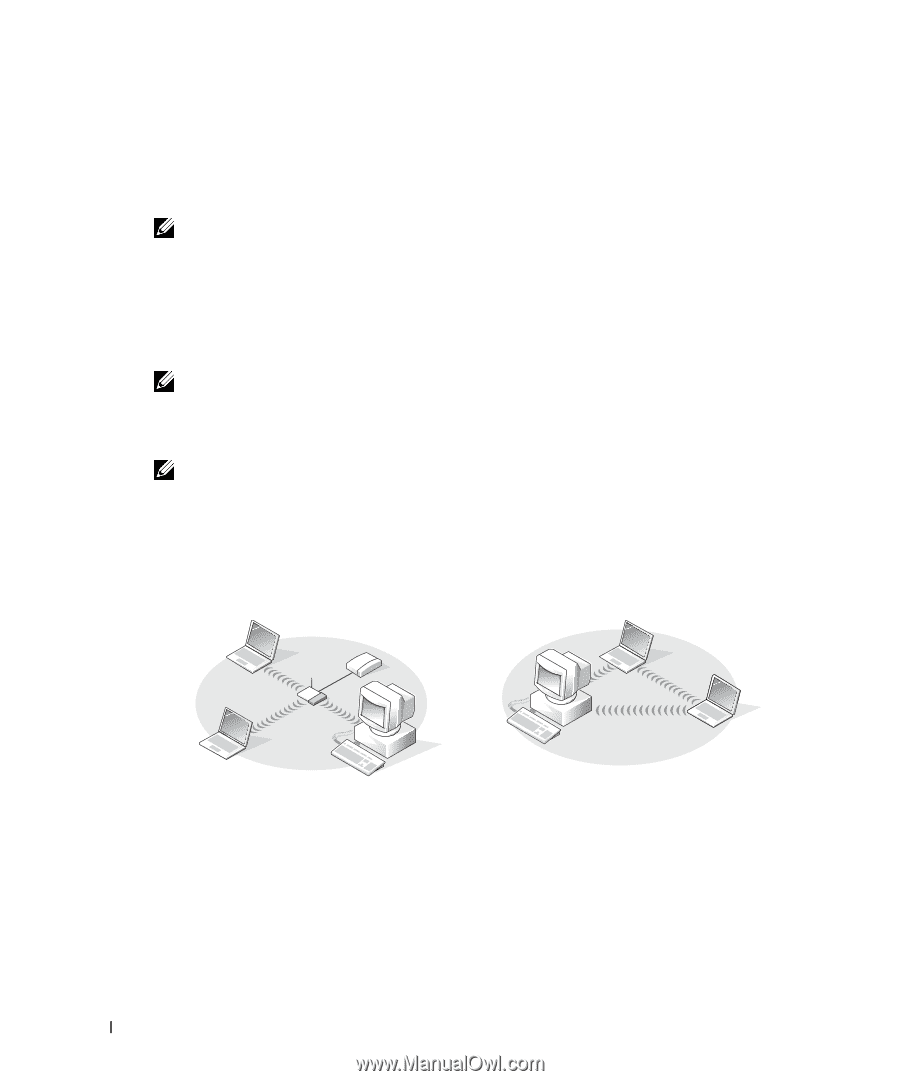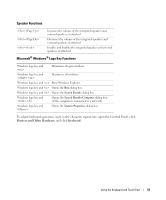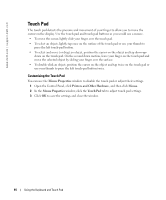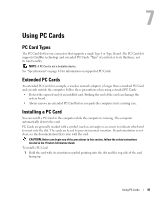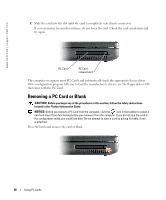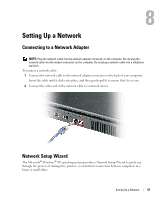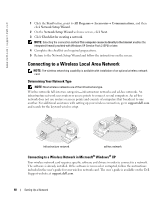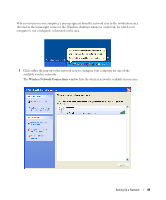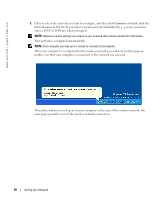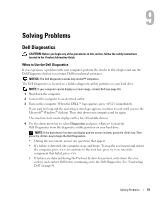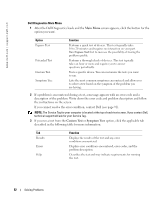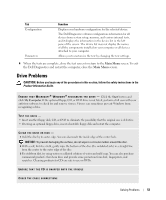Dell Inspiron 1200 Owner's Manual - Page 50
Connecting to a Wireless Local Area Network, Determining Your Network Type - drivers xp
 |
View all Dell Inspiron 1200 manuals
Add to My Manuals
Save this manual to your list of manuals |
Page 50 highlights
www.dell.com | support.dell.com 1 Click the Start button, point to All Programs→ Accessories→ Communications, and then click Network Setup Wizard. 2 On the Network Setup Wizard welcome screen, click Next. 3 Click Checklist for creating a network. NOTE: Selecting the connection method This computer connects directly to the Internet enables the integrated firewall provided with Windows XP Service Pack 2 (SP2) or later. 4 Complete the checklist and required preparations. 5 Return to the Network Setup Wizard and follow the instructions on the screen. Connecting to a Wireless Local Area Network NOTE: The wireless networking capability is available with installation of an optional wireless network card. Determining Your Network Type NOTE: Most wireless networks are of the infrastructure type. Wireless networks fall into two categories-infrastructure networks and ad-hoc networks. An infrastructure network uses routers or access points to connect several computers. An ad-hoc network does not use routers or access points and consists of computers that broadcast to one another. For additional assistance with setting up your wireless connection, go to support.dell.com and search for the keyword wireless setup. infrastructure network ad-hoc network Connecting to a Wireless Network in Microsoft® Windows® XP Your wireless network card requires specific software and drivers in order to connect to a network. The software is already installed. If the software is removed or corrupted, follow the instructions included in the user's guide for your wireless network card. The user's guide is available on the Dell Support website at support.dell.com. 48 Setting Up a Network