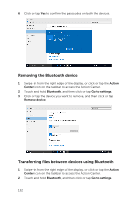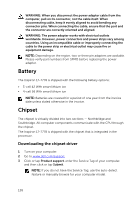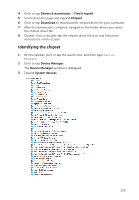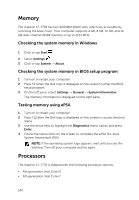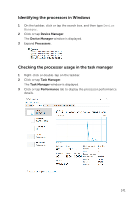Dell Inspiron 17 7778 2-in-1 Inspiron 177000 Series 2-in-1 Service Manual - Page 137
Identifying the touch pad, Touch pad gestures, Power adapter
 |
View all Dell Inspiron 17 7778 2-in-1 manuals
Add to My Manuals
Save this manual to your list of manuals |
Page 137 highlights
Identifying the touch pad 1 On the taskbar, click or tap the search box, and then type Device Manager. 2 Click or tap Device Manager. The Device Manager window is displayed. 3 Expand Mice and other pointing devices. Touch pad gestures Gesture Procedure Result Tap to click Tap on the touch pad. Selects an item Tap, tap-slide to highlight or drag Tap, tap-slide on the touch pad Highlights text, and drags and drops an item Slide to scroll Place two fingers on the Scrolls the page. Pages touch pad, and then can scroll left and right, up slide. and down, or both. Pinch or stretch to zoom Place two fingers on the Zooms out or zooms in touch pad and move on the touch pad. them toward each other or away from each other Swipe for Action Center Swipe in from the right edge Opens the Action Center. Swipe again to hide the Action Center. Swipe for adding new Swipe in from the left desktop edge Click or tap New desktop to add a new desktop. Power adapter The Inspiron 17-7778 is shipped with a 65 W power adapter. 137