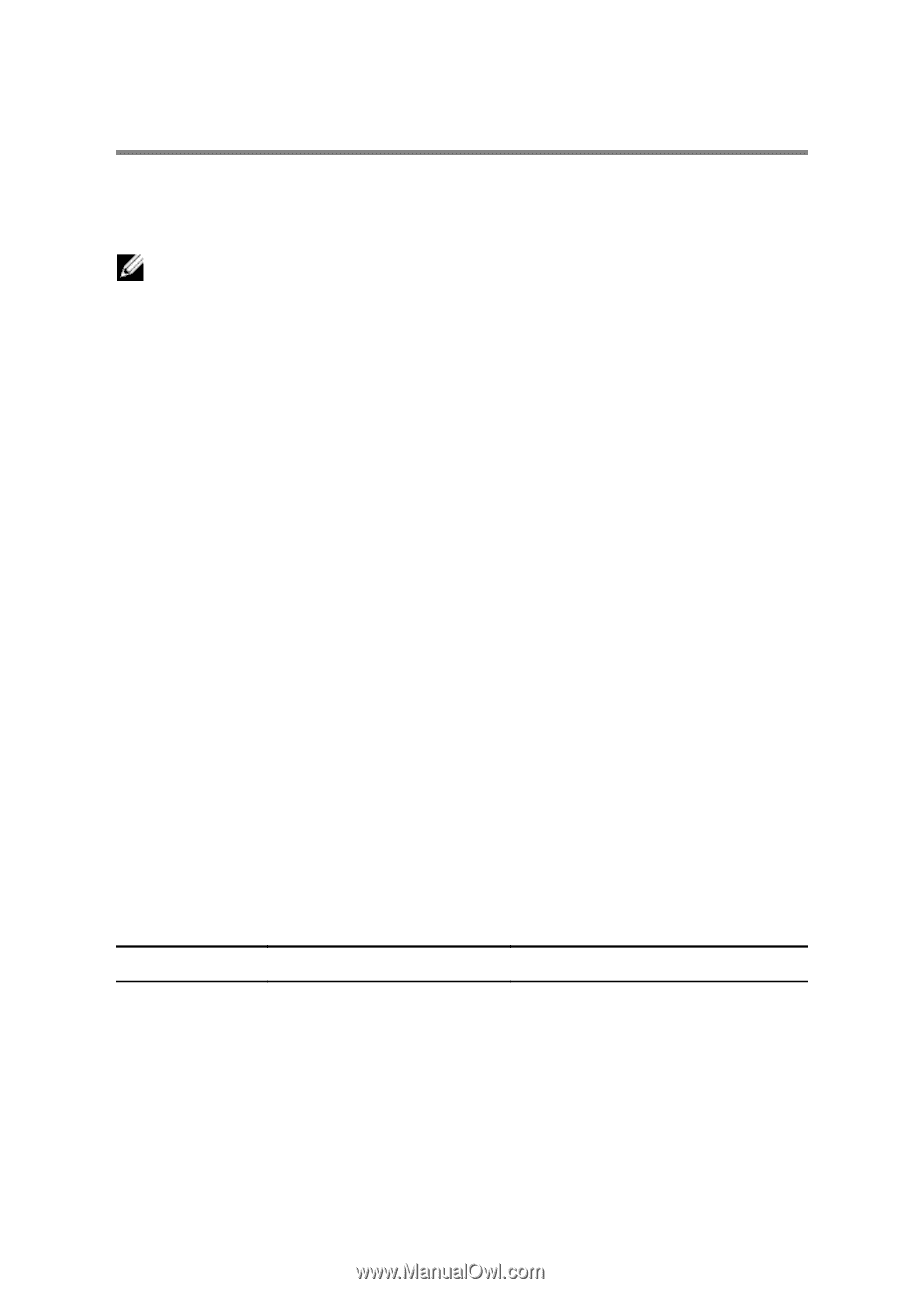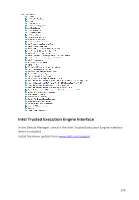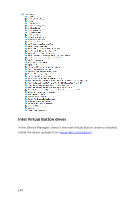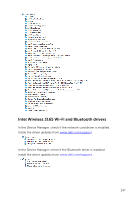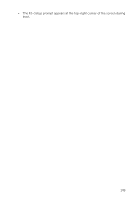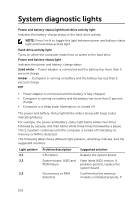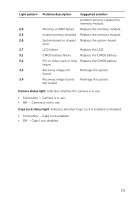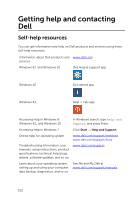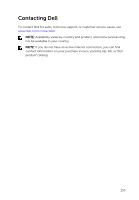Dell Inspiron 17 7778 2-in-1 Inspiron 177000 Series 2-in-1 Service Manual - Page 150
System diagnostic lights
 |
View all Dell Inspiron 17 7778 2-in-1 manuals
Add to My Manuals
Save this manual to your list of manuals |
Page 150 highlights
System diagnostic lights Power and battery-status light/hard-drive activity light Indicates the battery-charge status or the hard-drive activity. NOTE: Press Fn+H to toggle this light between power and battery-status light and hard-drive activity light. Hard-drive activity light Turns on when the computer reads from or writes to the hard drive. Power and battery-status light Indicates the power and battery-charge status Solid white - Power adapter is connected and the battery has more than 5 percent charge. Amber - Computer is running on battery and the battery has less than 5 percent charge. Off • Power adapter is connected and the battery is fully charged. • Computer is running on battery and the battery has more than 5 percent charge. • Computer is in sleep state, hibernation, or turned off The power and battery-status light blinks amber along with beep codes indicating failures. For example, the power and battery-status light blinks amber two times followed by a pause, and then blinks white three times followed by a pause. This 2,3 pattern continues until the computer is turned off indicating no memory or RAM is detected. The following table shows different light patterns, what they indicate, and the suggested solutions. Light pattern 2,1 2,2 2,3 Problem description CPU failure System board: BIOS and ROM failure No memory or RAM detected Suggested solution Replace the system board. Flash latest BIOS version. If problem persists, replace the system board. Confirm that the memory module is installed properly. If 150