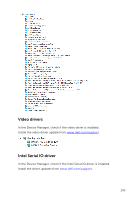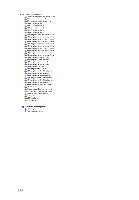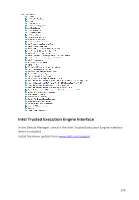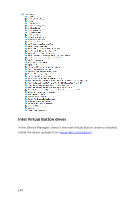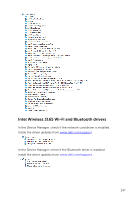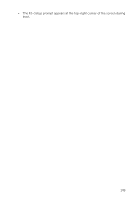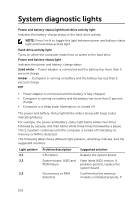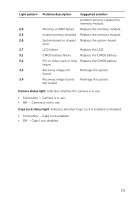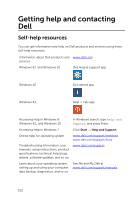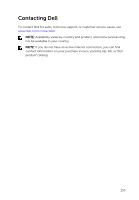Dell Inspiron 17 7778 2-in-1 Inspiron 177000 Series 2-in-1 Service Manual - Page 148
BIOS overview, Entering the BIOS setup program, Boot menu, Boot menu enhancements
 |
View all Dell Inspiron 17 7778 2-in-1 manuals
Add to My Manuals
Save this manual to your list of manuals |
Page 148 highlights
BIOS overview The BIOS manages data flow between the computer's operating system and attached devices such as hard disk, video adapter, keyboard, mouse, and printer. Entering the BIOS setup program 1 Turn on or restart your computer. 2 Press F2 when the Dell logo is displayed on the screen to enter the BIOS setup program. You can change the user-defined settings in BIOS setup program. Boot menu The Inspiron 17-7778 includes a one-time boot menu. By using this feature, you can change the sequence of devices that your computer attempts to boot from, for example, floppy, CD-ROM, or hard drive. Boot menu enhancements The boot menu enhancements are as follows: • Easier Access - Press F12 to access the boot selection menu. • User Prompting - The user is prompted to use the keystroke on the BIOS screen. • Diagnostics Options - The boot menu includes the ePSA diagnostic options. Timing key sequences The keyboard is not the first device initialized by Setup. As a result, if you press a keystroke too early, the keyboard is locked out. In such case, a keyboard error message is displayed on the screen, and you cannot restart your computer with the Ctrl+Alt+Del key combination. To prevent the keyboard from locking, wait until the keyboard is initialized completely. The keyboard is initialized if one of the following occurs: • The keyboard lights flash. 148