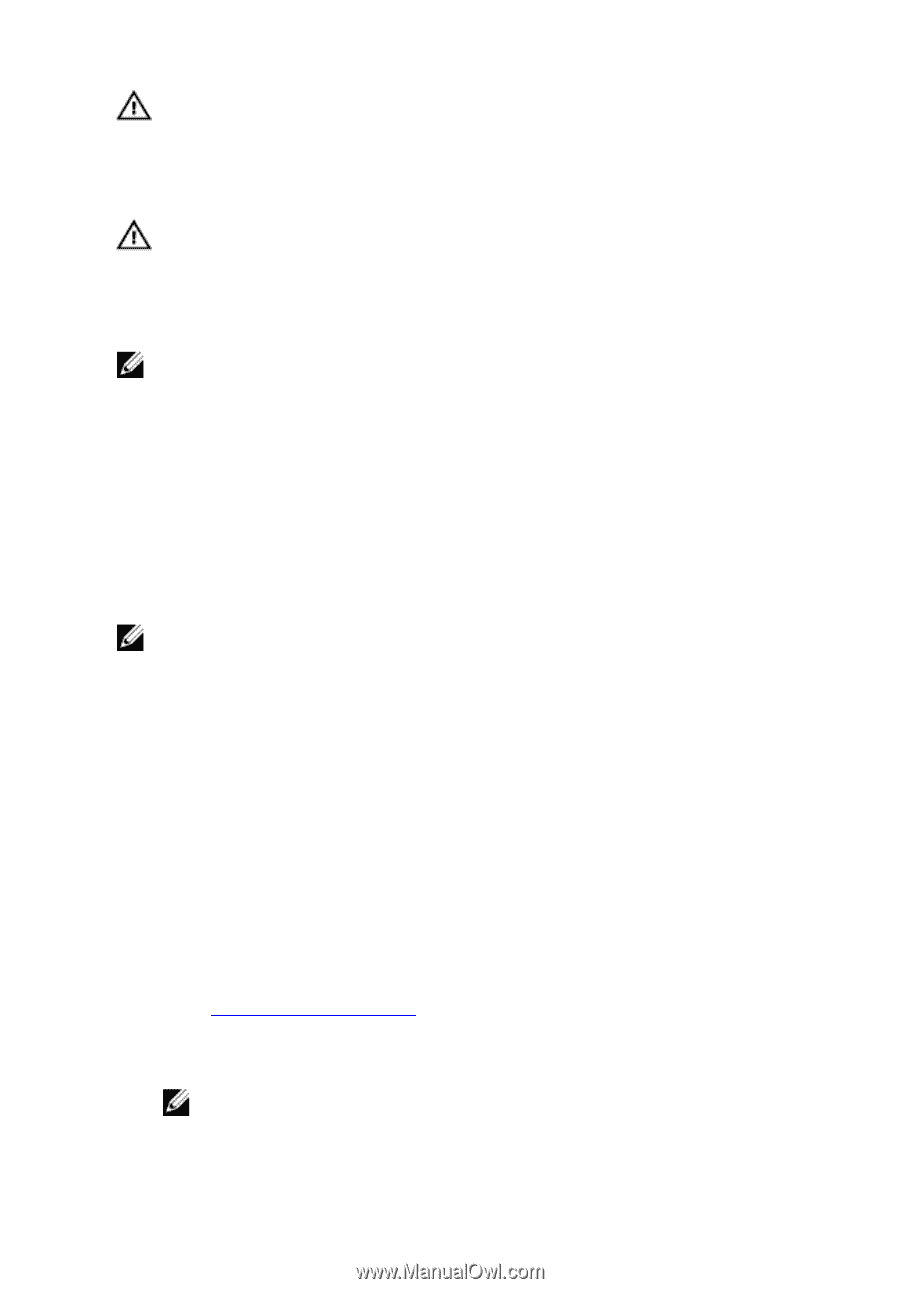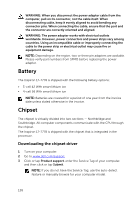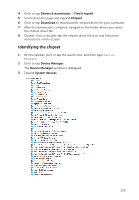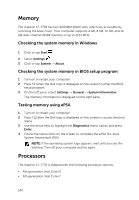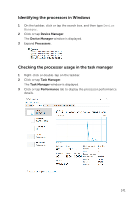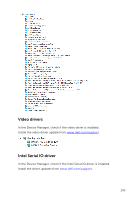Dell Inspiron 17 7778 2-in-1 Inspiron 177000 Series 2-in-1 Service Manual - Page 138
Battery, Chipset, Downloading the chipset driver
 |
View all Dell Inspiron 17 7778 2-in-1 manuals
Add to My Manuals
Save this manual to your list of manuals |
Page 138 highlights
WARNING: When you disconnect the power adapter cable from the computer, pull on its connector, not the cable itself. When disconnecting cable, keep it evenly aligned to avoid bending any connector pins. When connecting the cable, ensure that the port and the connector are correctly oriented and aligned. WARNING: The power adapter works with electrical outlets worldwide. However, power connectors and power strips vary among countries. Using an incompatible cable or improperly connecting the cable to the power strip or electrical outlet may cause fire or equipment damage. NOTE: Depending on the region, two or three pin adapters are available. Please verify part numbers from SPMD before replacing the power adapter. Battery The Inspiron 17-7778 is shipped with the following battery options: • 3-cell 42 WHr smart lithium ion • 4-cell 56 WHr smart lithium ion NOTE: Batteries are covered for a period of one year from the invoice date unless stated otherwise in the invoice. Chipset The chipset is virtually divided into two sections - Northbridge and Southbridge. All computer components communicate with the CPU through the chipset. The Inspiron 17-7778 is shipped with the chipset that is integrated in the processor. Downloading the chipset driver 1 Turn on your computer. 2 Go to www.dell.com/support. 3 Click or tap Product support, enter the Service Tag of your computer, and then click or tap Submit. NOTE: If you do not have the Service Tag, use the auto-detect feature or manually browse for your computer model. 138