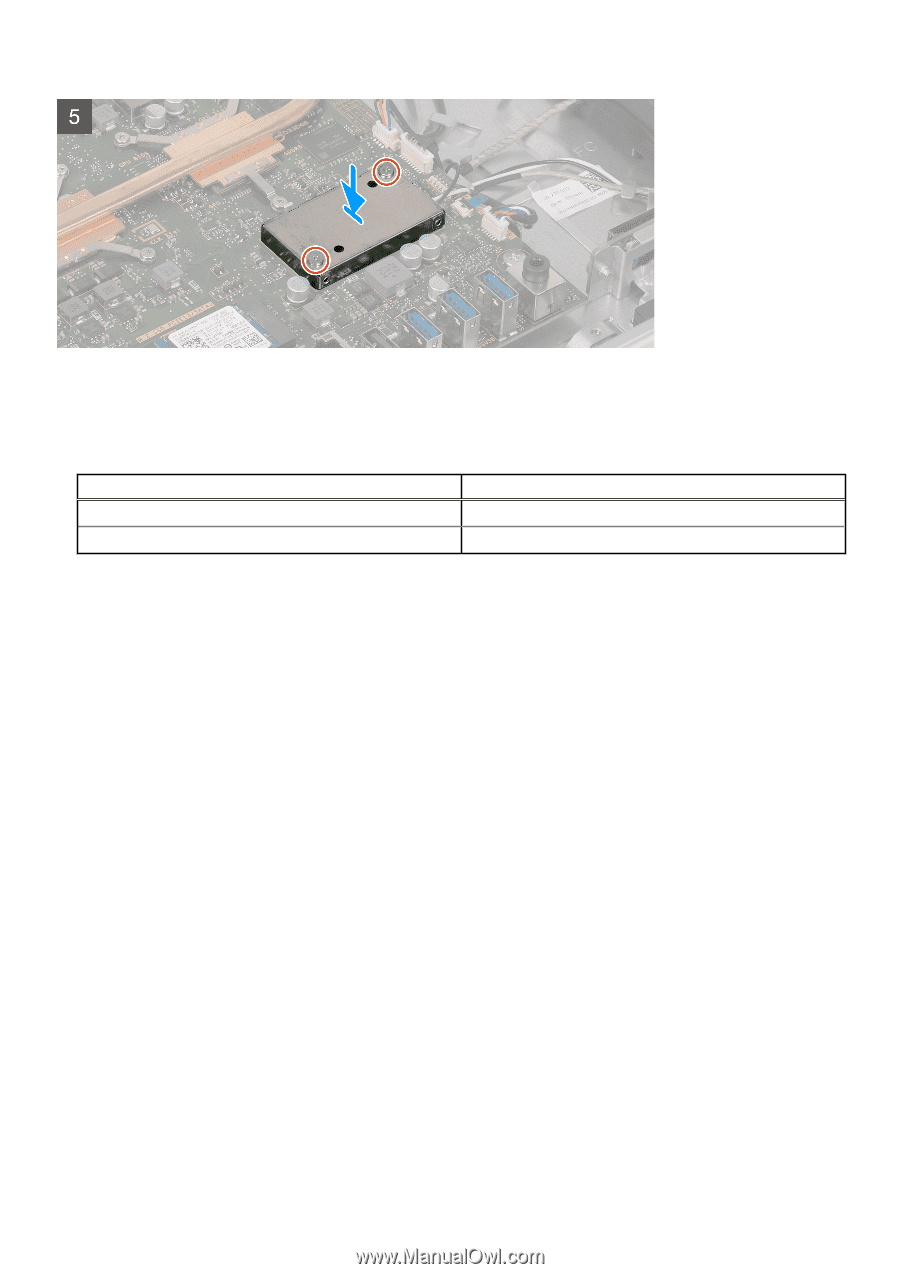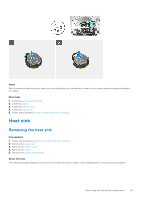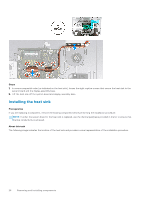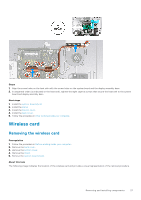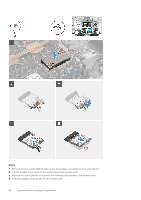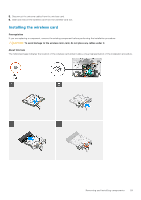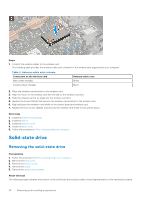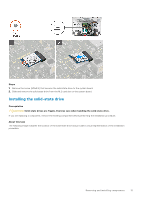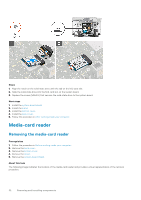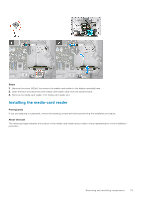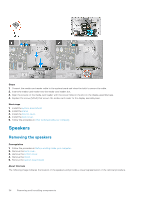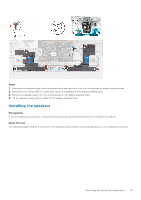Dell Inspiron 5400 AIO Inspiron 24-5400 Service Manual - Page 30
Solid-state drive, Removing the solid-state drive
 |
View all Dell Inspiron 5400 AIO manuals
Add to My Manuals
Save this manual to your list of manuals |
Page 30 highlights
Steps 1. Connect the antenna cables to the wireless card. The following table provides the antenna-cable color scheme for the wireless card supported by your computer. Table 2. Antenna-cable color scheme Connectors on the wireless card Main (white triangle) Antenna-cable color White Auxiliary (black triangle) Black 2. Place the wireless-card bracket on the wireless card. 3. Align the notch on the wireless card with the tab on the wireless-card slot. 4. Slide the wireless card at an angle into the wireless-card slot. 5. Replace the screw (M2x4) that secures the wireless-card bracket to the wireless card. 6. Align and place the wireless-card shield on the system board and wireless card. 7. Replace the two screws (M2x4) that secures the wireless-card shield to the system board. Next steps 1. Install the system-board shield. 2. Install the stand. 3. Install the bottom cover. 4. Install the back cover. 5. Follow the procedure in After working inside your computer. Solid-state drive Removing the solid-state drive Prerequisites 1. Follow the procedure in Before working inside your computer. 2. Remove the back cover. 3. Remove the bottom cover. 4. Remove the stand. 5. Remove the system-board shield. About this task The following image indicates the location of the solid-state drive and provides a visual representation of the removal procedure. 30 Removing and installing components