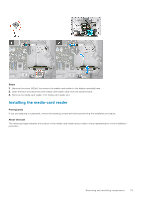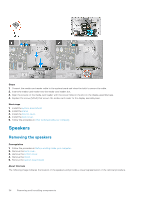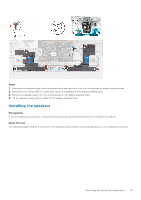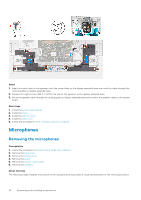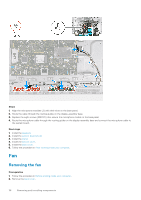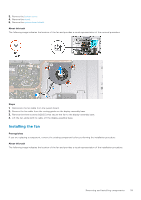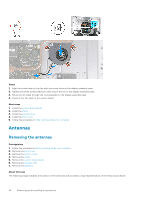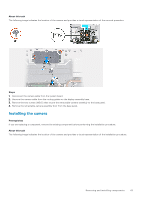Dell Inspiron 5400 AIO Inspiron 24-5400 Service Manual - Page 38
Fan, Removing the fan
 |
View all Dell Inspiron 5400 AIO manuals
Add to My Manuals
Save this manual to your list of manuals |
Page 38 highlights
Steps 1. Align the microphone modules (2) with their slots on the base panel. 2. Route the cable through the routing guides on the display-assembly base. 3. Replace the eight screws (M2X2.5) that secure the microphone module to the base panel. 4. Route the microphone cable through the routing guides on the display-assembly base and connect the microphone cable to the system board. Next steps 1. Install the speakers. 2. Install the system-board shield. 3. Install the stand. 4. Install the bottom cover. 5. Install the back cover. 6. Follow the procedure in After working inside your computer. Fan Removing the fan Prerequisites 1. Follow the procedure in Before working inside your computer. 2. Remove the back cover. 38 Removing and installing components