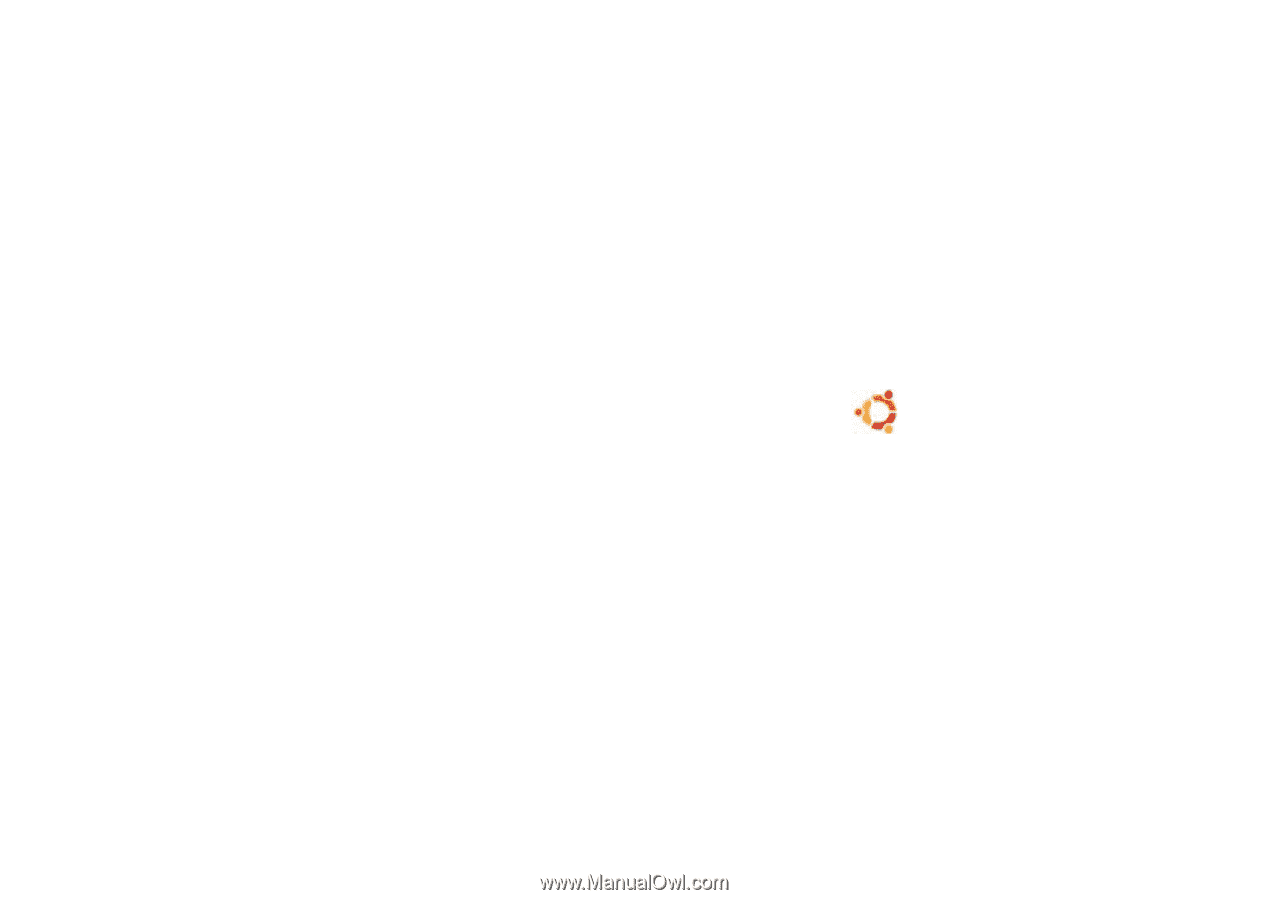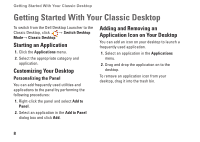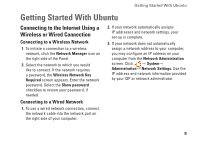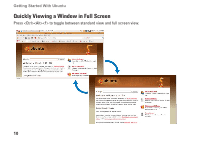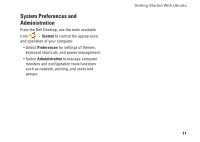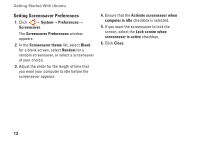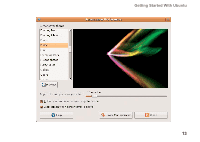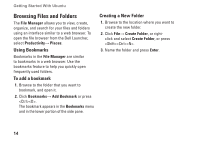Dell Inspiron Mini 10v N Ubuntu® Quick Reference Guide - Page 11
Getting Started With Ubuntu, Connecting to the Internet Using a Wireless or Wired Connection
 |
View all Dell Inspiron Mini 10v N manuals
Add to My Manuals
Save this manual to your list of manuals |
Page 11 highlights
Getting Started With Ubuntu Getting Started With Ubuntu Connecting to the Internet Using a Wireless or Wired Connection Connecting to a Wireless Network 1. To initiate a connection to a wireless network, click the Network Manager icon on the right side of the Panel. 2. Select the network to which you would like to connect. If the network requires a password, the Wireless Network Key Required screen appears. Enter the network password. Select the Show password checkbox to review your password, if needed. Connecting to a Wired Network 1. To use a wired network connection, connect the network cable into the network port on the right side of your computer. 2. If your network automatically assigns IP addresses and network settings, your set‑up is complete. 3. If your network does not automatically assign a network address to your computer, you may configure an IP address on your computer from the Network Administration screen. Click → System→ Administration→ Network Settings. Use the IP address and network information provided by your ISP or network administrator. 9