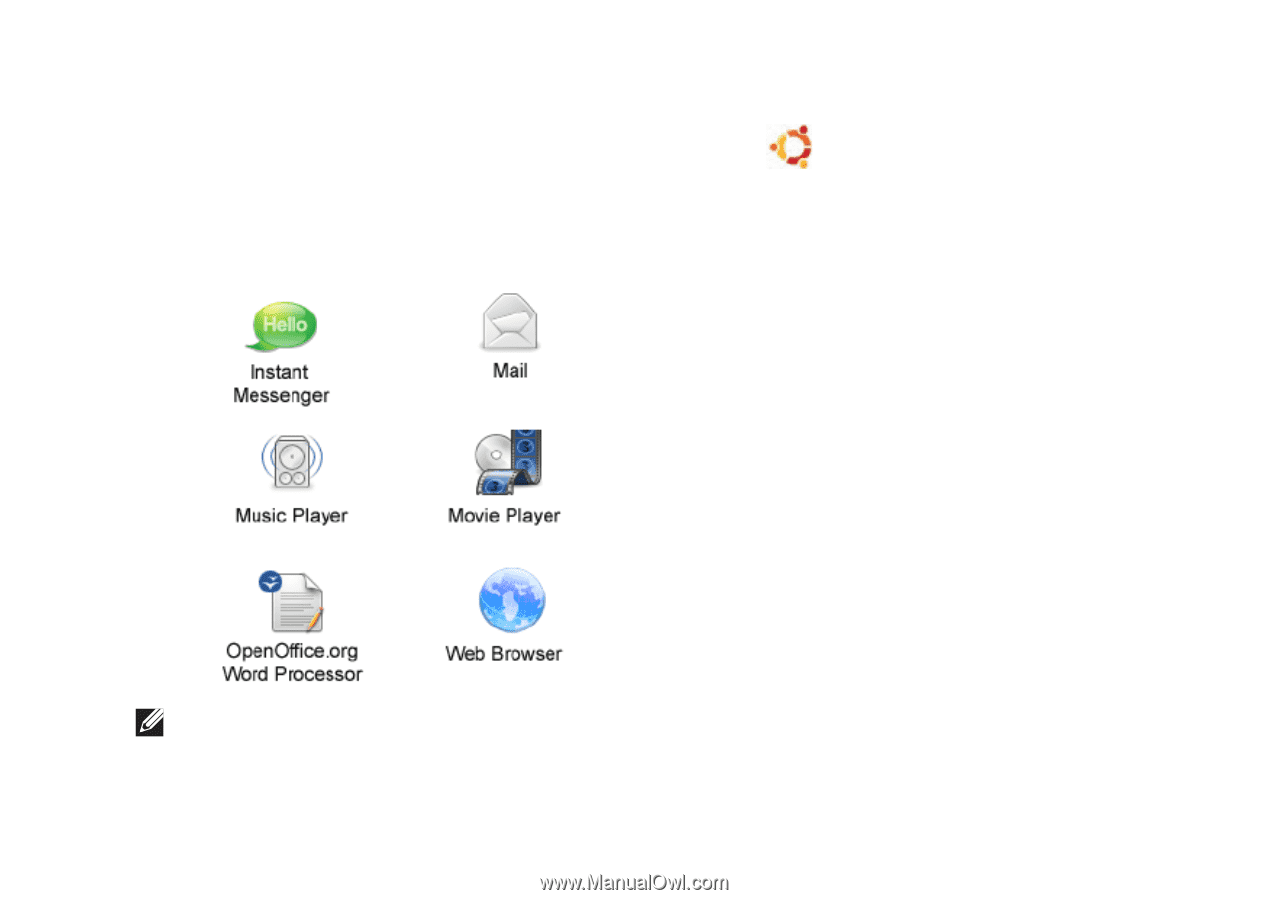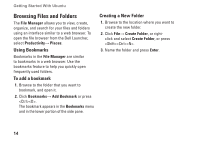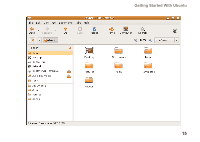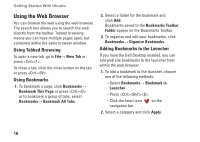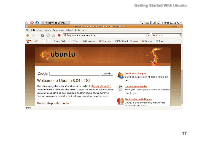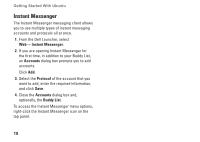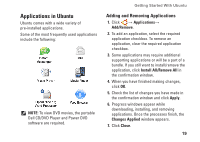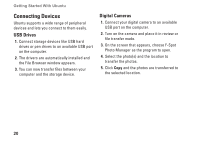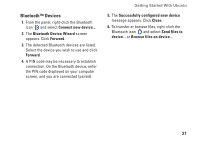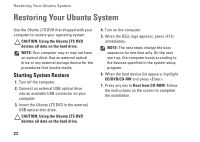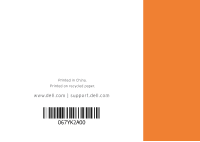Dell Inspiron Mini 10v N Ubuntu® Quick Reference Guide - Page 21
Applications in Ubuntu, Adding and Removing Applications
 |
View all Dell Inspiron Mini 10v N manuals
Add to My Manuals
Save this manual to your list of manuals |
Page 21 highlights
Applications in Ubuntu Ubuntu comes with a wide variety of pre-installed applications. Some of the most frequently used applications include the following: NOTE: To view DVD movies, the portable Dell CD/DVD Player and Power DVD software are required. Getting Started With Ubuntu Adding and Removing Applications 1. Click → Applications→ Add/Remove. 2. To add an application, select the required application checkbox. To remove an application, clear the required application checkbox. 3. Some applications may require additional supporting applications or will be a part of a bundle. If you still want to install/remove the application, click Install All/Remove All in the confirmation window. 4. When you have finished making changes, click OK. 5. Check the list of changes you have made in the confirmation window and click Apply. 6. Progress windows appear while downloading, installing, and removing applications. Once the processes finish, the Changes Applied window appears. 7. Click Close. 19