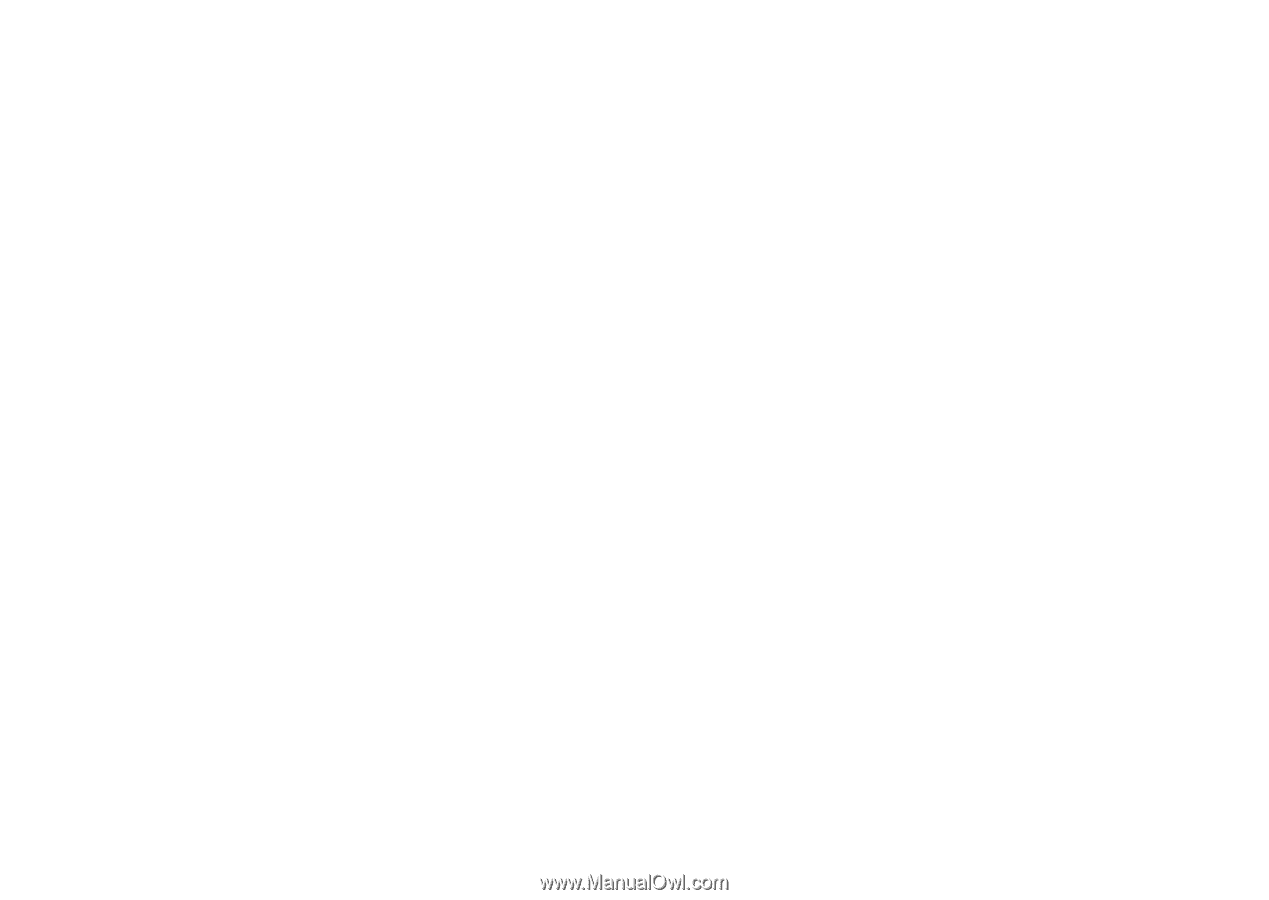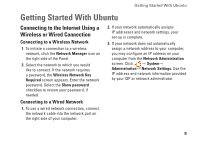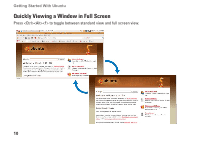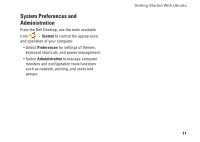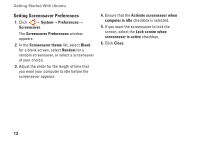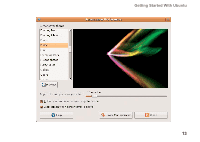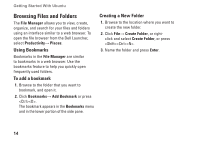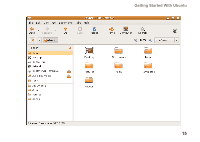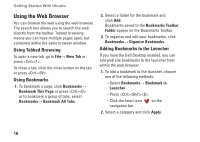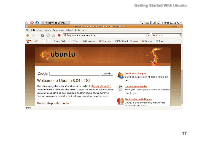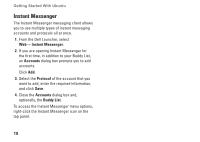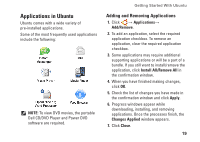Dell Inspiron Mini 10v N Ubuntu® Quick Reference Guide - Page 16
Browsing Files and Folders, Using Bookmarks, To add a bookmark, Creating a New Folder
 |
View all Dell Inspiron Mini 10v N manuals
Add to My Manuals
Save this manual to your list of manuals |
Page 16 highlights
Getting Started With Ubuntu Browsing Files and Folders The File Manager allows you to view, create, organize, and search for your files and folders using an interface similar to a web browser. To open the file browser from the Dell Launcher, select Productivity→ Places. Using Bookmarks Bookmarks in the File Manager are similar to bookmarks in a web browser. Use the bookmarks feature to help you quickly open frequently used folders. To add a bookmark 1. Browse to the folder that you want to bookmark, and open it. 2. Click Bookmarks→ Add Bookmark or press . The bookmark appears in the Bookmarks menu and in the lower portion of the side pane. Creating a New Folder 1. Browse to the location where you want to create the new folder. 2. Click File→ Create Folder, or rightclick and select Create Folder, or press . 3. Name the folder and press Enter. 14