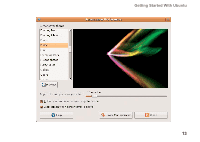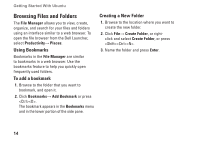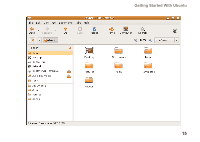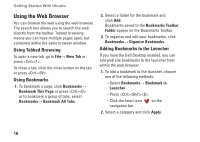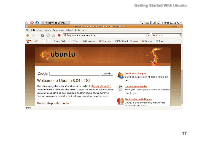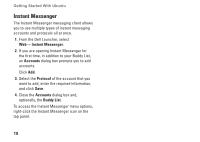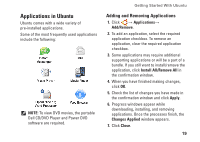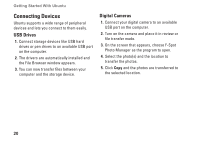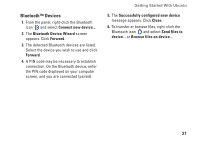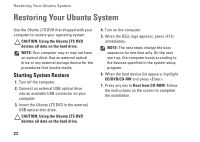Dell Inspiron Mini 10v N Ubuntu® Quick Reference Guide - Page 20
Instant Messenger, Accounts, Protocol, Buddy List
 |
View all Dell Inspiron Mini 10v N manuals
Add to My Manuals
Save this manual to your list of manuals |
Page 20 highlights
Getting Started With Ubuntu Instant Messenger The Instant Messenger messaging client allows you to use multiple types of instant messaging accounts and protocols all at once. 1. From the Dell Launcher, select Web→ Instant Messenger. 2. If you are opening Instant Messenger for the first time, in addition to your Buddy List, an Accounts dialog box prompts you to add accounts. Click Add. 3. Select the Protocol of the account that you want to add, enter the required information, and click Save. 4. Close the Accounts dialog box and, optionally, the Buddy List. To access the Instant Messenger menu options, right-click the Instant Messenger icon on the top panel. 18
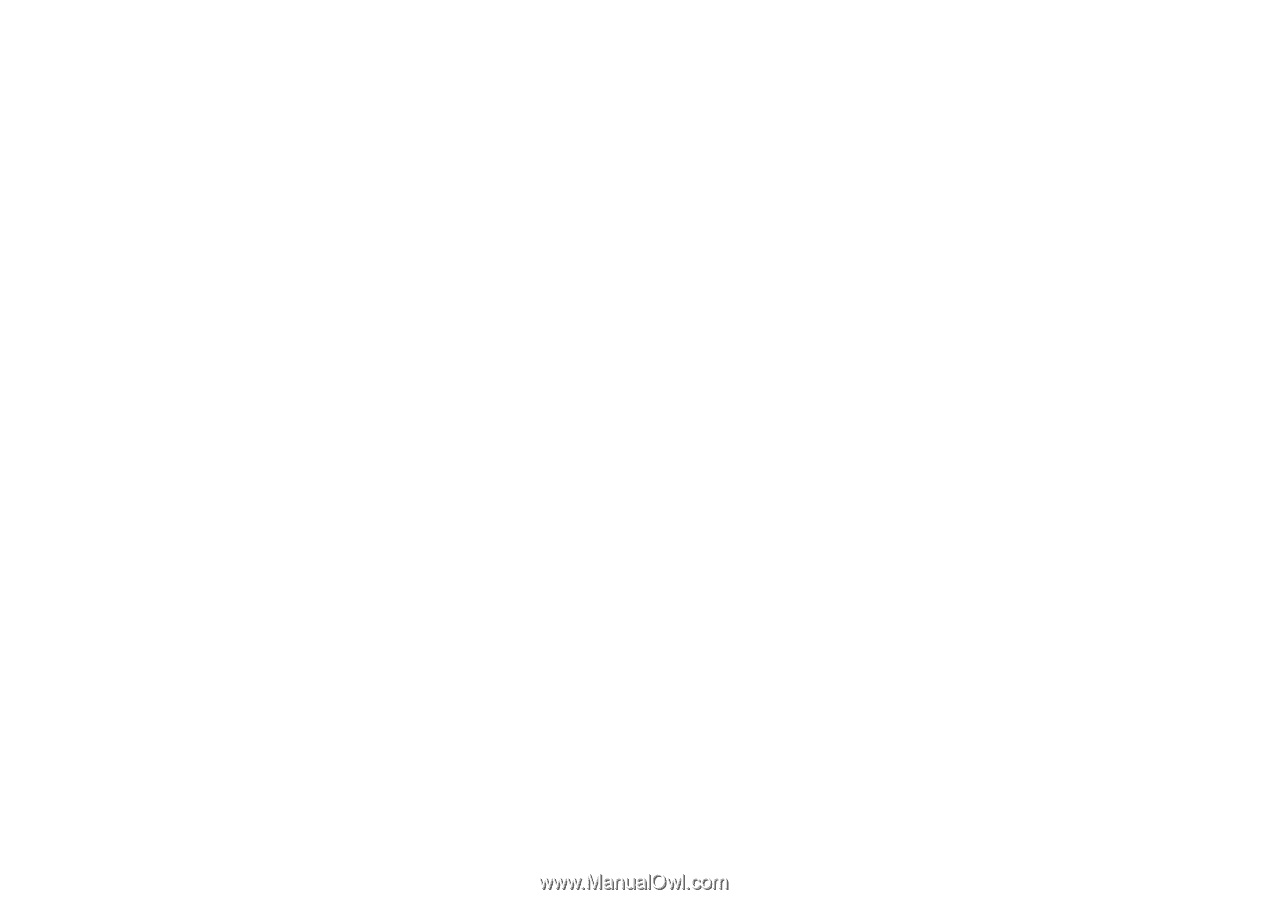
18
Getting Started With Ubuntu
Instant Messenger
The Instant Messenger messaging client allows
you to use multiple types of instant messaging
accounts and protocols all at once.
From the Dell Launcher, select
1.
Web
→
Instant Messenger
.
If you are opening Instant Messenger for
2.
the first time, in addition to your Buddy List,
an
Accounts
dialog box prompts you to add
accounts.
Click
Add
.
Select the
3.
Protocol
of the account that you
want to add, enter the required information,
and click
Save
.
Close the
4.
Accounts
dialog box and,
optionally, the
Buddy List
.
To access the Instant Messenger menu options,
right-click the Instant Messenger icon on the
top panel.