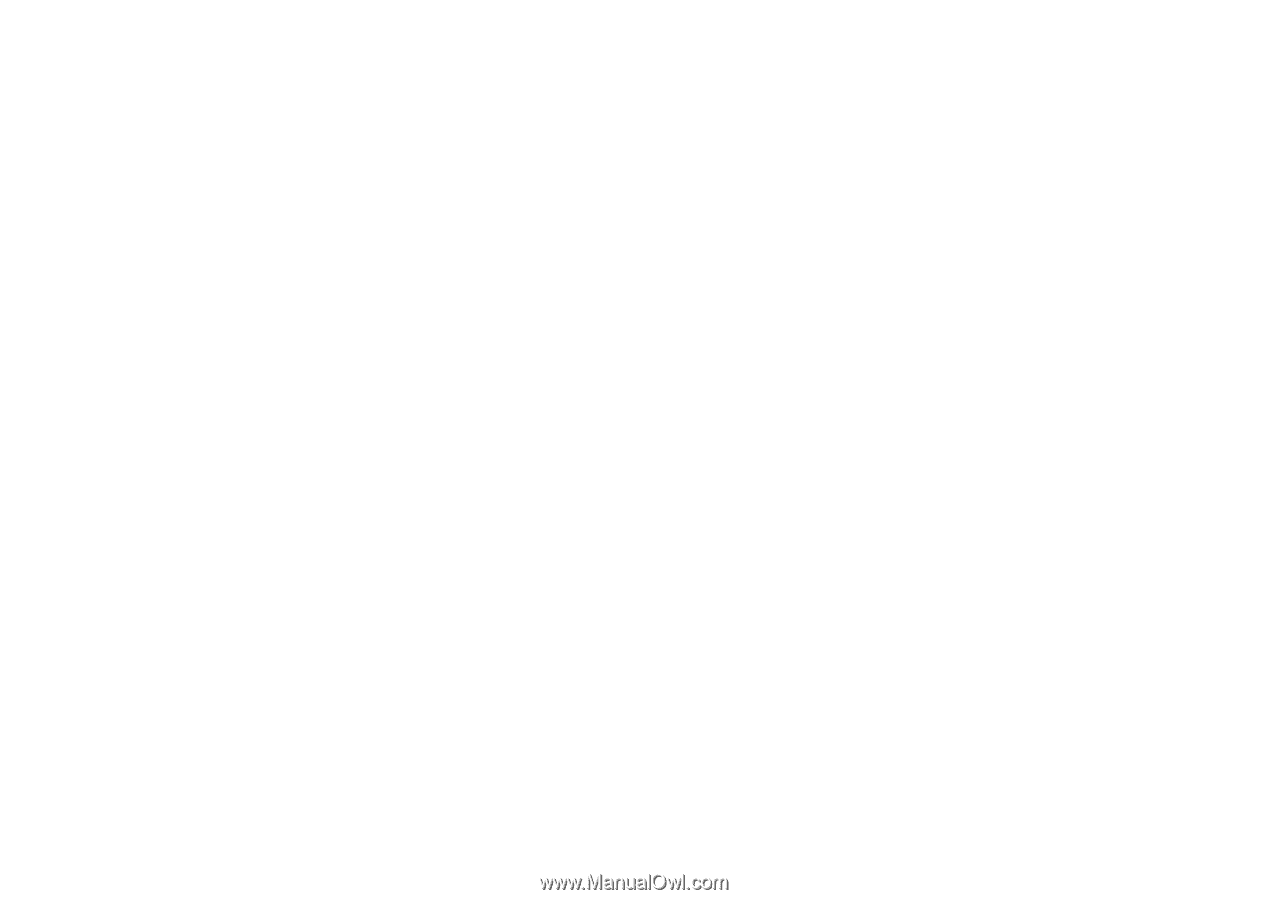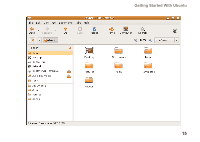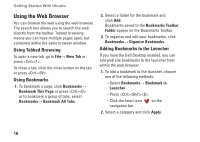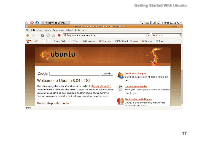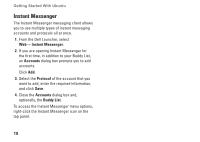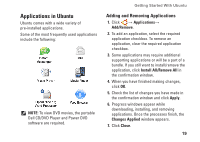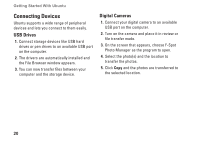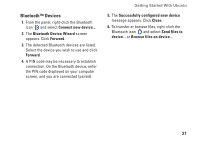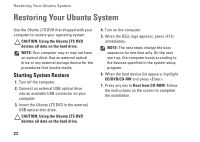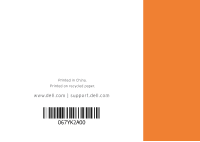Dell Inspiron Mini 10v N Ubuntu® Quick Reference Guide - Page 22
Connecting Devices, USB Drives, Digital Cameras
 |
View all Dell Inspiron Mini 10v N manuals
Add to My Manuals
Save this manual to your list of manuals |
Page 22 highlights
Getting Started With Ubuntu Connecting Devices Ubuntu supports a wide range of peripheral devices and lets you connect to them easily. USB Drives 1. Connect storage devices like USB hard drives or pen drives to an available USB port on the computer. 2. The drivers are automatically installed and the File Browser window appears. 3. You can now transfer files between your computer and the storage device. Digital Cameras 1. Connect your digital camera to an available USB port on the computer. 2. Turn on the camera and place it in review or file transfer mode. 3. On the screen that appears, choose F-Spot Photo Manager as the program to open. 4. Select the photo(s) and the location to transfer the photos. 5. Click Copy and the photos are transferred to the selected location. 20