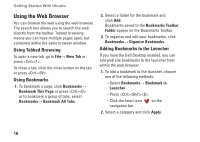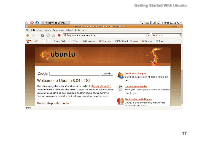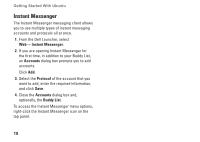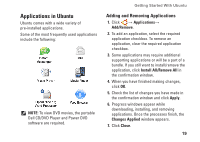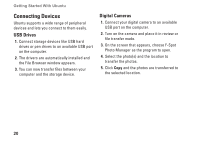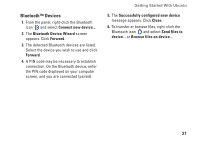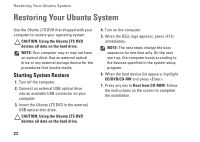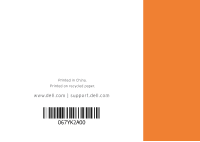Dell Inspiron Mini 10v N Ubuntu® Quick Reference Guide - Page 23
Bluetooth™ Devices, Bluetooth Device Wizard, Forward, Successfully con d new device, Close
 |
View all Dell Inspiron Mini 10v N manuals
Add to My Manuals
Save this manual to your list of manuals |
Page 23 highlights
Bluetooth™ Devices 1. From the panel, right-click the Bluetooth icon and select Connect new device... 2. The Bluetooth Device Wizard screen appears. Click Forward. 3. The detected Bluetooth devices are listed. Select the device you wish to use and click Forward. 4. A PIN code may be necessary to establish connection. On the Bluetooth device, enter the PIN code displayed on your computer screen, and you are connected (paired). Getting Started With Ubuntu 5. The Successfully configured new device message appears. Click Close. 6. To transfer or browse files, right-click the Bluetooth icon and select Send files to device... or Browse files on device... 21
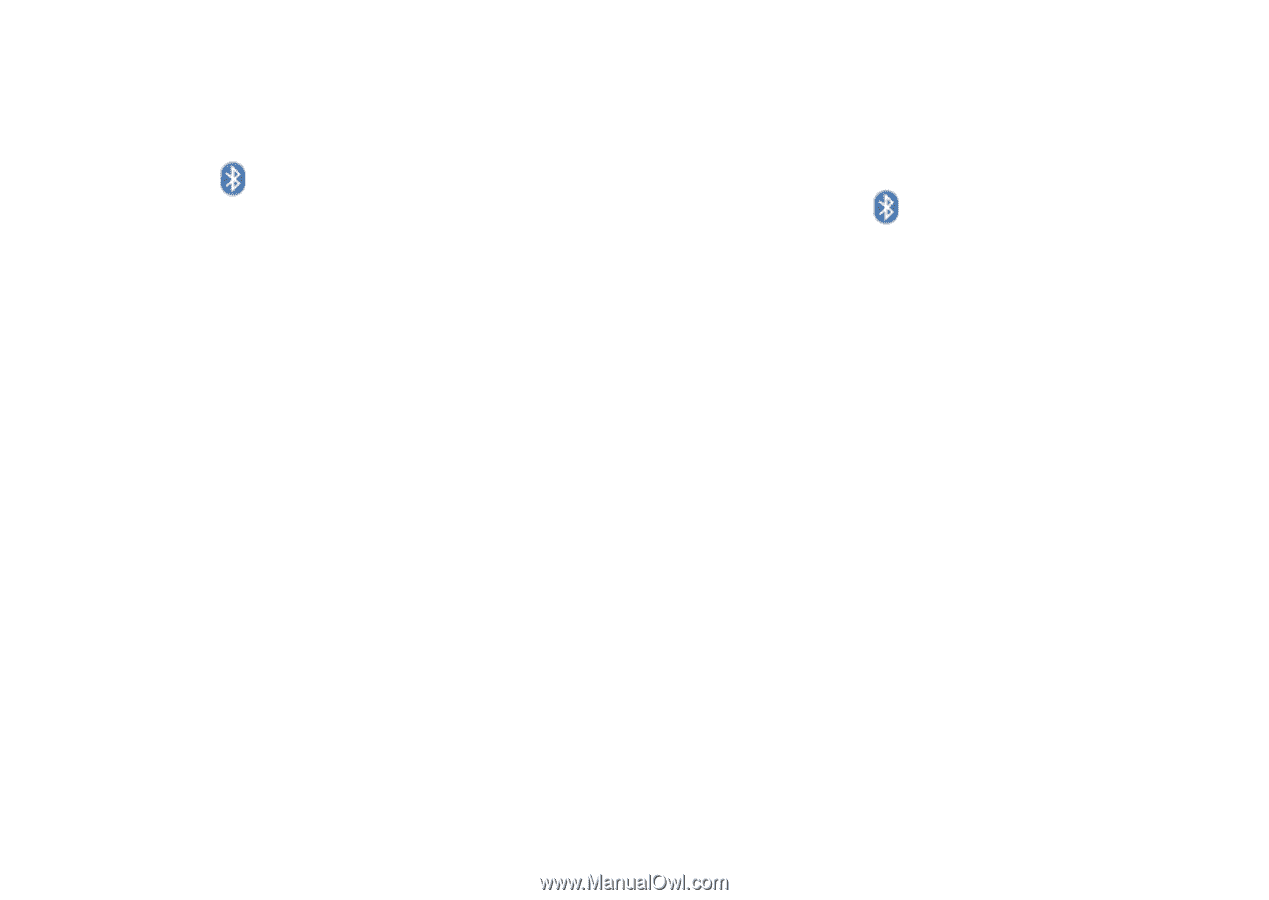
21
Getting Started With Ubuntu
Bluetooth™ Devices
From the panel, right-click the Bluetooth
1.
icon
and select
Connect new device...
The
2.
Bluetooth Device Wizard
screen
appears. Click
Forward
.
The detected Bluetooth devices are listed.
3.
Select the device you wish to use and click
Forward
.
A PIN code may be necessary to establish
4.
connection. On the Bluetooth device, enter
the PIN code displayed on your computer
screen, and you are connected (paired).
The
5.
Successfully configured new device
message appears. Click
Close
.
To transfer or browse files, right-click the
6.
Bluetooth icon
and select
Send files to
device...
or
Browse files on device...