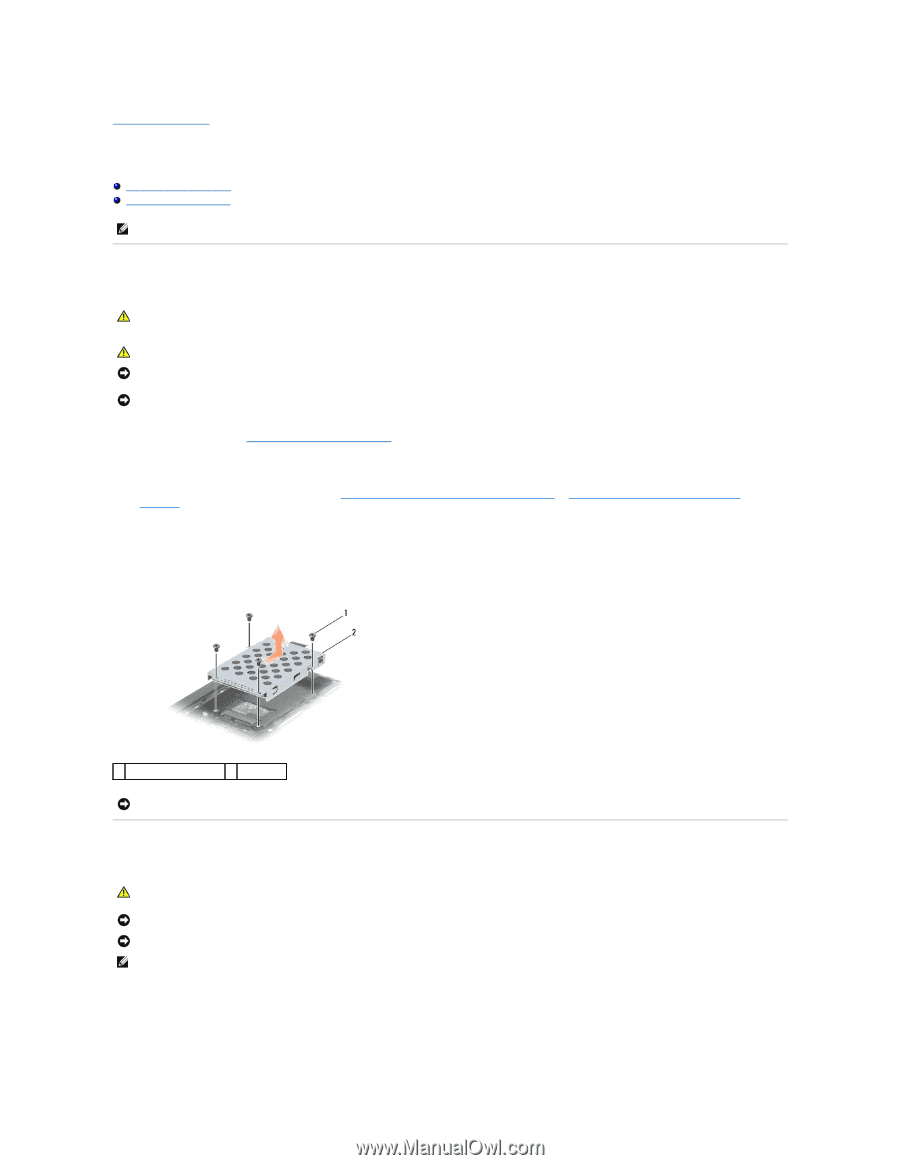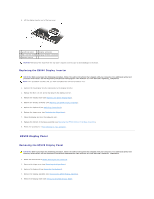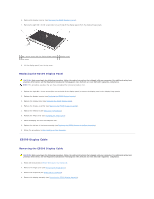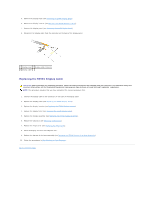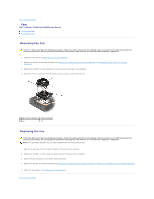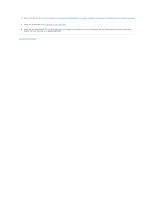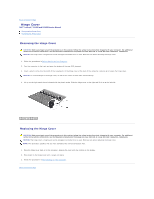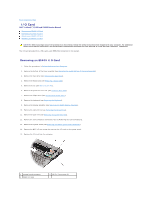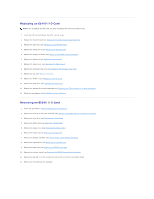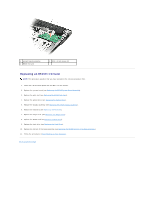Dell Latitude E5500 Service Manual - Page 31
Hard Drive - hard drive removal
 |
View all Dell Latitude E5500 manuals
Add to My Manuals
Save this manual to your list of manuals |
Page 31 highlights
Back to Contents Page Hard Drive Dell™ Latitude™ E5400 and E5500 Service Manual Removing the Hard Drive Replacing the Hard Drive NOTE: Dell does not guarantee compatibility or provide support for hard drives obtained from sources other than Dell. Removing the Hard Drive CAUTION: Before you begin any of the procedures in this section, follow the safety instructions that shipped with your computer. For additional safety best practices information, see the Regulatory Compliance Homepage on www.dell.com at: www.dell.com/regulatory_compliance. CAUTION: Do not touch the metal housing of the hard drive if you remove the hard drive from the computer while the drive is hot. NOTICE: To prevent data loss, turn off your computer before removing the hard drive. Do not remove the hard drive while the computer is on or in Sleep state. NOTICE: Hard drives are extremely fragile. Exercise care when handling the hard drive. 1. Follow the procedures in Before Working on Your Computer. 2. Close the display and turn the computer upside down. 3. Remove the bottom of the base assembly (see Removing the E5400 Bottom of the Base Assembly or Removing the E5500 Bottom of the Base Assembly). 4. Remove the four M2 x 3-mm screws securing the hard drive. 5. Pull on the mylar tab near the install arrow towards the front of the computer until it is removed from the connector. 6. Lift out the hard drive by the tab and remove it from the computer. 1 M2 x 3-mm screws (4) 2 hard drive NOTICE: When the hard drive is not in the computer, store the drive in protective antistatic packaging. Replacing the Hard Drive CAUTION: Before you begin any of the procedures in this section, follow the safety instructions that shipped with your computer. For additional safety best practices information, see the Regulatory Compliance Homepage on www.dell.com at: www.dell.com/regulatory_compliance. NOTICE: Hard drives are extremely fragile. Exercise care when handling the hard drive. NOTICE: Use firm and even pressure to slide the hard drive into place. Excessive force may result in damage to the connector. NOTE: This procedure assumes that you have completed the removal procedure first. 1. Slide the hard drive toward the back of the computer into the hard drive connector until the drive is fully seated. 2. Replace the four M2 x 3-mm screws that secure the hard drive.