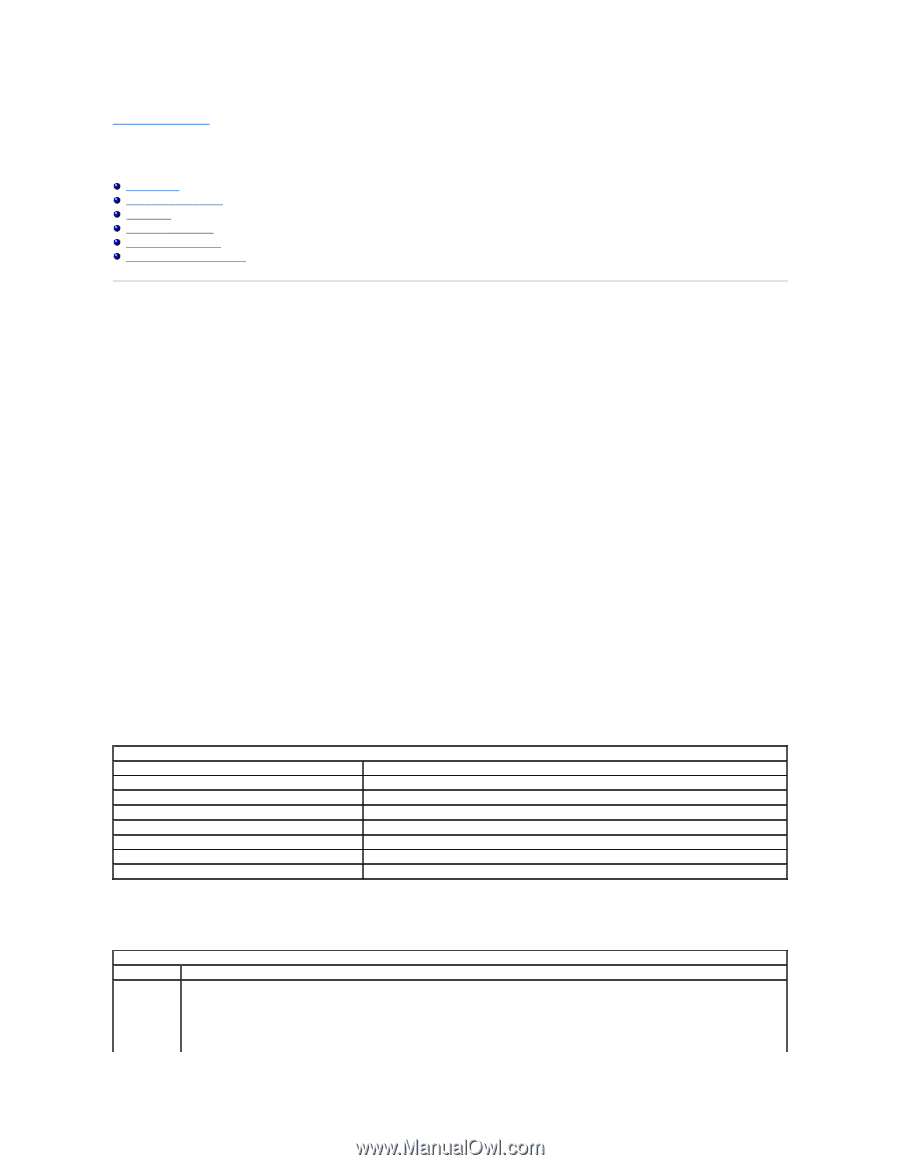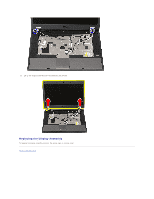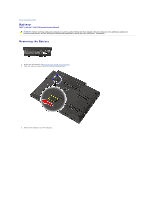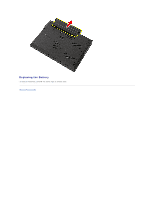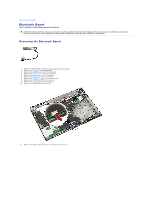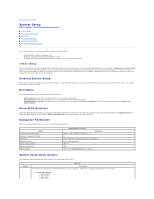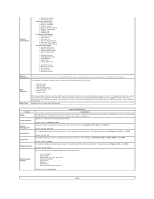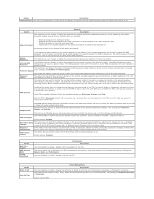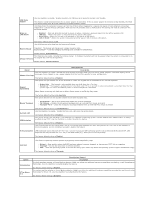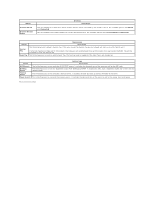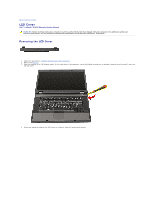Dell Latitude E5510 Service Manual - Page 12
System Setup - user manual
 |
View all Dell Latitude E5510 manuals
Add to My Manuals
Save this manual to your list of manuals |
Page 12 highlights
Back to Contents Page System Setup Dell™ Latitude™ E5510 Discrete Service Manual Menu Entering System Setup Boot Menu Drive BIOS Quicktest Navigation Keystrokes System Setup Menu Options Your computer offers the following BIOS and System Setup options: l Access System Setup by pressing l Bring up a one-time boot menu by pressing l Start the Pre-boot System Assessment by pressing and the power button Menu Press when the Dell™ logo appears to initiate a one-time boot menu with a list of the valid boot devices for the computer. Diagnostics and Enter Setup options are also included in this menu. The devices listed on the boot menu depend on the bootable devices installed in the computer. This menu is useful when you are attempting to boot to a particular device or to bring up the diagnostics for the computer. Making changes in the boot menu does not make any changes to the boot order stored in the BIOS. Entering System Setup Press to enter System Setup and make changes to user-definable settings. If you have trouble entering System Setup using this key, press when the keyboard lights first flash. Boot Menu Your computer features an enhanced one-time boot menu: l Easier access-Access the menu by pressing during system boot. l User prompting-The missing keystroke is now displayed on the BIOS splash screen. l Added diagnostics options-The boot menu now includes two new options: IDE Drive Diagnostics (90/90 hard drive diagnostics) and Boot to the Utility Partition. Drive BIOS Quicktest The Drive BIOS Quicktest allows you to test the physical functionality of the hard drive without having to locate and download files from support.dell.com or make bootable floppies or CDs. Select IDE Drive Diagnostics from the boot menu to initiate the test. Navigation Keystrokes Use the following keystrokes to navigate the System Setup screens. Action Expand and collapse field Expand or collapse all fields Exit BIOS Change a setting Select field to change Cancel modification Reset defaults Navigation Keystrokes , left- or right-arrow key, or +/- Keystroke < > -Remain in Setup, Save/Exit, Discard/Exit Left or right-arrow key or Load Defaults menu option System Setup Menu Options The following tables describe the menu options for the System Setup BIOS. Option General Description This section lists the primary hardware features of your computer. There are no configurable options in this section. l System Information ¡ BIOS Version ¡ Service Tag ¡ Asset Tag ¡ Ownership Tag