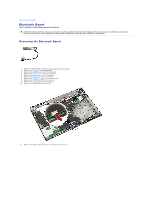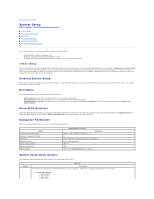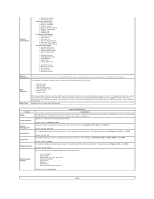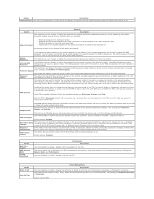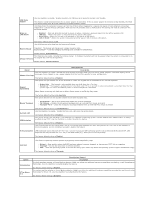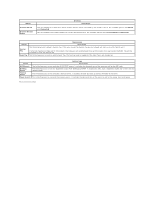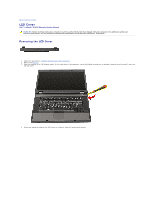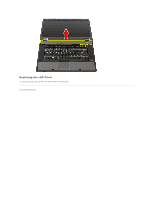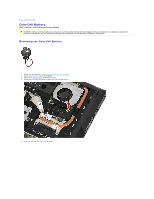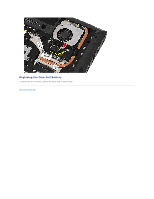Dell Latitude E5510 Service Manual - Page 15
Fn Key Only - bios
 |
View all Dell Latitude E5510 manuals
Add to My Manuals
Save this manual to your list of manuals |
Page 15 highlights
USB Wake Support Wake on LAN/WLAN Use the checkbox to enable / disable the ability for USB devices to wake the system from Standby. This feature is only functional when the AC power adapter is connected. If the AC power adapter is removed during Standby, the BIOS will remove power from all of the USB ports to conserve battery power. This field allows the computer to power up from the off state when triggered by a special LAN signal or from Hibernate state when triggered by a special wireless LAN signal. Wake-up from the Standby state is unaffected by this setting and must be enabled in the operating system. l Disabled - Does not allow the system to power on when it receives a wake-up signal from the LAN or wireless LAN. l LAN Only - Allows the system to be powered on by special LAN signals. l WLAN Only - Allows the system to be powered on by special WLAN signals. l LAN or WLAN - Allows the system to be powered on by special LAN or wireless LAN signals. The factory default setting is Off. This field lets you select how fast the battery will charge. ExpressCharge Standard = The battery will charge over a longer period of time. ExpressCharge™ = Dell fast charging technology (not available for all batteries). Default setting: ExpressCharge This field lets you enable / disable the battery charger. If disabled, the battery will not lose power when the system is connected to an AC adapter but it will not charge either. Charger Behavior Default setting: Charger Enabled POST Behavior Option Description Use the checkbox to enable / disable the BIOS warning messages when you use certain power adapters. The BIOS displays these messages if you attempt to use a power adapter that has too little capacity for your configuration. Adapter Warnings The factory default setting is Enabled. This option lets you choose one of two methods to enable the keypad that is embedded in the internal keyboard. Keypad (Embedded) l Fn Key Only - The keypad is only enabled when you hold down the key. l By Num Lk - The keypad is enabled when (1) the Num Lock LED is on and (2) no external keyboard is attached. Note that the system might not notice immediately when an external keyboard is detached. When Setup is running, this field has no effect-Setup works in the FN Key Only mode. The factory default setting is Fn Key Only. This option defines how the system handles mouse and touchpad input. Mouse/Touchpad l Serial Mouse - Use a serial mouse and disable the internal touchpad. l PS/2 Mouse - Disable the integrated touchpad when an external PS/2 mouse is present. l Touchpad-PS/2 - Leave the integrated touchpad enabled when an external PS/2 mouse is present. Numlock LED USB Emulation The factory default setting is Touchpad-PS/2. Use the checkbox to enable / disable the Num Lock LED when the system boots. The factory default setting is Enabled. This option defines how the BIOS, in the absence of a USB-aware operating system, handles USB devices. USB emulation is always enabled during POST. Use the checkbox to enable / disable this feature. The factory default setting is Enabled. This field lets you use the key on an external PS/2 keyboard the same way you use the key on the computer's internal keyboard. Use the checkbox to enable / disable this feature. Fn Key Emulation USB keyboards cannot emulate the key if you are running an ACPI operating system such as Microsoft® Windows® XP. USB keyboards will only emulate the key in non-ACPI mode (e.g., when you are running a DOS). The factory default setting is Enabled. Fast Boot This field can speed up the boot process by bypassing some compatibility steps. l Minimal - Boot quickly unless the BIOS has been updated, memory changed, or the previous POST did not complete. l Thorough - Do not skip any steps in the boot process. l Auto - Allow the operating system to control this setting (this works only when the operating system supports Simple Boot Flag). The factory default setting is Thorough. Option Virtualization VT for Direct I/O Virtualization Support Description This field specifies whether a Virtual Machine Monitor (VMM) can utilize the additional hardware capabilities provided by Intel® Virtualization Technology. Use the checkbox to enable/disable this feature. The factory default setting is Enabled. This option specifies whether a Virtual Machine Monitor (VMM) can utilize the additional hardware capabilities provided by Intel Virtualization Technology for Direct I/O. Use the checkbox to enable/disable this feature. The factory default setting is Disabled.