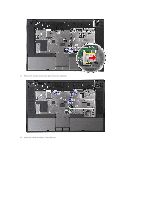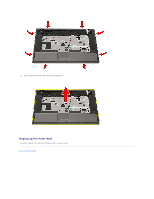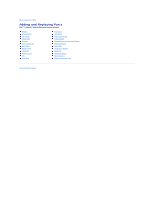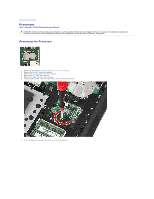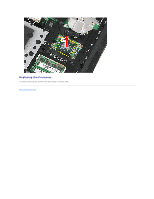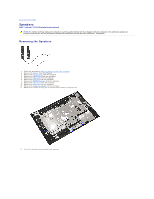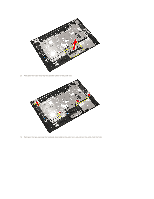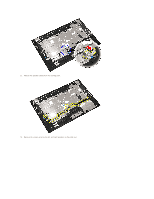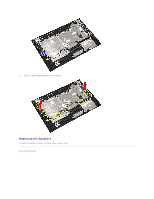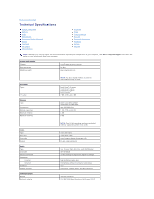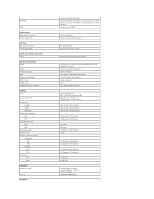Dell Latitude E5510 Service Manual - Page 63
Speakers - touchpad
 |
View all Dell Latitude E5510 manuals
Add to My Manuals
Save this manual to your list of manuals |
Page 63 highlights
Back to Contents Page Speakers Dell™ Latitude™ E5510 Discrete Service Manual WARNING: Before working inside your computer, read the safety information that shipped with your computer. For additional safety best practices information, see the Regulatory Compliance Homepage at www.dell.com/regulatory_compliance. Removing the Speakers 1. Follow the procedures in Before Working Inside Your Computer. 2. Remove the battery from the computer. 3. Remove the access panel from the computer. 4. Remove the optical drive from the computer. 5. Remove the LED cover from the computer. 6. Remove the keyboard from the computer. 7. Remove the display assembly from the computer. 8. Remove the LED board from the computer. 9. Remove the palm rest from the computer. 10. Remove the fingerprint reader from the computer. 11. Remove the screws securing the touchpad cover bracket to the palm rest. 12. Lift up the touchpad cover bracket and remove it.