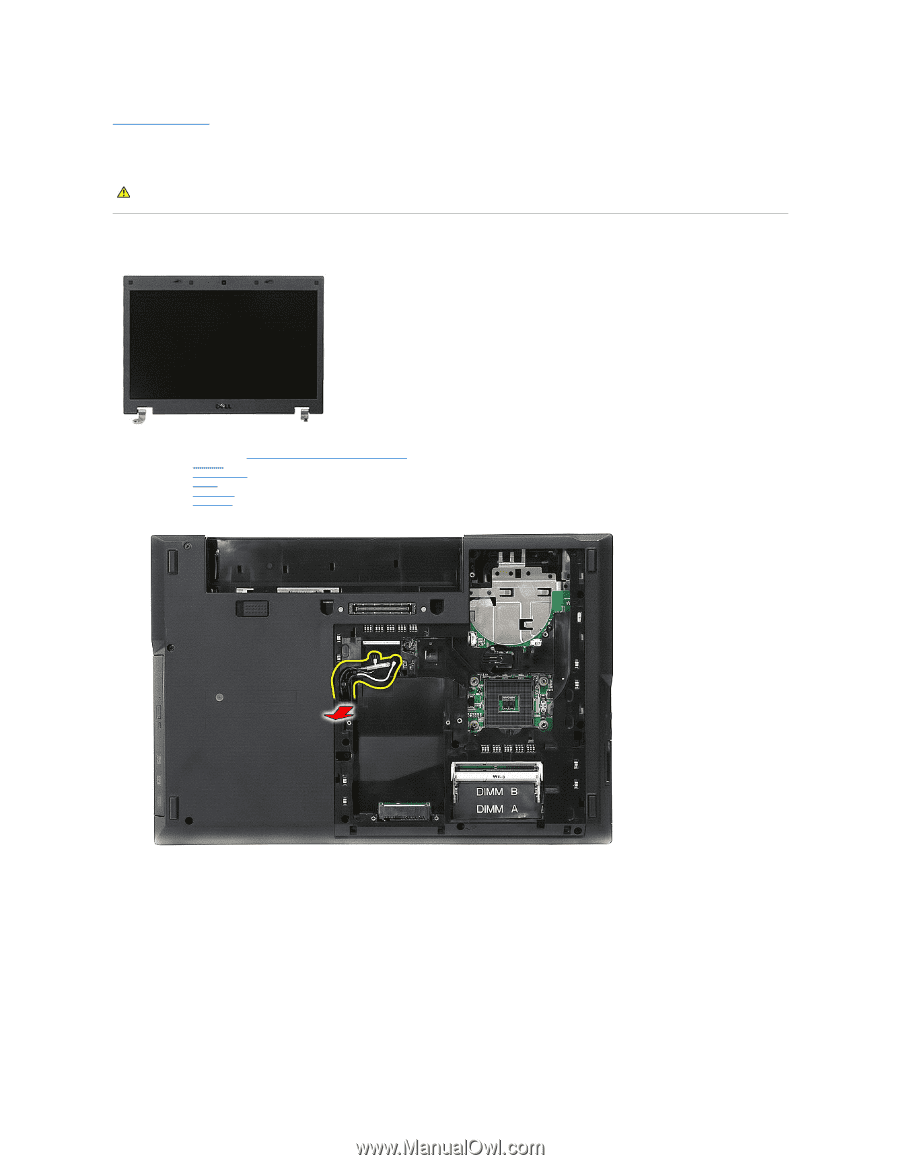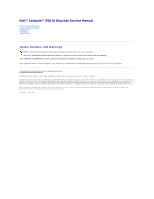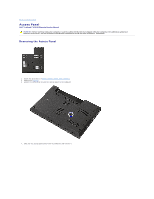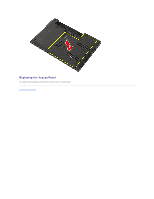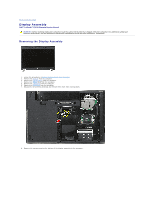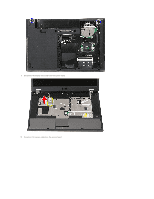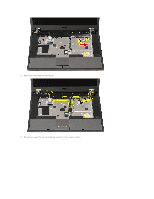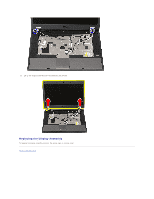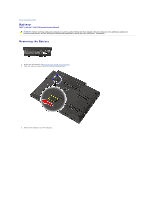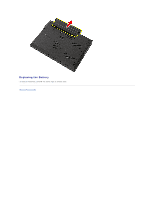Dell Latitude E5510 Service Manual - Page 4
Display Assembly - not working
 |
View all Dell Latitude E5510 manuals
Add to My Manuals
Save this manual to your list of manuals |
Page 4 highlights
Back to Contents Page Display Assembly Dell™ Latitude™ E5510 Discrete Service Manual WARNING: Before working inside your computer, read the safety information that shipped with your computer. For additional safety best practices information, see the Regulatory Compliance Homepage at www.dell.com/regulatory_compliance. Removing the Display Assembly 1. Follow the procedures in Before Working Inside Your Computer. 2. Remove the battery from the computer. 3. Remove the access panel from the computer. 4. Remove the WLAN card from the computer. 5. Remove the LED cover from the computer. 6. Remove the keyboard from the computer. 7. Disconnect the wireless antennas and remove them from their routing paths. 8. Remove the screws securing the bottom of the display assembly to the computer.