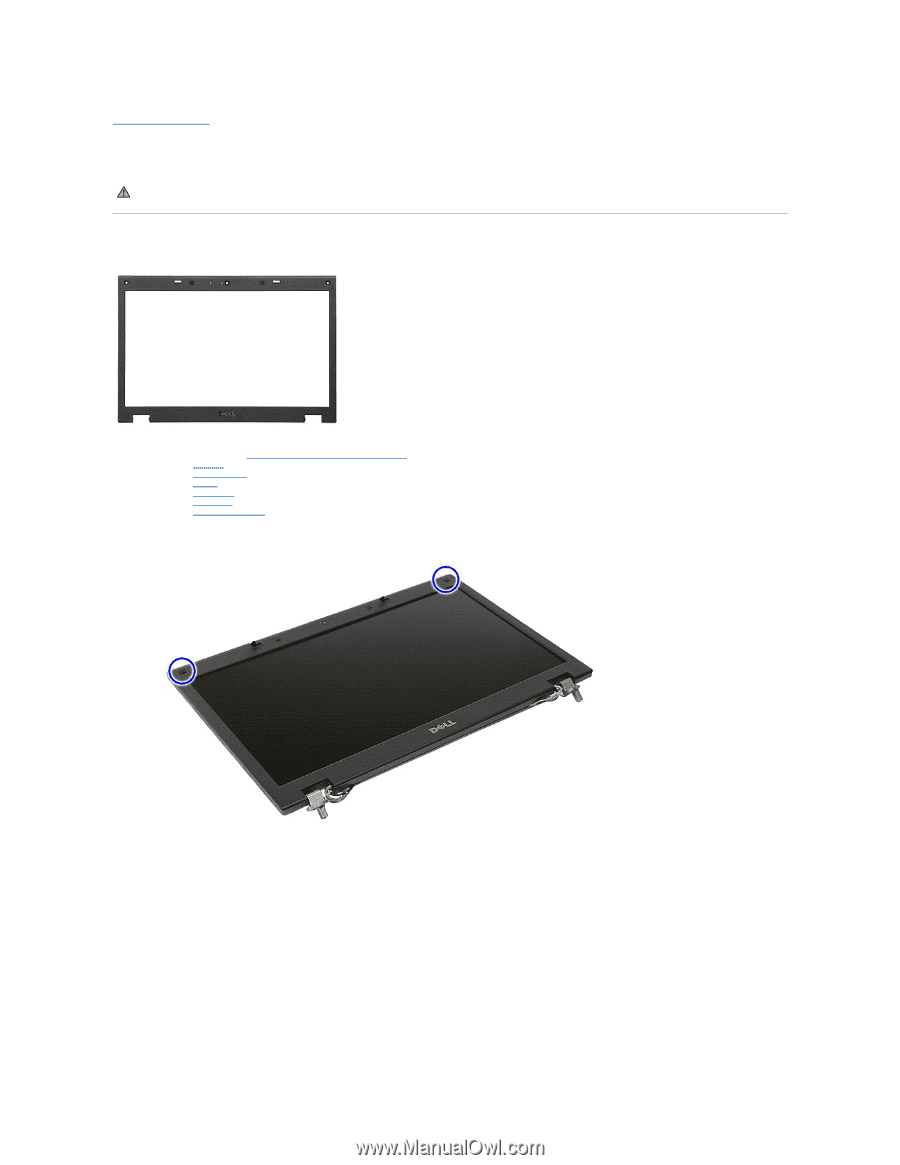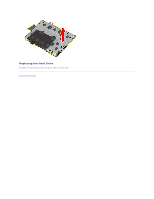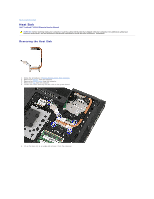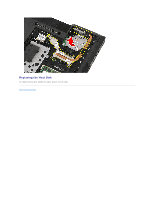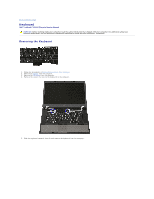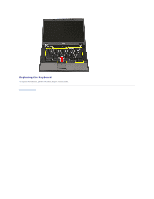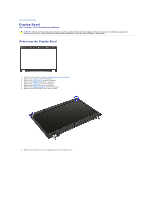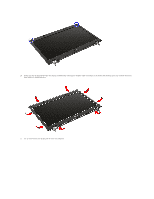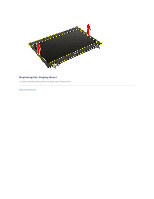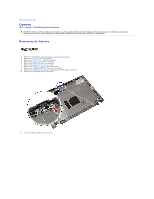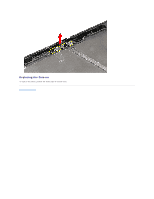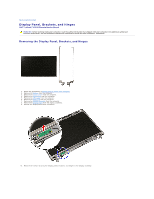Dell Latitude E5510 Service Manual - Page 35
Display Bezel - keyboard
 |
View all Dell Latitude E5510 manuals
Add to My Manuals
Save this manual to your list of manuals |
Page 35 highlights
Back to Contents Page Display Bezel Dell™ Latitude™ E5510 Discrete Service Manual WARNING: Before working inside your computer, read the safety information that shipped with your computer. For additional safety best practices information, see the Regulatory Compliance Homepage at www.dell.com/regulatory_compliance. Removing the Display Bezel 1. Follow the procedures in Before Working Inside Your Computer. 2. Remove the battery from the computer. 3. Remove the access panel from the computer. 4. Remove the WLAN card from the computer. 5. Remove the LED cover from the computer. 6. Remove the keyboard from the computer. 7. Remove the display assembly from the computer. 8. Remove the rubber pads on the display bezel. 9. Remove the screws securing the display bezel to the display cover.