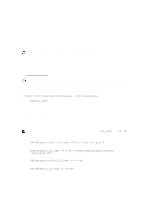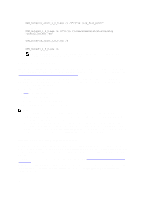Dell Latitude E6540 Dell Power Manager Version 1.0 User Guide - Page 11
Peak Shift, Enabling Peak Shift, Time Settings - plugged in not charging
 |
View all Dell Latitude E6540 manuals
Add to My Manuals
Save this manual to your list of manuals |
Page 11 highlights
4 Peak Shift Peak Shift is an optional feature that reduces power consumption by automatically switching the system to battery power during certain times of the day, even if the system is plugged into a direct power source. After Peak Shift begins, the system will run on battery power until the combined charge level of all batteries reaches a minimum threshold (set on the Peak Shift tab). At that time, if the system is plugged in, it will be powered by the direct power source; however, the battery will not charge until Peak Shift ends. Users can program the start and end times at which the Peak Shift feature is active and inactive each day. Prior to the start of each Peak Shift time period, the system will charge all batteries to maximum capacity. NOTE: If the hours assigned to Peak Shift and Advanced Charge overlap, then Peak Shift takes priority. Batteries will not charge during Peak Shift hours. Enabling Peak Shift 1. Click (or touch) the Peak Shift tab. 2. If a message describing Peak Shift displays, optionally select Do not show this again, and then click OK. 3. Click (or touch) the switch at the top of the screen to enable Peak Shift. If the light on the switch is green, then the feature is enabled. 4. Move the slider to select the percentage at which the system will Restore AC power if available system charge falls below-for example, selecting 15% will cause the system to switch from battery to AC power during Peak Shift if the power remaining falls below 15%. While the system will run as normal on AC power, the battery will not charge until Peak Shift ends. 5. For each day of the week, select if Peak Shift should be On or Off. 6. Click (or touch) Time Settings to set the times of day when Peak Shift is active and inactive. 7. In the left pane, click a day of the week. You can use either the circular slider or the drop-down menus to set Peak Shift options. NOTE: All time settings below are in 15-minute increments. The circular slider represents a 24-hour period of time. To use the circular slider: a) Slide the first control to the time to start Peak Shift. b) Optionally, on the right side of the screen, select On to set a time at which the system will begin to Operate on AC power without charging battery. c) If you enabled Operate on AC power without charging battery, slide the second control to the time to start operating on AC (direct) power without charging the battery. NOTE: If you enabled Operate on AC power without charging battery, then the time between starting Peak Shift and operating on AC power is indicated in blue, and the time between starting to operate on AC power and ending Peak Shift is indicated in yellow. d) Finally, slide the last control to the time to end Peak Shift. To use the drop-down menus: a) Select a time to Operate on battery power only. This is the time when Peak Shift will begin. b) Optionally, select On to set a time at which the system will begin to Operate on AC power without charging battery. 11