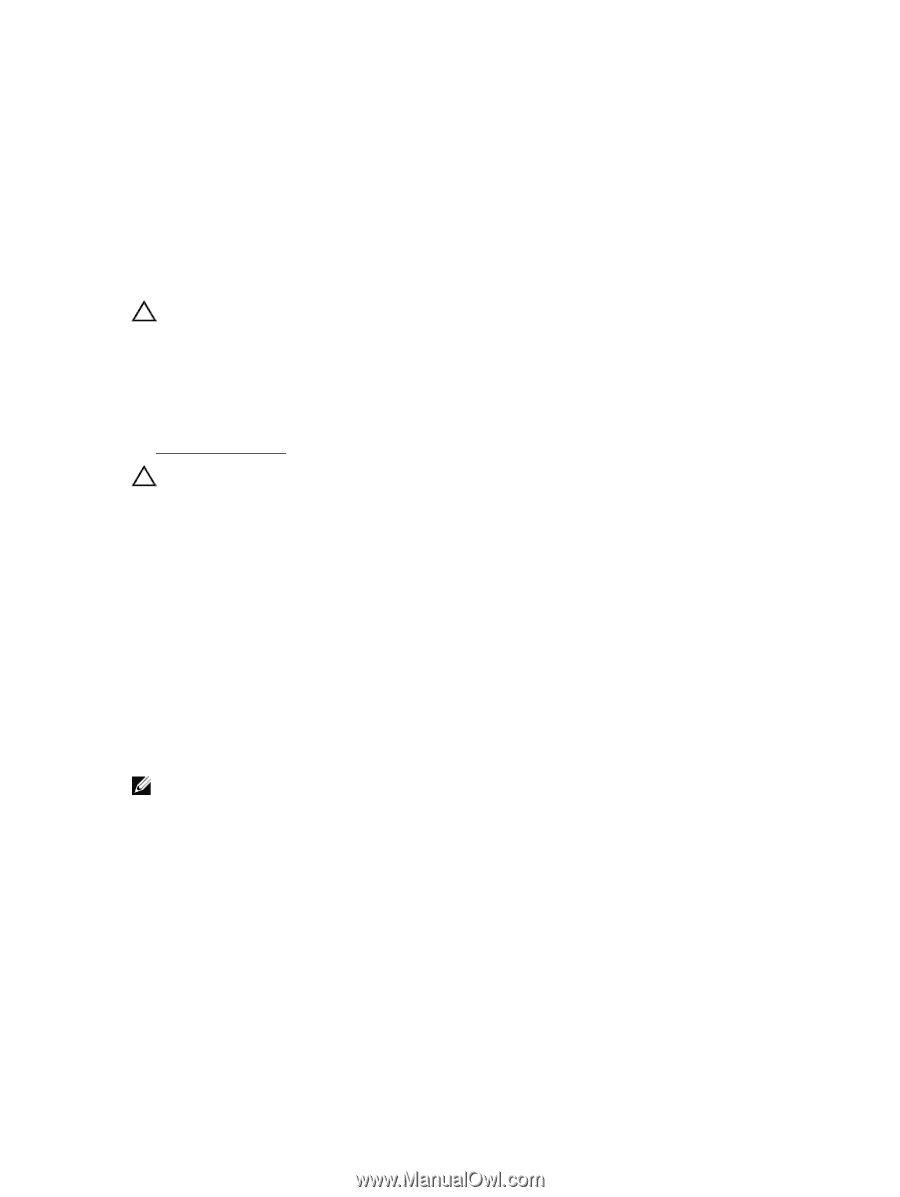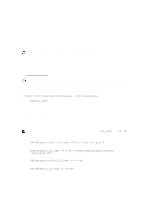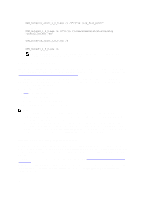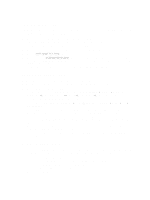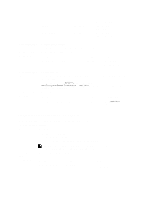Dell Latitude E6540 Dell Power Manager Version 1.0 User Guide - Page 15
Administration, Installing the Software, Installing, and Upgrading from the CLI - release
 |
View all Dell Latitude E6540 manuals
Add to My Manuals
Save this manual to your list of manuals |
Page 15 highlights
6 Administration This chapter provides details about Dell Power Manager administrative features, including installing the software and enabling and customizing Group Policies. CAUTION: The tasks in this chapter should be performed only by a System Administrator. Installing the Software Dell Power Manager is available as a factory-installed option on supported systems and released as a Dell Update Package (DUP, available at dell.com/support). The installer is OS-specific and a different DUP is required for 32-bit and 64-bit systems. System administrators can install, uninstall, and update the software using the DUP installation wizard or the command line interface. CAUTION: Dell Power Manager and Dell Feature Enhancement Pack (DFEP) cannot exist on the same system. To prevent conflicts, before installing DFEP, you must first uninstall Dell Power Manager. Also, keep in mind that If you are using Windows Imaging Format (WIM) to image multiple systems with Dell Power Manager already installed on them, you will need to use the following command on each system post-imaging to properly configure the power plans for that machine: \DpmPowerPlanSetup.exe -installpowerplans where is the installation directory of Dell Power Manager. For additional information about Windows Imaging Format, see http://technet.microsoft.com/en-us/library/cc749478%28v=WS.10%29.aspx Installing, Uninstalling, and Upgrading from the CLI Dell Power Manager is a factory-installed option for certain systems; however, System Administrators can also install, upgrade, and uninstall the software from the command line interface (CLI), as described below. In order to use the CLI install option, you must first download and run the Dell Update Package (DUP) available at dell.com/support, then select the Extract option to extract the installer. NOTE: Variables are italicized and enclosed in angle brackets. For example, for , enter 32 or 64 to indicate whether installing on a 32-bit or 64-bit operating system. • Standard install with verbose logging DPM_Setup_1_0_0.exe /v"/l*vx " For example: DPM_Setup64_1_0_0.exe /v"/l*vx C:\Users\Administrator\Desktop \installlog.txt" • Silent install DPM_Setup_1_0_0.exe /s /v"/qn" For example: DPM_Setup64_1_0_0.exe /s /v"/qn" 15