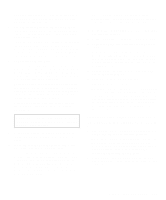Dell Latitude LM Reference and Troubleshooting Guide - Page 42
Finding Software Solutions, Installing and Configuring Software, Start-Up Files - drivers
 |
View all Dell Latitude LM manuals
Add to My Manuals
Save this manual to your list of manuals |
Page 42 highlights
Finding Software Solutions Because most computers have several application programs installed in addition to the operating system, isolating a software problem can be confusing. Software errors can also appear to be hardware malfunctions at first. Software problems can result from the following circumstances: • Improper installation or configuration of a program • Input errors • Device drivers that may conflict with certain appli- cation programs • Memory conflicts resulting from the use of terminate-and-stay-resident (TSR) programs, such as device drivers • Interrupt conflicts between devices You can confirm that a computer problem is caused by software by first running the System Set Test Group as described in Chapter 4, "Running the Dell Diagnostics." If all tests in the test group complete successfully, the error condition is most likely caused by software. The following subsections provide some general guidelines for analyzing software problems. For detailed troubleshooting information on a particular program, see the online documentation that accompanied the software or consult the support service for the software. Installing and Configuring Software When you obtain software, check it for viruses with virus-scanning software before installing it on the computer's hard-disk drive. Viruses, which are pieces of code that can replicate themselves, can quickly use all available system memory, damage and/or destroy data stored on the hard-disk drive, and permanently affect the performance of the programs they infect. Several commercial virus-scanning programs are available for purchase, and most bulletin board services (BBSs) archive freely distributed virus-scanning programs that you can download with a modem. Before installing a program, read its documentation to learn how the program works, what hardware it requires, and what its defaults are. A program usually includes installation instructions in its accompanying documenta- tion and a software installation routine on its program diskettes. The software installation routine assists you in transferring the appropriate program files to the computer's hard-disk drive. Installation instructions may provide details about how to configure the operating system to successfully run the program. Always read the installation instructions before running a program's installation routine. If you are instructed to modify the start-up files, see the documentation that accompanied the operating system for instructions. When you run the installation routine, be prepared to respond to prompts for information about how the computer's operating system is configured, what type of computer you have, and what peripherals are connected to the computer. Start-Up Files Whenever you start or reboot the computer, the operating system executes commands from its start-up files. These files contain commands that automatically configure the operating environment by setting system parameters, starting memory-resident programs, and loading device driver software. If you experience program conflicts or memory error messages, check the commands for memory-resident programs in the start-up files of the operating system. (For information on start-up files, see the documentation that came with the operating system). If a program or peripheral does not work correctly, check the product's documentation to see if you need to modify these files. Expanded and Extended Memory System memory can be expanded by installing matched pairs of memory modules or by exchanging an installed pair of memory modules for a pair of different capacity. If you operate the computer with MS-DOS, the operating system makes only 640 kilobytes (KB) (called conventional memory) of the first 1 megabyte (MB) of system memory available for use by programs. Some programs require more than 640 KB of memory and, therefore, cannot be run with conventional memory alone. Other programs run much faster when they have more than 1 MB of memory to use. 3-8 Dell Latitude LM Reference and Troubleshooting Guide