Dell Latitude LM Reference and Troubleshooting Guide - Page 53
Troubleshooting the Serial and Parallel Ports, Troubleshooting the Basic I/O Functions
 |
View all Dell Latitude LM manuals
Add to My Manuals
Save this manual to your list of manuals |
Page 53 highlights
7. Turn off the computer and any attached peripherals. Disconnect all peripherals from the computer. Attach another external monitor to the computer. If you do not have another external monitor, call Dell for technical assistance. (See Chapter 5, "Getting Help," for instructions.) 8. Reboot the computer, and adjust the monitor's brightness and contrast. Is the monitor readable? Allow one minute for the computer to initialize its components. Yes. The original monitor is defective. Call Dell for technical assistance. (See Chapter 5, "Getting Help," for instructions.) No. Call Dell for technical assistance. (See Chapter 5, "Getting Help," for instructions.) Troubleshooting the Serial and Parallel Ports This section provides a procedure for troubleshooting the computer's serial and parallel ports (shown in Figure 3-4) and any attached peripheral devices. If a system error message indicates a port problem or if equipment connected to a port seems to perform incorrectly or not at all, the source of the problem may be any of the following: • A faulty connection between the I/O port and the peripheral device • Incorrect settings for system setup options • Incorrect settings in the operating system's configu- ration files • A faulty cable between the I/O port and the periph- eral device • A faulty peripheral device • Faulty I/O port logic on the system board • Conflicting COM port settings • Lack of device drivers Troubleshooting the Basic I/O Functions Make a copy of the Diagnostics Checklist found in Chapter 5, and fill it out as you complete the following procedure: 1. Check the settings for the SERIAL PORT and PARALLEL MODE options in the Peripherals menu of the Setup program. For information on the Setup program, see the topic titled "Setup Program" in the online System User's Guide. Are the communication port options set correctly for the peripheral devices connected to the computer? Yes. Go to step 3. No. Go to step 2. 2. Change the SERIAL PORT and PARALLEL MODE options to the appropriate settings, and then reboot the system. Is the problem resolved? Yes. The problem is resolved. No. Go to step 3. 3. Check the contents of your initialization and start-up files. (See "Installing and Configuring Software" found earlier in this chapter.) Are the port configuration commands correct? Yes. Go to step 5. No. Go to step 4. 4. Change the necessary statements in the start-up files. If the port problem is confined to a particular application program, see the application program's documentation for specific port configuration requirements. Is the problem resolved? Yes. The problem is resolved. No. Go to step 5. Troubleshooting Your Computer 3-19