Dell Latitude LM Reference and Troubleshooting Guide - Page 72
Subtests, Mouse Test, Why Run the Mouse Test?, Diskette Drives Test Group
 |
View all Dell Latitude LM manuals
Add to My Manuals
Save this manual to your list of manuals |
Page 72 highlights
Subtests The four keyboard subtests confirm the following keyboard functions: • Keyboard Controller Test Confirms the ability of the keyboard controller chip to communicate with the keyboard and confirms the programming of the controller chip • Keyboard Key Sequence Test Verifies that the keys on the keyboard function correctly when you press them in a predefined order • Keyboard Interactive Test Checks the internal microcode of the keyboard and the external interface of the keyboard controller chip for a malfunctioning key • Stuck Key Test Checks the internal microcode of the keyboard and the external interface of the keyboard controller chip for a repeating key signal Mouse Test The Mouse Test checks the functionality of the mouse controller (which affects the ability to move the touch pad/mouse pointer around the screen with its corresponding movement on your desk or pad) and the operation of the touch pad/mouse buttons. Why Run the Mouse Test? Touch pad or mouse problems are as likely to be caused in RAM as they are to be caused by a faulty touch pad or mouse. Three sources of problems include the configuration of a program (which changes the function of the touch pad or mouse), memory-resident programs like Sidekick or ProKey, and failure of a device driver (the software that controls the functions of a touch pad or mouse). If these possibilities have been eliminated and the following symptoms persist, run the Mouse Test: • When you press a touch pad or mouse button, the func- tion of the button continues; the button seems to be stuck. • If the response when you press a touch pad or mouse button is different from the usual response or the response you anticipated, the button contact may be damaged. • A touch pad or mouse button does not work at all. • The cursor does not respond on the screen in accor- dance with the movements you make with the touch pad or external mouse. Subtests There are no subtests for the Mouse Test Group. Diskette Drives Test Group The subtests in the Diskette Drives Test Group allow you to test diskette drives of all capacities. NOTE: Before running the Diskette Drives Test Group, install a CD-ROM drive in the options bay and attach the diskette drive to the parallel connector on the back of the computer. The subtests in the test group will fail if you do not have a diskette drive attached to the parallel connector. Why Run a Diskette Drives Test? Very often, a diskette drive problem may first appear to be a diskette problem. A box of defective diskettes might produce faulty-drive error messages. The test results can be confusing, so you should run the subtests in the Diskette Drives Test Group more than once using diskettes from different sources. Another possible cause of diskette drive problems is human error-typing a command in an incorrect form (usually called a syntax error). Be sure you have entered the command properly. When the diskette and command syntax are eliminated as causes, the following symptoms usually suggest a drive problem and warrant running a subtest in the Diskette Drives Test Group: • An error message appears on the screen stating that the computer cannot read from or write to a diskette. • A diskette cannot be properly formatted, or format error messages appear on the screen. • Data on diskettes is corrupted or lost; these problems may be intermittent. 4-16 Dell Latitude LM Reference and Troubleshooting Guide