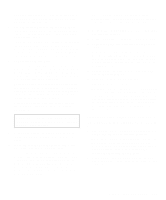Dell Latitude LM Reference and Troubleshooting Guide - Page 49
Troubleshooting the CD-ROM Drive, ROM Drives Test Group. Does your CD-ROM - boot from cd
 |
View all Dell Latitude LM manuals
Add to My Manuals
Save this manual to your list of manuals |
Page 49 highlights
6. Call Dell for technical assistance. See Chapter 5, "Getting Help," for instructions. Troubleshooting the CD-ROM Drive During POST, the computer checks the CD-ROM drive, comparing its characteristics with the system configuration information. (The CD-ROM/hard-disk drive access indicator blinks as the computer performs this check.) If a failure occurs with the drive, make a copy of the Diagnostics Checklist found in Chapter 5 and fill it out as you complete the following procedure: 1. Install the CD-ROM drive in the options bay. Reboot the computer by pressing the key combination. Does the CD-ROM/harddisk drive access indicator appear in the status display panel during the boot routine. Yes. Go to step 3. No. Go to step 2. 2. Remove and reinsert the CD-ROM drive. Reboot the computer. Does the CD-ROM/hard-disk drive access indicator appear in the status display panel during the boot routine? Yes. Go to step 3. No. Go to step 7. 3. Remove the hard-disk drive and boot the computer. Does the CD-ROM/hard-disk drive access indicator appear in the status display panel? Yes. Go to step 4. No. Go to step 7. 4. Reinstall the hard-disk drive. Then check the config.sys file (in the Microsoft Windows 95 operating system, check the CD-ROM configuration in the Settings folder). Is the CD-ROM driver (tsycdrom.sys) installed? Yes. Go to step 5. No. Load the driver and return to step 1 to begin this procedure again. (To load the driver, use the program diskette sets you made when you first received your Dell computer.) 5. Insert a bootable diskette into drive A, and reboot the computer. 6. Type d: and press . Then type dir and press . Does MS-DOS display the root directory contents for drive D? Yes. The problem is resolved. No. Go to step 7. 7. Insert your Dell diagnostics diskette into drive A, and reboot the computer. Then run the IDE CD ROM Drives Test Group. Does your CD-ROM drive pass all the tests? Yes. Return to step 1, and perform this troubleshooting procedure again. If you continue to experience trouble, call Dell for technical assistance. (See Chapter 5, "Getting Help," for instructions.) No. Go to step 8. 8. Call Dell for technical assistance. See Chapter 5, "Getting Help," for instructions. Troubleshooting the Hard-Disk Drive During POST, the computer checks the hard-disk drive, comparing its characteristics with the system configuration information. (The hard-disk drive access indicator blinks as the computer performs this check.) If a failure occurs with the drive, make a copy of the Diagnostics Checklist found in Chapter 5 and fill it out as you complete the following procedure: 1. Reboot the computer by pressing . Does the CD-ROM/harddisk drive access indicator appear in the status display panel during the boot routine, and does the drive boot the operating system? Yes. If a message appears on the display, see Table 32 for an explanation of the message and possible corrective actions. Then go to step 6. No. Go to step 2. 2. Insert a bootable diskette into drive A, and reboot the computer. Troubleshooting Your Computer 3-15