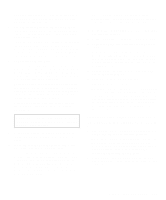Dell Latitude LM Reference and Troubleshooting Guide - Page 43
Using Software, Error Messages, Input Errors, Memory-Resident Programs, Program Conflicts
 |
View all Dell Latitude LM manuals
Add to My Manuals
Save this manual to your list of manuals |
Page 43 highlights
When you boot the computer, MS-DOS recognizes memory in excess of 1 MB as extended memory. Some, but not all, programs are able to use extended memory. For example, the Windows operating system and Lotus® 1-2-3 take advantage of extended memory. Other programs are able to use extended memory only if it is first converted into expanded memory by an expanded memory manager (EMM). Under the following conditions, expanded memory can greatly enhance the computer's ability to use application programs that require more memory than is available in the conventional memory area: • The application program is written for use with expanded memory. • The EMM driver is installed and properly initialized. Improper use of an EMM can lead to conflicts between the expanded-memory operation and any installed PC Cards, which may be assigned memory areas that overlap memory areas that the EMM is using. Using Software The following subsections discuss errors that can occur while using software. Error Messages Error messages can be produced by an application program, the operating system, or the computer. "Messages and Codes," found earlier in this chapter, discusses the error messages generated by the computer. If you receive an error message not listed in "Messages and Codes," check the operating system or application program documentation. Input Errors If a specific key or set of keys is pressed at the wrong time, a program may give you unexpected results. See the documentation that came with the application program to make sure the values or characters you are entering do not conflict with the application program you are using. Make sure the operating environment is compatible with the programs you use. Keep in mind that whenever you change the parameters of the computer's operating environment, you may affect the successful operation of the programs. Sometimes, after modifying the operating environment, you may need to reinstall a program that no longer runs properly. Memory-Resident Programs There are a variety of utilities and supplementary programs that can be loaded either when the computer boots or from an operating system prompt. These programs are designed to stay resident in system memory and thus always be available for use. Because they remain in the computer's memory, memory conflicts and errors can result when other programs require use of all or part of the memory already occupied by these TSR programs. Typically, the operating system's start-up files contain commands to start TSR programs when you boot the computer. If you suspect that one of these TSR programs is causing a memory conflict, remove the commands that start them from the start-up file. If the problem you were experiencing does not recur, one of the TSR programs probably created the conflict. Add the TSR commands back into the start-up files one at a time until you identify which TSR program is creating the conflict. Program Conflicts Some programs may leave portions of their setup information behind, even though you have exited from them. As a result, other programs cannot run. Rebooting the computer can confirm whether or not these programs are the cause of the problem. Other programs use specialized subroutines called device drivers that can cause problems in the computer. For example, a variation in the way the data is sent to an external monitor may require a special screen driver program that expects a certain kind of video mode or monitor. In such cases, you may have to develop an alternative method of running that particular program- the creation of a boot file made especially for that program, for example. For help with this situation, call the support service offered by the manufacturer of the software you are using. Avoiding Interrupt Assignment Conflicts Problems can arise if two devices attempt to use the same interrupt request (IRQ) line. To avoid this type of conflict, check the documentation for the default IRQ line Troubleshooting Your Computer 3-9