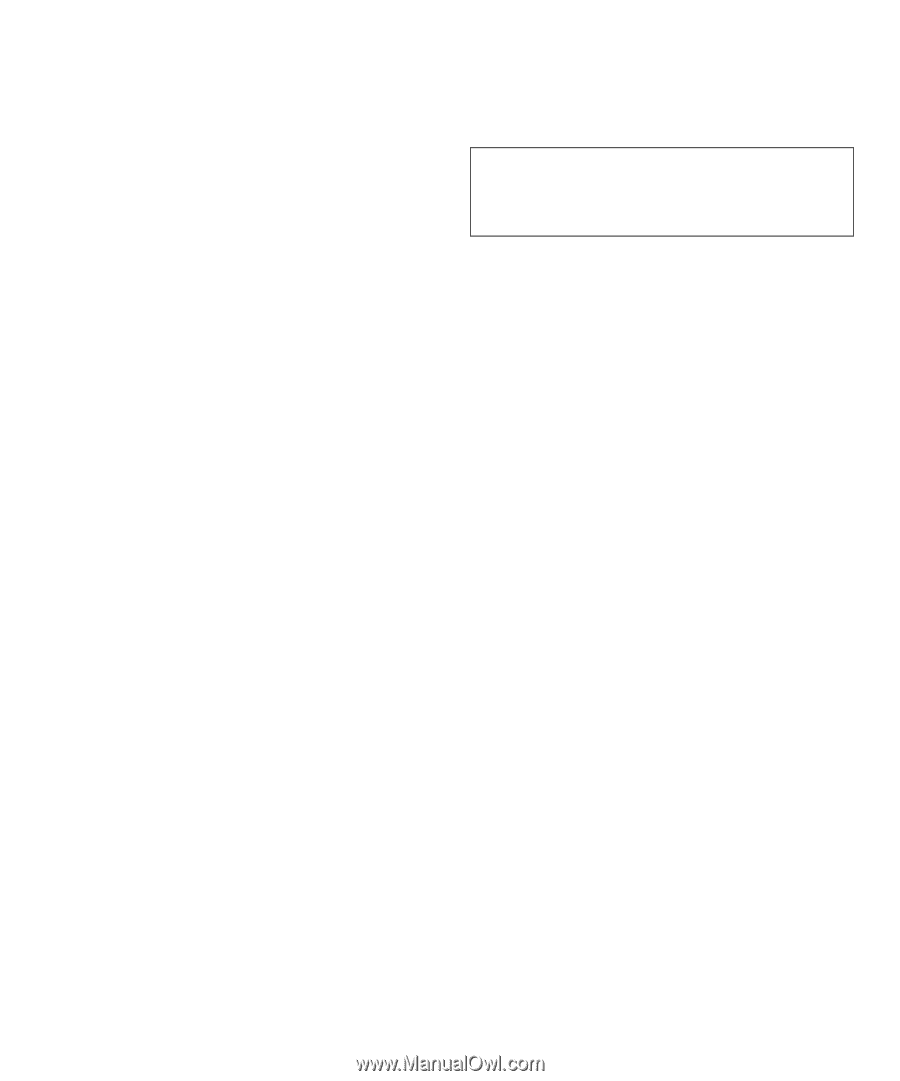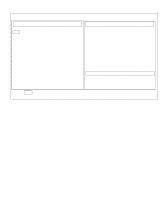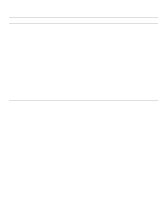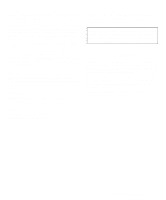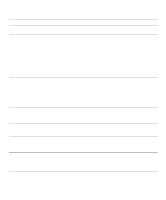Dell Latitude LM Reference and Troubleshooting Guide - Page 65
About, Key-Help, Quit, Tests in the Dell Diagnostics
 |
View all Dell Latitude LM manuals
Add to My Manuals
Save this manual to your list of manuals |
Page 65 highlights
How you change a value for the limits of a test group or subtest depends on the type of parameter associated with it. Different keys are used to change values for different types of parameters. For example, memory address limits specified for the RAM Test Group are changed by typing in numbers over the digits of a given limit or by pressing the plus (+) or minus (-) key to increase or decrease the given limit. In contrast, to set limits for the Serial Ports Test Group, use the to toggle between YES and NO. After you are satisfied with the limits, return to the main screen of the diagnostics by pressing the key. The values you selected under TEST LIMITS remain in effect until you change them or exit the diagnostics. The values are reset to their defaults when you restart the diagnostics. About ABOUT in the Main menu displays information about the highlighted test group, such as limits and parameters and how to set them. Key-Help KEY-HELP displays a list of key controls available for the selected option. Quit Select QUIT from the Main menu to exit the diagnostics and return to an MS-DOS prompt. After you return to the operating system environment, remove your diagnostics diskette from drive A and reboot the computer by pressing . CAUTION: It is important that you quit the diagnostic program correctly because the program writes data to the computer's memory that can cause problems unless properly cleared. Tests in the Dell Diagnostics The diagnostics is organized by components into test groups and subtests within each test group. Each subtest is designed to detect any errors that may interfere with the normal operation of a specific device of the computer. NOTE: Any subtest requiring hardware not listed in the System Configuration area appears to run, but the subtest concludes with a status message stating Component not available. Table 4-2 lists the diagnostic test groups, their subtests, and comments concerning their use. Running the Dell Diagnostics 4-9