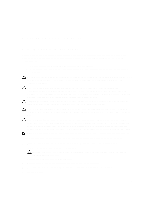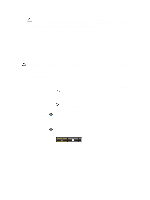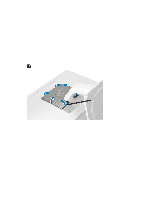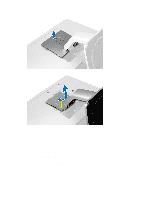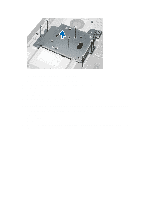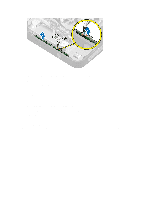Dell OptiPlex 9020 All In One Dell OptiPlex 9020 AIO Owners Manual - Page 10
Removing the VESA Stand, Before Working Inside Your Computer - 17
 |
View all Dell OptiPlex 9020 All In One manuals
Add to My Manuals
Save this manual to your list of manuals |
Page 10 highlights
9. WLAN card 10. speakers 11. input/output (I/O) board shield 12. power-supply fan 13. power-supply fan bracket 14. intrusion switch 15. converter board 16. power-button and on-screen display (OSD) buttons board 17. optical drive Removing the VESA Stand 1. Follow the procedures in Before Working Inside Your Computer. 2. Place the computer on a flat surface, display side facing downwards. 3. Using a plastic scribe, release the cover starting with the notches at the bottom. NOTE: To avoid damaging the VESA stand cover, handle the plastic scribe with care. 4. Slide and lift the VESA cover upwards and away from the computer. 10
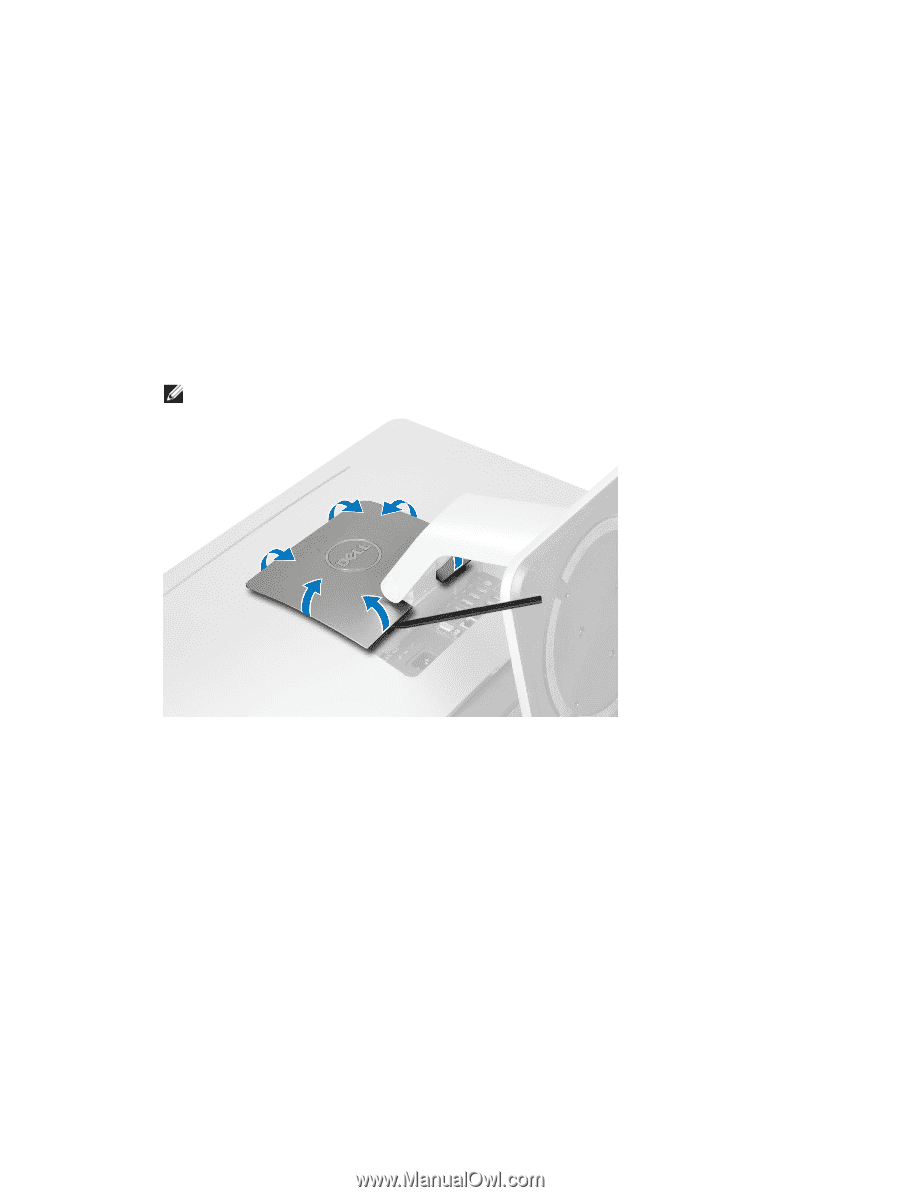
9.
WLAN card
10.
speakers
11.
input/output (I/O) board shield
12.
power-supply fan
13.
power-supply fan bracket
14.
intrusion switch
15.
converter board
16.
power-button and on-screen display (OSD) buttons
board
17.
optical drive
Removing the VESA Stand
1.
Follow the procedures in
Before Working Inside Your Computer
.
2.
Place the computer on a flat surface, display side facing downwards.
3.
Using a plastic scribe, release the cover starting with the notches at the bottom.
NOTE:
To avoid damaging the VESA stand cover, handle the plastic scribe with care.
4.
Slide and lift the VESA cover upwards and away from the computer.
10