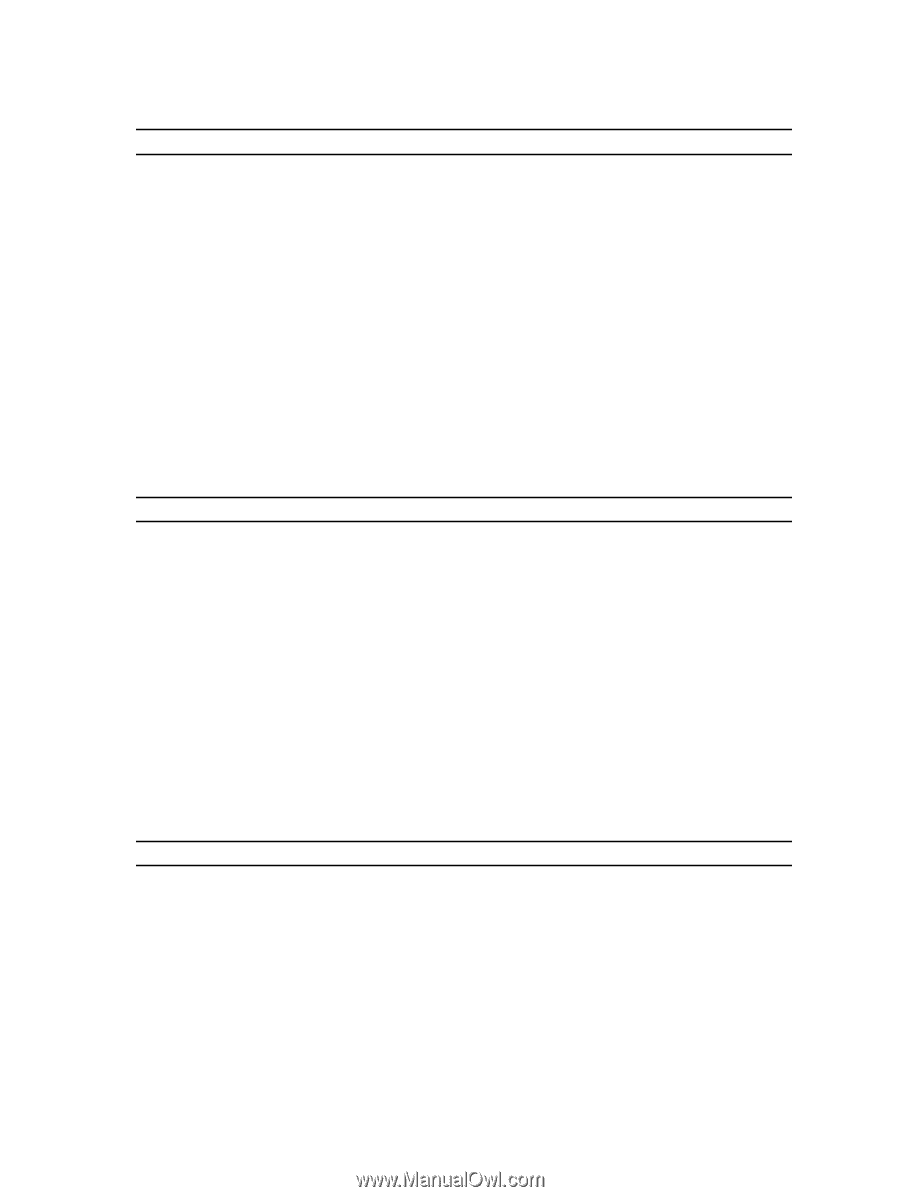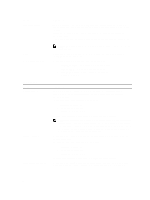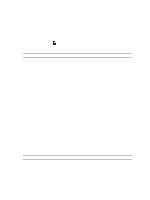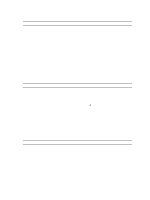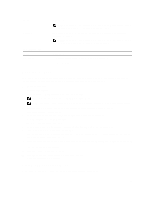Dell OptiPlex 9020 All In One Dell OptiPlex 9020 AIO Owners Manual - Page 51
This option specifies whether a Measured Virtual Machine Monitor MVMM can
 |
View all Dell OptiPlex 9020 All In One manuals
Add to My Manuals
Save this manual to your list of manuals |
Page 51 highlights
Table 8. POST Behavior Option Numlock LED Keyboard Errors POST Hotkeys Fastboot MEBx Hotkey Table 9. Virtualization Support Option Virtualization VT for Direct I/O Trusted Execution Description Specifies if the NumLock function can be enabled when the system boots. This option is enabled by default. Specifies whether keyboard related errors are reported when it boots. This option is enabled by default. Specifies whether the sign-on screen displays a message, that displays the keystroke sequence required to enter the BIOS Boot Option Menu. • Enable F12 Boot Option menu - This option is enabled by default. Speeds up the boot process by bypassing some compatibility steps. The options are: • Minimal • Thorough - This option is selected by default. • Auto Specifies whether the MEBx Hotkey function should be enabled when the computer boots. This option is enabled by default. Description This option specifies whether a Virtual Machine Monitor (VMM) can utilize the additional hardware capabilities provided by Intel Virtualization technology. • Enable Intel Virtualization Technology - This option is enabled by default. Enables or disables the Virtual Machine Monitor (VMM) from utilizing the additional hardware capabilities provided by Intel® Virtualization technology for direct I/O. • Enable Intel Virtualization Technology for Direct I/O - This option is enabled by default. This option specifies whether a Measured Virtual Machine Monitor (MVMM) can utilize the additional hardware capabilities provided by Intel Trusted Execution technology. The TPM virtualization technology, and Virtualization technology for direct I/O must be enabled to use this feature. • Trusted Execution - This option is disabled by default. Table 10. Wireless Option Wireless Device Enable Description Allows enabling/disabling the internal wireless devices. The options are: • WLAN • Bluetooth Both the options are enabled by default. 51