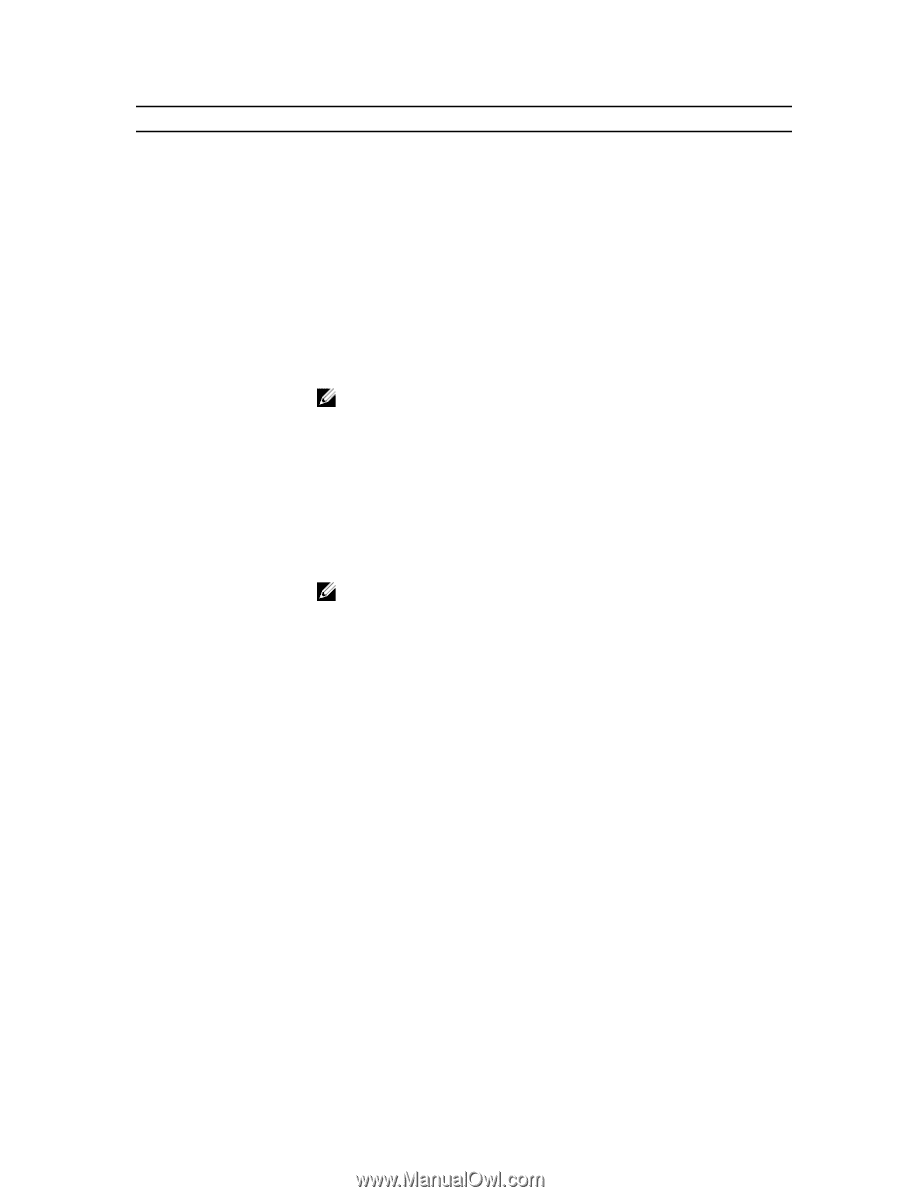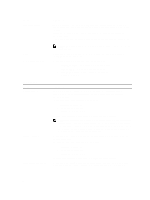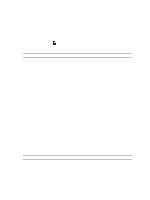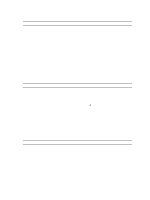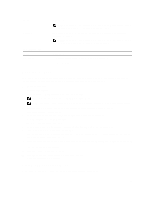Dell OptiPlex 9020 All In One Dell OptiPlex 9020 AIO Owners Manual - Page 50
Enabled in S4 and S5, Enable USB Wake Support
 |
View all Dell OptiPlex 9020 All In One manuals
Add to My Manuals
Save this manual to your list of manuals |
Page 50 highlights
Option Auto On Time Deep Sleep Control Fan Control Override USB Wake Support Wake on LAN / WLAN Block Sleep Intel Smart Connect Technology Description • Power On • Last Power State This option sets the time of the day when you would like the system to turn on automatically. Time is kept in standard 12-hour format (hour:minutes:seconds). The startup time can be changed by typing the values in the time and A.M./P.M. fields. • Disabled - The system will not automatically power up. • Every Day - The system will power up every day at the time you specified above . • Weekdays - The system will power up Monday through Friday at the time you specified above. • Select Days - The system will power up on days selected above at the time you specified above. NOTE: This feature does not work if you turn off your computer using the switch on a power strip or surge protector or if Auto Power is set to disabled. Allows you to define the controls when Deep Sleep is enabled. • Disabled • Enabled in S5 only • Enabled in S4 and S5 This option is disabled by default. Controls the speed of the system fan. This option is disabled by default. NOTE: When enabled, the fan runs at full speed. This option allows you to enable USB devices to wake the computer from standby. • Enable USB Wake Support - This option is enabled by default. This option allows the computer to power up from the off state when triggered by a special LAN signal. Wake-up from the Standby state is unaffected by this setting and must be enabled in the operating system. This feature only works when the computer is connected to AC power supply. This option lets you block entering to sleep (S3 state) in operating system environment. • Block Sleep (S3 state) - This option is disabled by default. This option is disabled by default. If this option is enabled, the feature will periodically sense the nearby wireless connection while the system is asleep. The Smart Connect will synchronize the email or social media applications that are open, when the computer enters the sleep state. 50