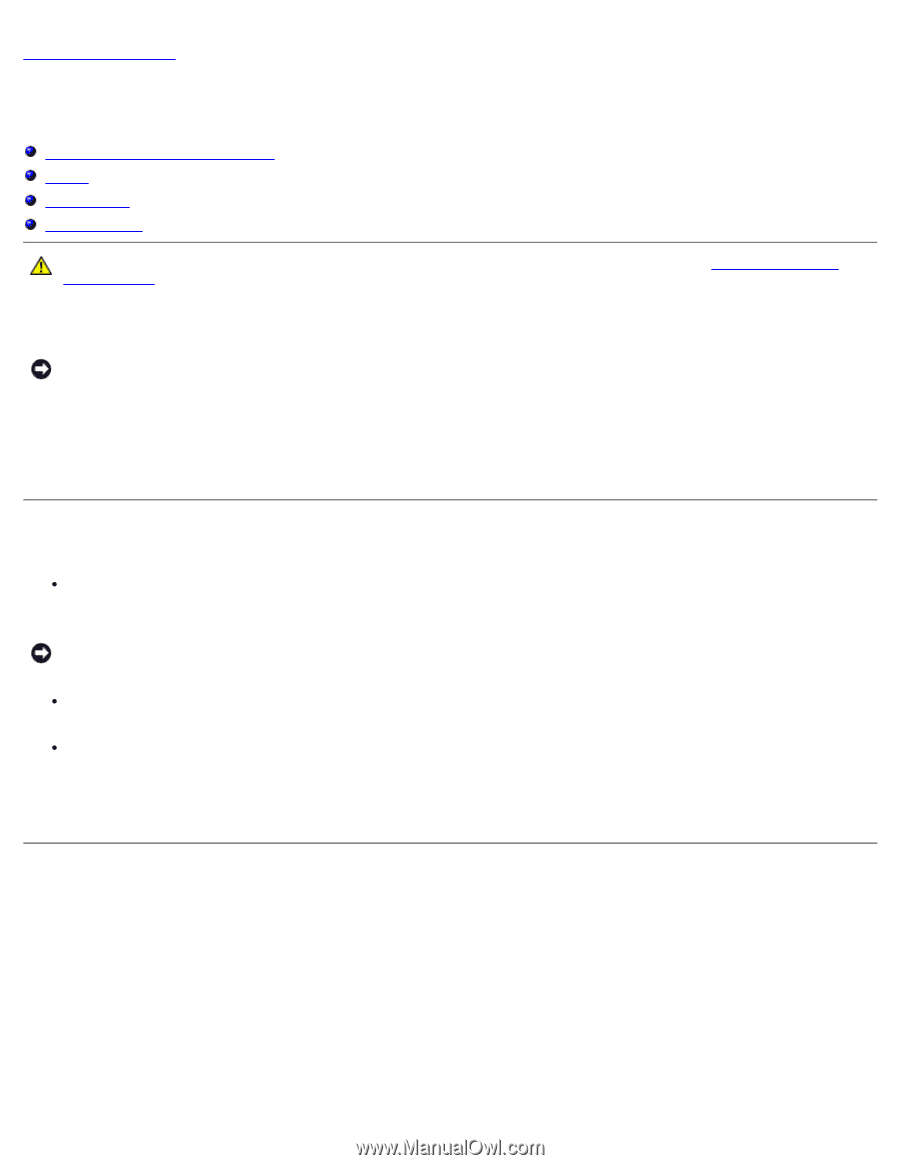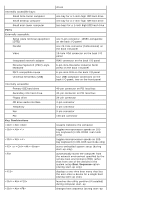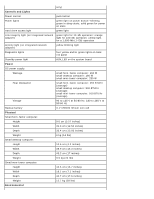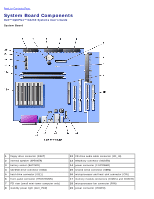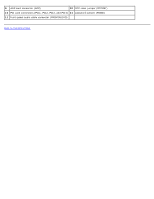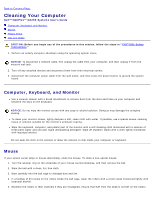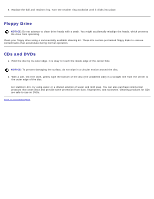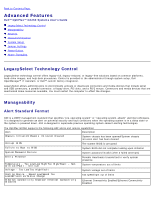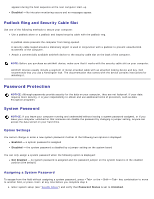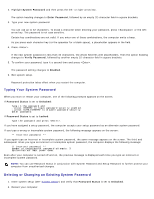Dell OptiPlex GX260N User Guide - Page 14
Cleaning Your Computer: Dell OptiPlex GX260 Systems User's Guide, Computer, Keyboard, and Monitor
 |
View all Dell OptiPlex GX260N manuals
Add to My Manuals
Save this manual to your list of manuals |
Page 14 highlights
Back to Contents Page Cleaning Your Computer Dell™ OptiPlex™ GX260 Systems User's Guide Computer, Keyboard, and Monitor Mouse Floppy Drive CDs and DVDs CAUTION: Before you begin any of the procedures in this section, follow the steps in "CAUTION: Safety Instructions." 1. Perform an orderly computer shutdown using the operating system menu. NOTICE: To disconnect a network cable, first unplug the cable from your computer, and then unplug it from the network wall jack. 2. Turn off any attached devices and disconnect them from their electrical outlets. 3. Disconnect the computer power cable from the wall outlet, and then press the power button to ground the system board. Computer, Keyboard, and Monitor Use a vacuum cleaner with a brush attachment to remove dust from the slots and holes on your computer and between the keys on the keyboard. NOTICE: Do not wipe the monitor screen with any soap or alcohol solution. Doing so may damage the antiglare coating. To clean your monitor screen, lightly dampen a soft, clean cloth with water. If possible, use a special screen-cleaning tissue or solution suitable for the monitor's antistatic coating. Wipe the keyboard, computer, and plastic part of the monitor with a soft cleaning cloth moistened with a solution of three parts water and one part liquid dishwashing detergent. Wipe off stubborn stains with a cloth lightly moistened with isopropyl alcohol. Do not soak the cloth in the solution or allow the solution to drip inside your computer or keyboard. Mouse If your screen cursor skips or moves abnormally, clean the mouse. To clean a non-optical mouse: 1. Turn the retainer ring on the underside of your mouse counterclockwise, and then remove the ball. 2. Wipe the ball with a clean, lint-free cloth. 3. Blow carefully into the ball cage to dislodge dust and lint. 4. If a buildup of dirt exists on the rollers inside the ball cage, clean the rollers with a cotton swab moistened lightly with isopropyl alcohol. 5. Recenter the rollers in their channels if they are misaligned. Ensure that fluff from the swab is not left on the rollers.