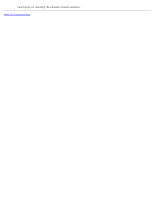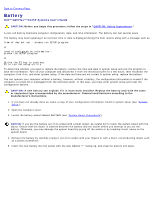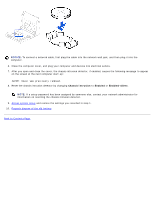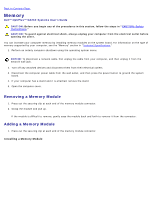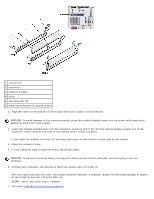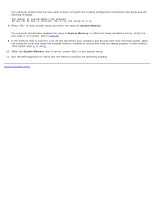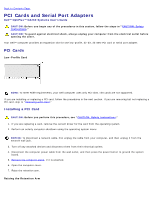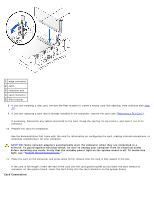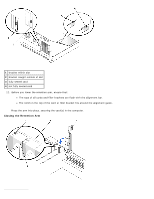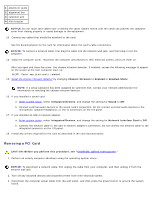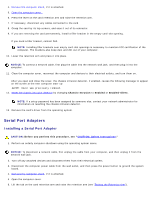Dell OptiPlex GX260N User Guide - Page 45
System Memory, step 10, Back to Contents
 |
View all Dell OptiPlex GX260N manuals
Add to My Manuals
Save this manual to your list of manuals |
Page 45 highlights
The computer detects that the new memory does not match the existing configuration information and generates the following message: The amount of system memory has changed. Strike the F1 key to continue, F2 to run the setup utility. 8. Press to enter system setup and check the value for System Memory. The computer should have changed the value of System Memory to reflect the newly installed memory. Verify the new total. If it is correct, skip to step 10. 9. If the memory total is incorrect, turn off and disconnect your computer and devices from their electrical outlets. Open the computer cover and check the installed memory modules to ensure that they are seated properly in their sockets. Then repeat steps 4, 5, and 6. 10. When the System Memory total is correct, press to exit system setup. 11. Run the Dell Diagnostics to verify that the memory modules are operating properly. Back to Contents Page