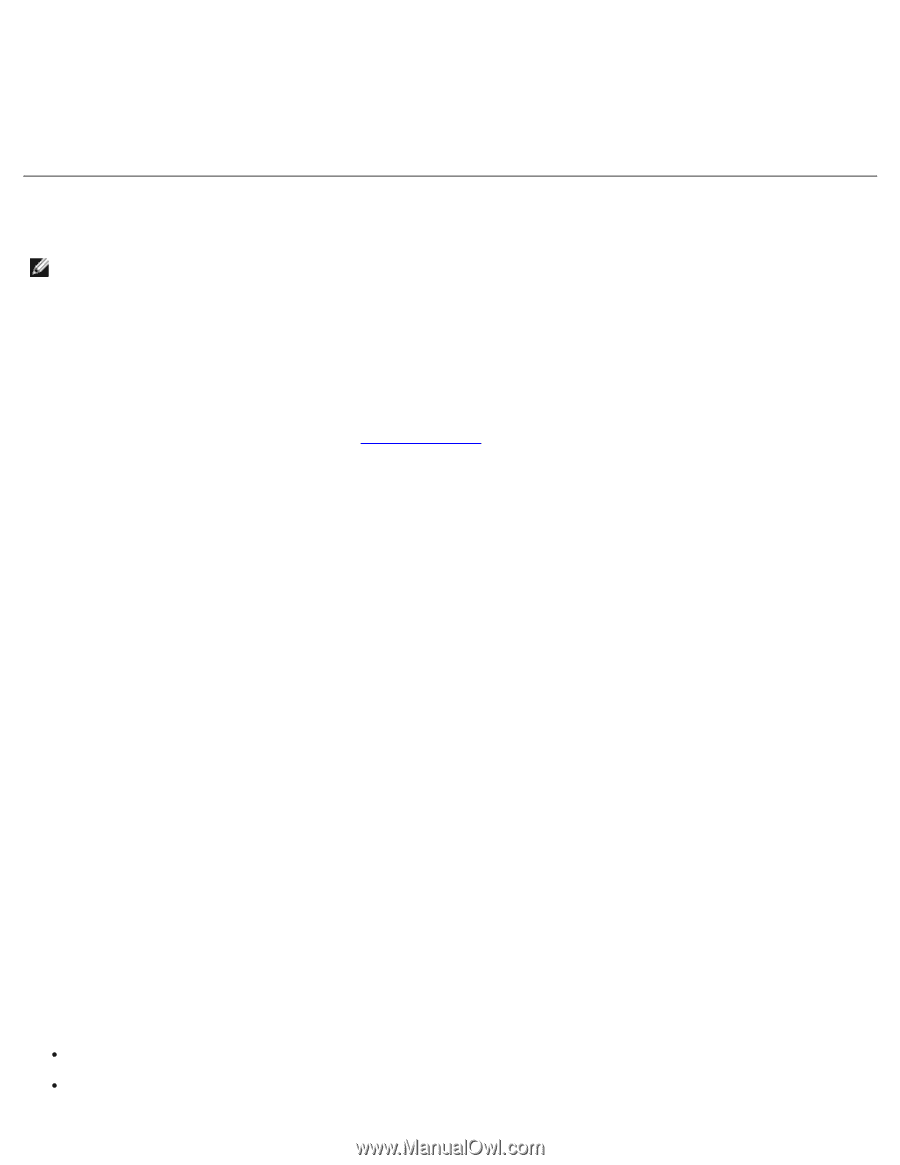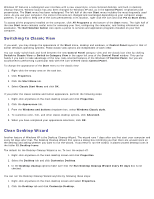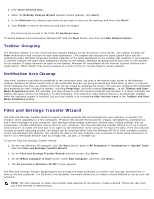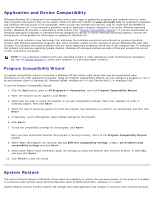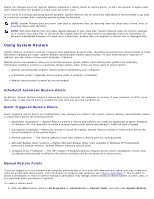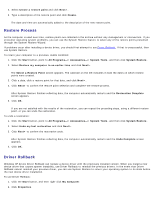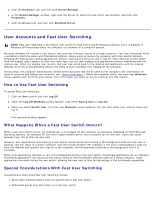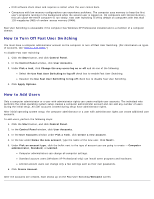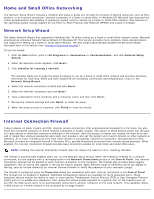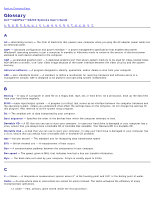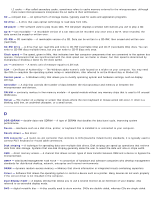Dell OptiPlex GX260N User Guide - Page 207
User Accounts and Fast User Switching, How to Use Fast User Switching
 |
View all Dell OptiPlex GX260N manuals
Add to My Manuals
Save this manual to your list of manuals |
Page 207 highlights
3. Click the Hardware tab, and then click Device Manager. 4. In the Device Manager window, right-click the device for which the new driver was installed, and then click Properties. 5. Click the Drivers tab, and then click Roll Back Driver. User Accounts and Fast User Switching NOTE: Fast User Switching is the default user screen for both Home and Professional editions, but it is disabled in Windows XP Professional when the computer is a member of a computer domain. Microsoft Windows XP includes a new feature that provides multiuser access to a single computer. Fast User Switching, which is available in both the Home and Professional editions, allows users to access the computer with their specific settings, including the desktop and various applications, without requiring the previous user to log off. New users log on and switch from the original user's session to their own. New users can run their desktop and applications without interfering with the original user. When the original user returns, that user can switch back to the desktop and applications with the original settings. All of this is accomplished without the delay of each individual user logging off the computer. During setup, the computer administrator creates all the accounts that will be used on the computer. (For information on types of accounts and adding new accounts, see "How to Add Users.") When the computer starts, the main user Welcome screen appears with all of the user names. From this screen you select an account and log into that session. How to Use Fast User Switching To access Fast User Switching: 1. Click the Start button and click Log Off. 2. When the Log Off Windows screen appears, click either Switch User or Log Off. 3. When you select Switch User, the main user Welcome screen appears. You can then select your account name and log in. Your personal desktop appears. What Happens When a Fast User Switch Occurs? When a fast user switch occurs, the original user is not logged off the computer as previously happened on other Microsoft operating systems. On Windows XP, the user's logon remains active, but is replaced by the new user. Users can switch between login IDs as often as they want. However, user applications active during a user switch remain active and running in the background while the new user is working; this can result in a slower computer until the process finishes. For example, if one user is downloading a large file from the Internet and another user logs on to the computer, the file download continues in the background until it is complete. While most applications continue to run in the background during a fast user switch, multimedia applications do not. Because multimedia applications use resources that cannot easily be shared between different users on a single computer, those applications terminate during the user switch, allowing the new user to take full advantage of the multimedia capabilities. Special Considerations With Fast User Switching Considerations when using Fast User Switching include: Some older Windows games may not operate with a fast user switch. Multimedia games may shut down on a fast user switch.