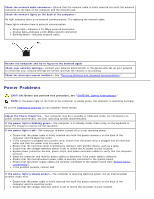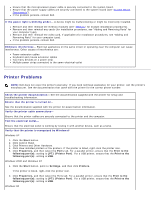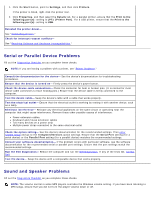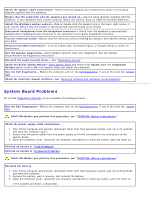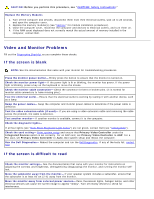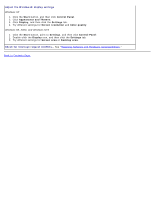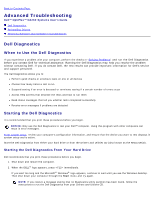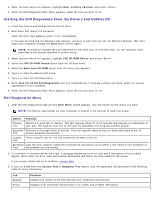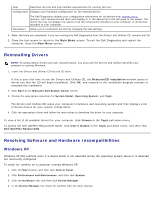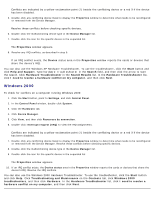Dell OptiPlex GX260N User Guide - Page 181
Start, Control Panel, Appearance and Themes, Display, Settings, Screen resolution, Color quality
 |
View all Dell OptiPlex GX260N manuals
Add to My Manuals
Save this manual to your list of manuals |
Page 181 highlights
Adjust the Windows® display settings Windows XP 1. Click the Start button, and then click Control Panel. 2. Click Appearance and Themes. 3. Click Display, and then click the Settings tab. 4. Try different settings for Screen resolution and Color quality. Windows 98, 2000, and Windows NT® 1. Click the Start button, point to Settings, and then click Control Panel. 2. Double-click the Display icon, and then click the Settings tab. 3. Try different settings for Screen area or Desktop area. Check for interrupt request conflicts- See "Resolving Software and Hardware Incompatibilities." Back to Contents Page
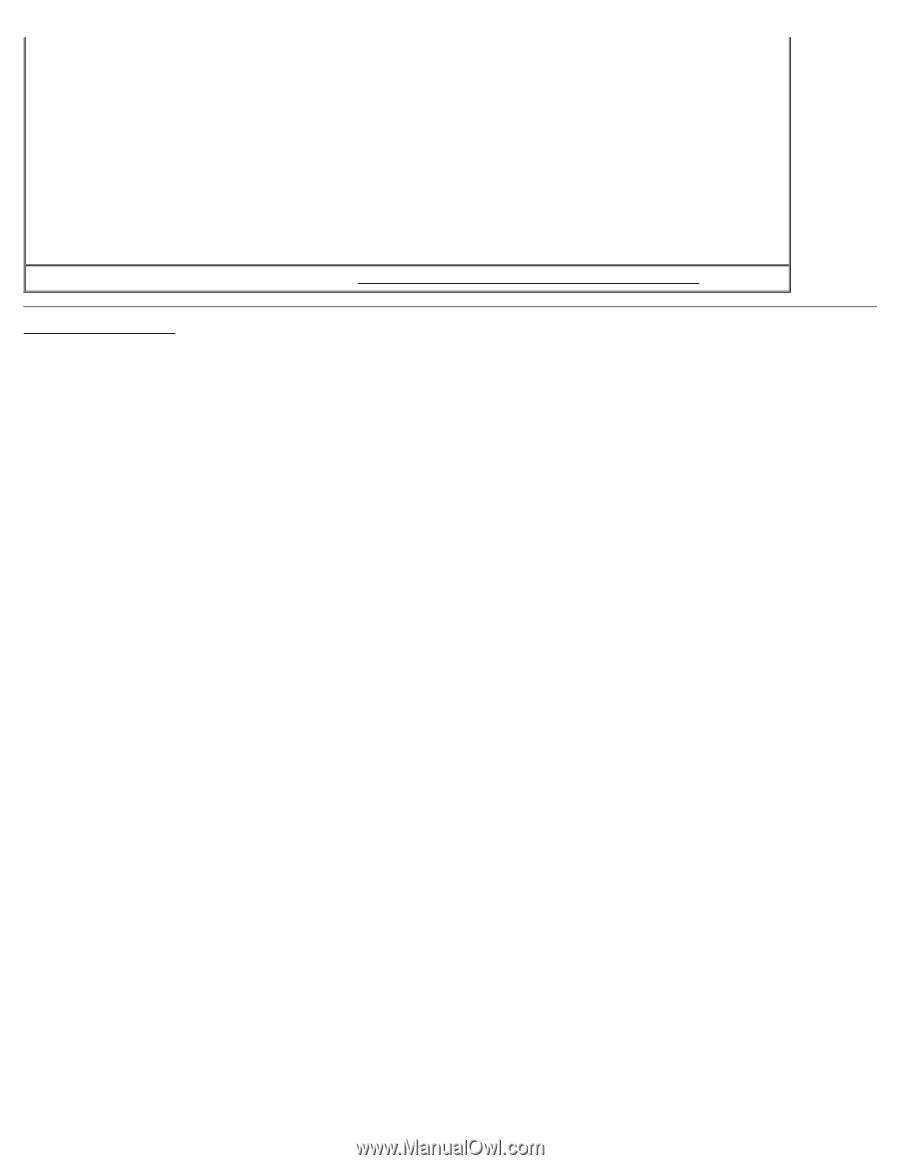
Adjust the Windows® display settings
Windows XP
1. Click the
Start
button, and then click
Control Panel
.
2. Click
Appearance and Themes
.
3. Click
Display
, and then click the
Settings
tab.
4. Try different settings for
Screen resolution
and
Color quality
.
Windows 98, 2000, and Windows NT
®
1. Click the
Start
button, point to
Settings
, and then click
Control Panel
.
2. Double-click the
Display
icon, and then click the
Settings
tab.
3. Try different settings for
Screen area
or
Desktop area
.
Check for interrupt request conflicts—
See "
Resolving Software and Hardware Incompatibilities
."
Back to Contents Page