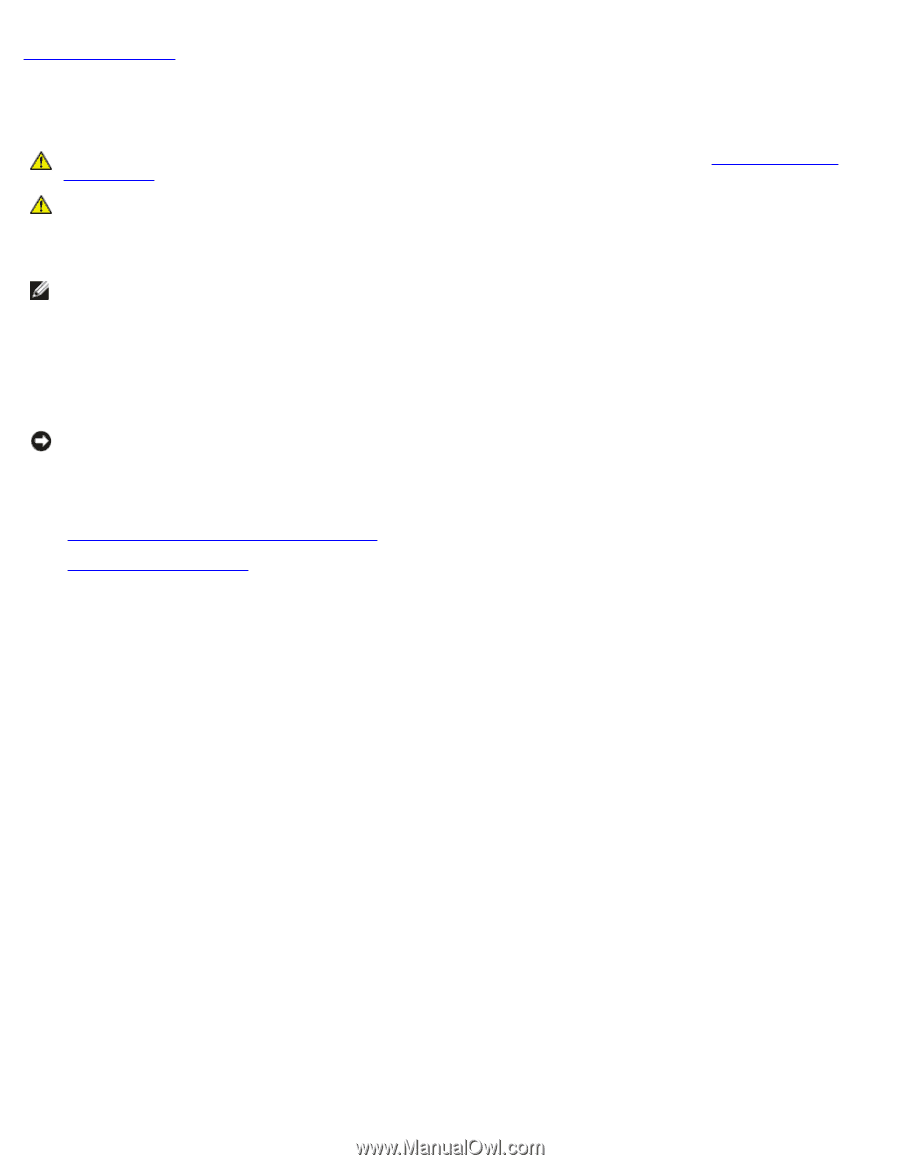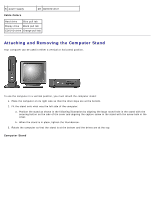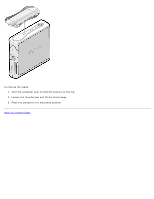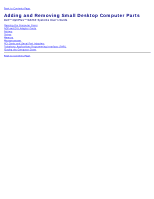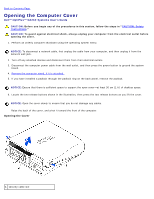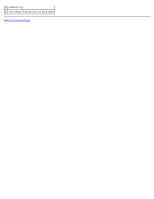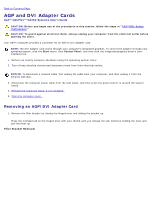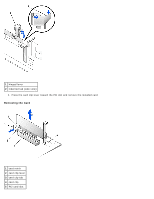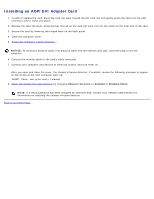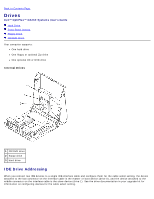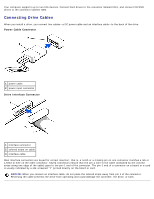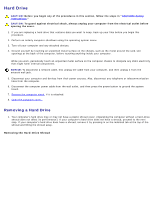Dell OptiPlex GX260N User Guide - Page 87
AGP and DVI Adapter Cards: Dell OptiPlex GX260 Systems User's Guide, Filler Bracket Removal - optiplex gx260 graphics card
 |
View all Dell OptiPlex GX260N manuals
Add to My Manuals
Save this manual to your list of manuals |
Page 87 highlights
Back to Contents Page AGP and DVI Adapter Cards Dell™ OptiPlex™ GX260 Systems User's Guide CAUTION: Before you begin any of the procedures in this section, follow the steps in "CAUTION: Safety Instructions." CAUTION: To guard against electrical shock, always unplug your computer from the electrical outlet before opening the cover. Your Dell™ computer provides a connector for an AGP or DVI adapter card. NOTE: The DVI adapter card works through your computer's integrated graphics. To control the adapter through your operating system, click the Start menu, click Control Panel, and then click the integrated graphics driver's userinterface icon. 1. Perform an orderly computer shutdown using the operating system menu. 2. Turn off any attached devices and disconnect them from their electrical outlets. NOTICE: To disconnect a network cable, first unplug the cable from your computer, and then unplug it from the network wall jack. 3. Disconnect the computer power cable from the wall outlet, and then press the power button to ground the system board. 4. Remove the computer stand, if it is attached. 5. Open the computer cover. Removing an AGP/DVI Adapter Card 1. Remove the filler bracket by raising the hinged lever and sliding the bracket up. Press the intended tab on the hinged lever with your thumb until you release the tab. Continue holding the lever and pull the lever up. Filler Bracket Removal