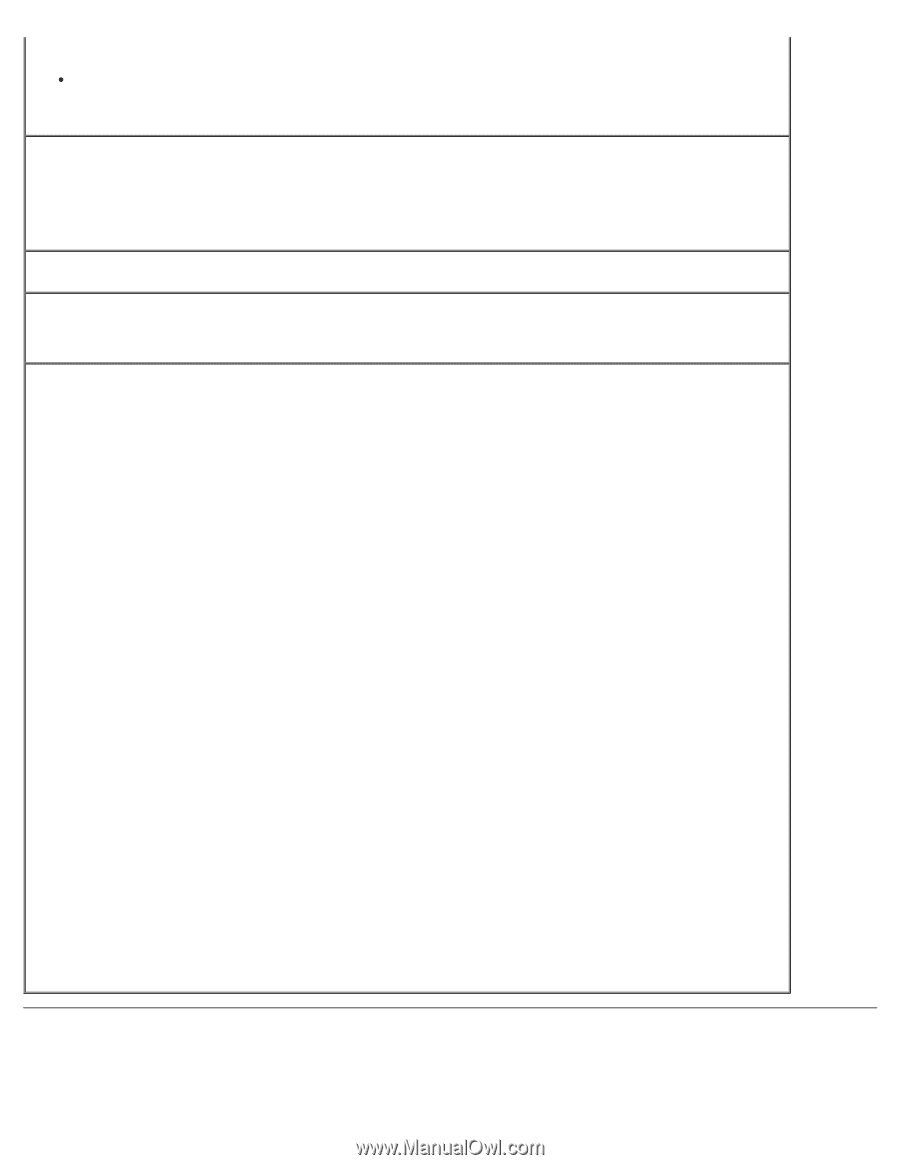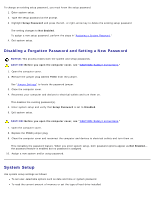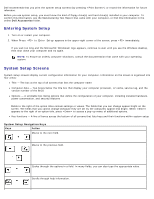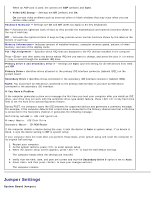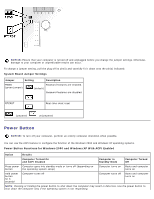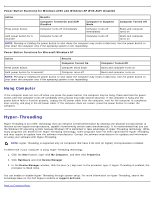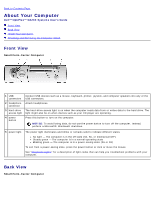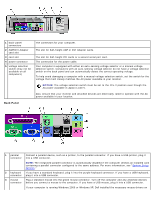Dell OptiPlex GX260N User Guide - Page 26
Jumper Settings, System Board Jumpers - restore disks
 |
View all Dell OptiPlex GX260N manuals
Add to My Manuals
Save this manual to your list of manuals |
Page 26 highlights
When an AGP card is used, the options are AGP (default) and Auto. Video DAC Snoop - Settings are Off (default) and On. On corrects video problems such as incorrect colors or blank windows that may occur when you use certain video cards. Keyboard NumLock - Settings are On and Off (does not apply to 84-key keyboards) On - Activates the rightmost bank of keys so they provide the mathematical and numeric functions shown at the top of each key. Off - Activates the rightmost bank of keys so they provide cursor-control functions shown by the label on the bottom of each key. Memory Information- Indicates amount of installed memory, computer memory speed, amount of video memory, and size of the display cache PCI IRQ Assignment- Specifies which IRQ lines are assigned to the PCI devices installed in the computer Press and then select the device whose IRQ line you want to change, and press the plus (+) or minus (-) key to scroll through the available IRQ lines. Primary Drive n and Secondary Drive n- Settings are Auto (use this setting for all IDE devices from Dell) and Off Primary Drive n identifies drives attached to the primary IDE interface connector (labeled IDE1) on the system board. Secondary Drive n identifies drives connected to the secondary IDE interface connector (labeled IDE2). NOTE: You must have an IDE device connected to the primary IDE interface if you have an IDE device connected to the secondary IDE interface. If You Have a Problem If the computer generates a drive error message the first time you boot your computer after you install an IDE drive, your drive may not work with the automatic drive-type detect feature. Press in any hard drive field to set the hard drive autoconfiguration feature. During POST, the computer scans the IDE channels for supported devices and generates a summary message. For example, if the computer detects that a hard drive is connected to the Primary channel and that a CD drive is connected to the Secondary channel, it generates the following message: Performing automatic IDE configuration... Primary Master: IDE Disk Drive Secondary Master: CD-ROM Reader If the computer detects a device during the scan, it sets the device to Auto in system setup. If no device is listed, it sets the device setting to Off in system setup. If your computer does not reset after you perform these steps, enter system setup and reset the computer to its original Dell settings: 1. Restart your computer. 2. As the system restarts, press to enter system setup. 3. When the system setup screen appears, press to load the Dell default settings. The computer beeps when the settings are restored. 4. Verify that the time, date, and year are correct and that the Secondary Drive 0 option is set to Auto. 5. Press and then press to save your changes and exit. The computer restarts. Jumper Settings System Board Jumpers