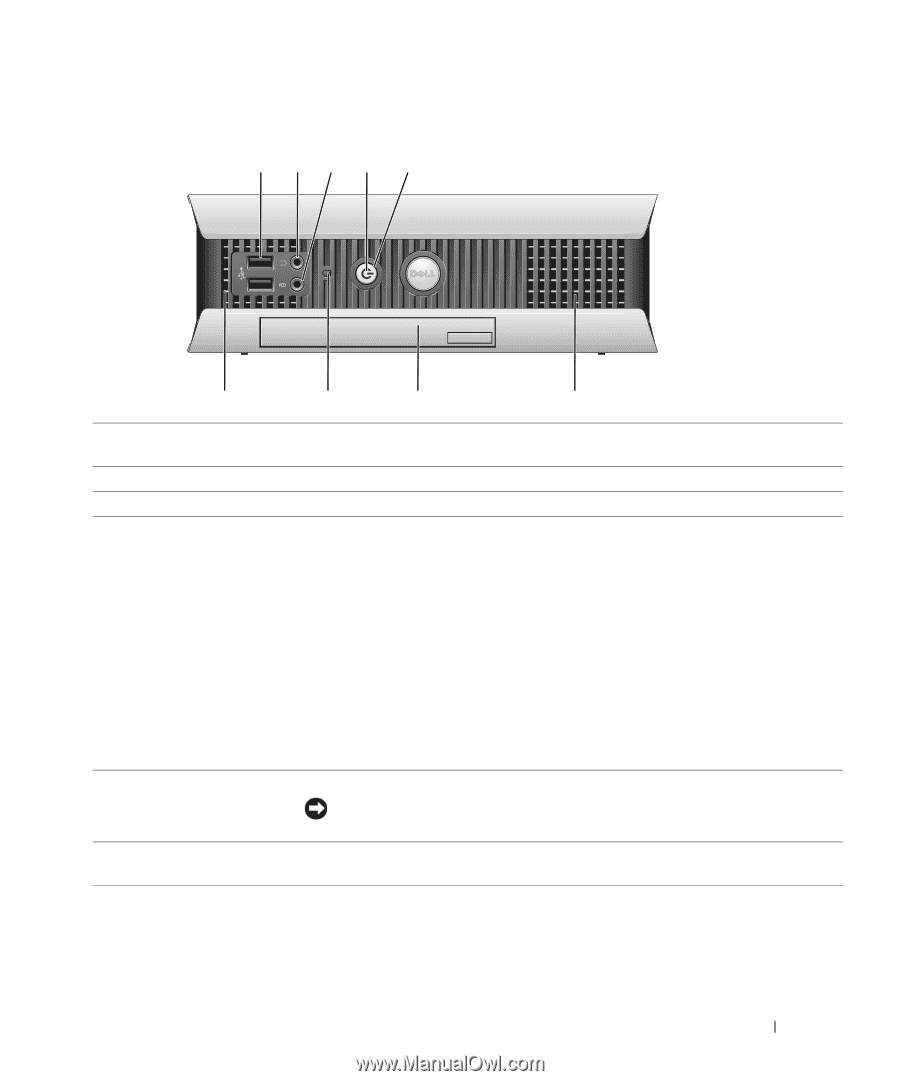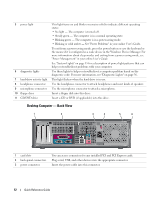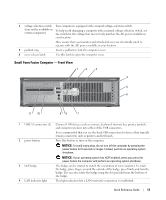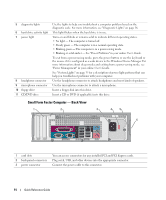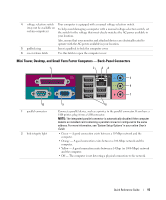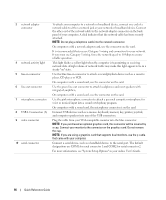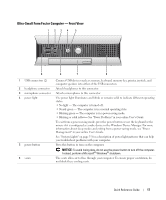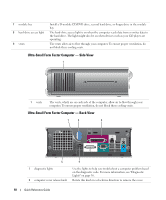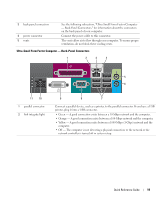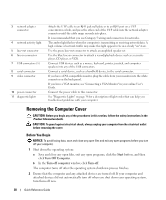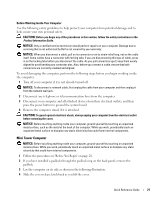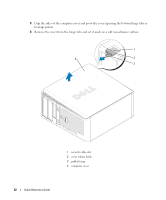Dell OptiPlex GX620 Quick Reference Guide - Page 17
Ultra-Small Form Factor Computer - Front View, Quick Reference Guide, To avoid losing data - power button blinking
 |
View all Dell OptiPlex GX620 manuals
Add to My Manuals
Save this manual to your list of manuals |
Page 17 highlights
Ultra-Small Form Factor Computer - Front View 1 23 4 5 9 1 USB connectors (2) 2 headphone connector 3 microphone connector 4 power light 5 power button 6 vents 8 7 6 Connect USB devices such as a mouse, keyboard, memory key, printer, joystick, and computer speakers into either of the USB connectors. Attach headphones to this connector. Attach a microphone to this connector. The power light illuminates and blinks or remains solid to indicate different operating states: • No light - The computer is turned off. • Steady green - The computer is in a normal operating state. • Blinking green - The computer is in a power-saving mode. • Blinking or solid yellow- See "Power Problems" in your online User's Guide. To exit from a power-saving mode, press the power button or use the keyboard or the mouse if it is configured as a wake device in the Windows Device Manager. For more information about sleep modes and exiting from a power-saving mode, see "Power Management" in your online User's Guide. See "System Lights" on page 35 for a description of power light patterns that can help you troubleshoot problems with your computer. Press this button to turn on the computer. NOTICE: To avoid losing data, do not use the power button to turn off the computer. Instead, perform a Microsoft® Windows® shutdown. The vents allow air to flow through your computer. To ensure proper ventilation, do not block these cooling vents. Quick Reference Guide 17