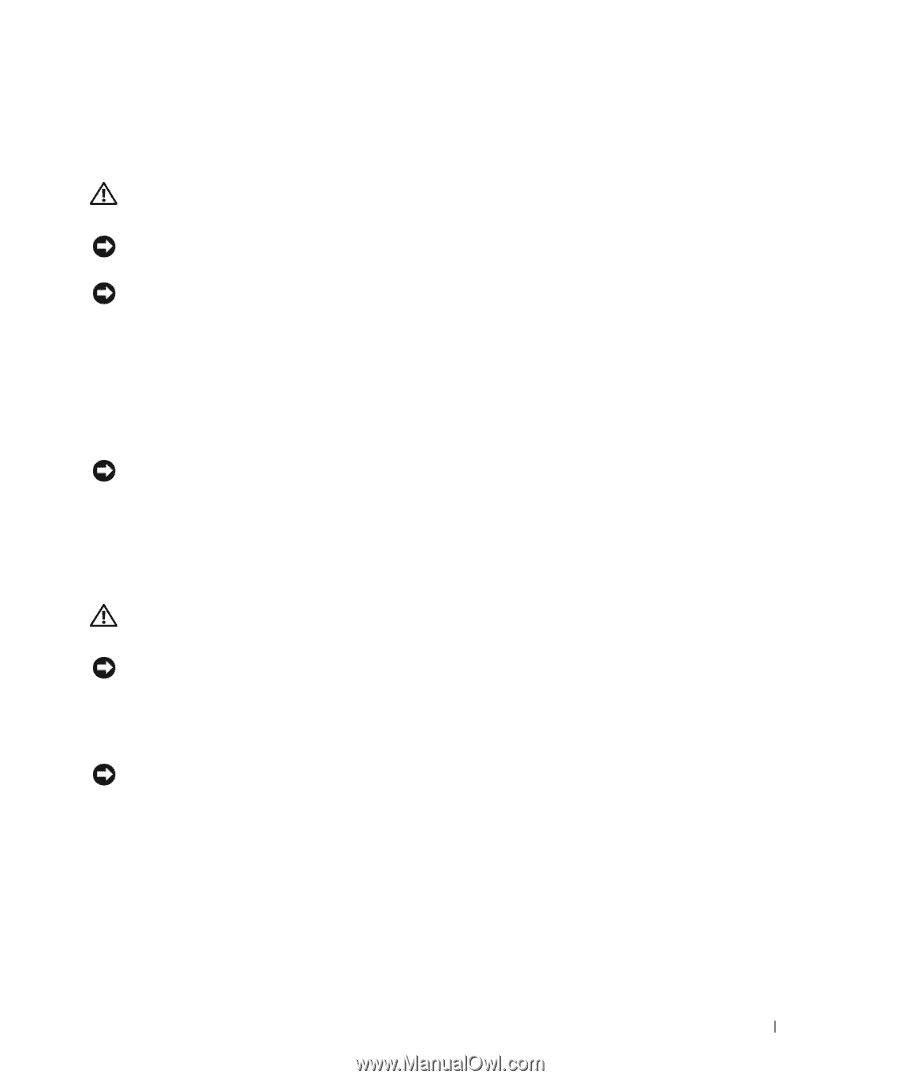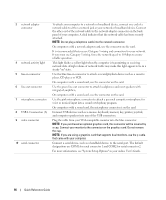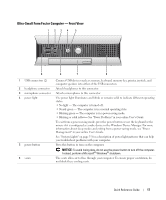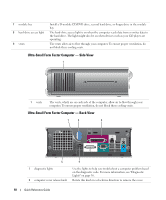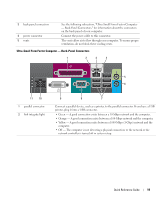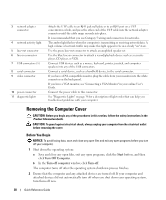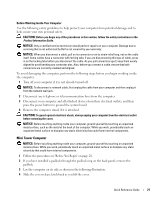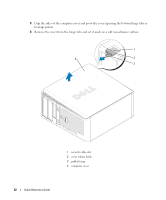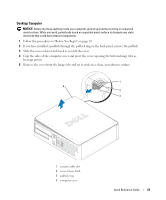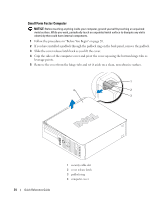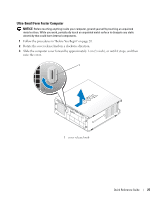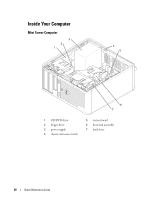Dell OptiPlex GX620 Quick Reference Guide - Page 21
Mini Tower Computer, CAUTION, NOTICE
 |
View all Dell OptiPlex GX620 manuals
Add to My Manuals
Save this manual to your list of manuals |
Page 21 highlights
Before Working Inside Your Computer Use the following safety guidelines to help protect your computer from potential damage and to help ensure your own personal safety. CAUTION: Before you begin any of the procedures in this section, follow the safety instructions in the Product Information Guide. NOTICE: Only a certified service technician should perform repairs on your computer. Damage due to servicing that is not authorized by Dell is not covered by your warranty. NOTICE: When you disconnect a cable, pull on its connector or on its strain-relief loop, not on the cable itself. Some cables have a connector with locking tabs; if you are disconnecting this type of cable, press in on the locking tabs before you disconnect the cable. As you pull connectors apart, keep them evenly aligned to avoid bending any connector pins. Also, before you connect a cable, ensure that both connectors are correctly oriented and aligned. To avoid damaging the computer, perform the following steps before you begin working inside the computer. 1 Turn off your computer if it is not already turned off. NOTICE: To disconnect a network cable, first unplug the cable from your computer and then unplug it from the network wall jack. 2 Disconnect any telephone or telecommunication lines from the computer. 3 Disconnect your computer and all attached devices from their electrical outlets, and then press the power button to ground the system board. 4 Remove the computer stand, if it is attached. CAUTION: To guard against electrical shock, always unplug your computer from the electrical outlet before removing the cover. NOTICE: Before touching anything inside your computer, ground yourself by touching an unpainted metal surface, such as the metal at the back of the computer. While you work, periodically touch an unpainted metal surface to dissipate any static electricity that could harm internal components. Mini Tower Computer NOTICE: Before touching anything inside your computer, ground yourself by touching an unpainted metal surface. While you work, periodically touch an unpainted metal surface to dissipate any static electricity that could harm internal components. 1 Follow the procedures in "Before You Begin" on page 20. 2 If you have installed a padlock through the padlock ring on the back panel, remove the padlock. 3 Lay the computer on its side as shown in the following illustration. 4 Slide the cover release latch back as you lift the cover. Quick Reference Guide 21