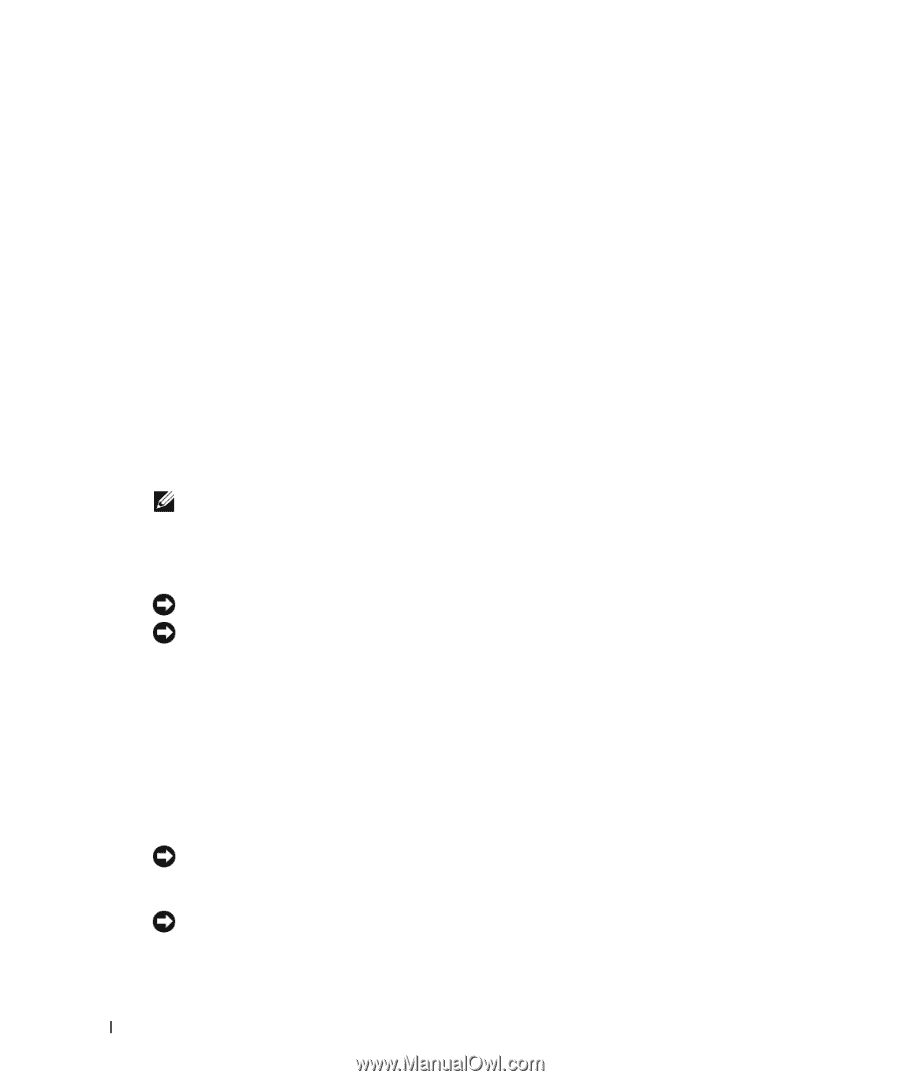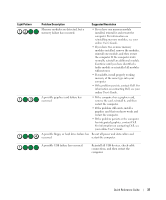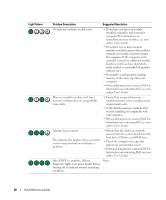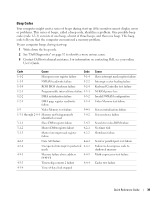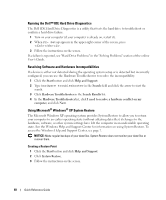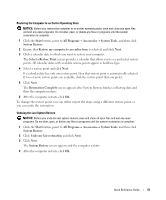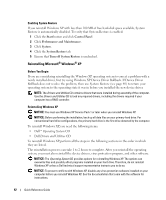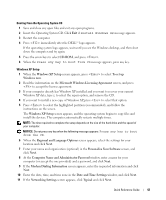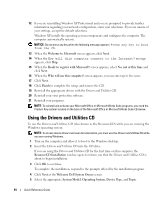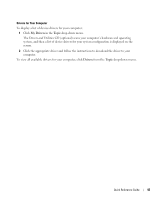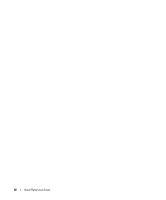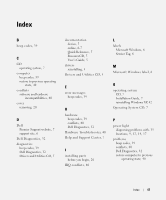Dell OptiPlex GX620 Quick Reference Guide - Page 42
Reinstalling Microsoft® Windows® XP, newly installed driver - drivers for xp
 |
View all Dell OptiPlex GX620 manuals
Add to My Manuals
Save this manual to your list of manuals |
Page 42 highlights
Enabling System Restore If you reinstall Windows XP with less than 200 MB of free hard-disk space available, System Restore is automatically disabled. To verify that System Restore is enabled: 1 Click the Start button and click Control Panel. 2 Click Performance and Maintenance. 3 Click System. 4 Click the System Restore tab. 5 Ensure that Turn off System Restore is unchecked. Reinstalling Microsoft® Windows® XP Before You Begin If you are considering reinstalling the Windows XP operating system to correct a problem with a newly installed driver, first try using Windows XP Device Driver Rollback. If Device Driver Rollback does not resolve the problem, then use System Restore (see page 40) to return your operating system to the operating state it was in before you installed the new device driver. NOTE: The Drivers and Utilities CD contains drivers that were installed during assembly of the computer. Use the Drivers and Utilities CD to load any required drivers, including the drivers required if your computer has a RAID controller. Reinstalling Windows XP NOTICE: You must use Windows XP Service Pack 1 or later when you reinstall Windows XP. NOTICE: Before performing the installation, back up all data files on your primary hard drive. For conventional hard drive configurations, the primary hard drive is the first drive detected by the computer. To reinstall Windows XP, you need the following items: • Dell™ Operating System CD • Dell Drivers and Utilities CD To reinstall Windows XP, perform all the steps in the following sections in the order in which they are listed. The reinstallation process can take 1 to 2 hours to complete. After you reinstall the operating system, you must also reinstall the device drivers, virus protection program, and other software. NOTICE: The Operating System CD provides options for reinstalling Windows XP. The options can overwrite files and possibly affect programs installed on your hard drive. Therefore, do not reinstall Windows XP unless a Dell technical support representative instructs you to do so. NOTICE: To prevent conflicts with Windows XP, disable any virus protection software installed on your computer before you reinstall Windows XP. See the documentation that came with the software for instructions. 42 Quick Reference Guide