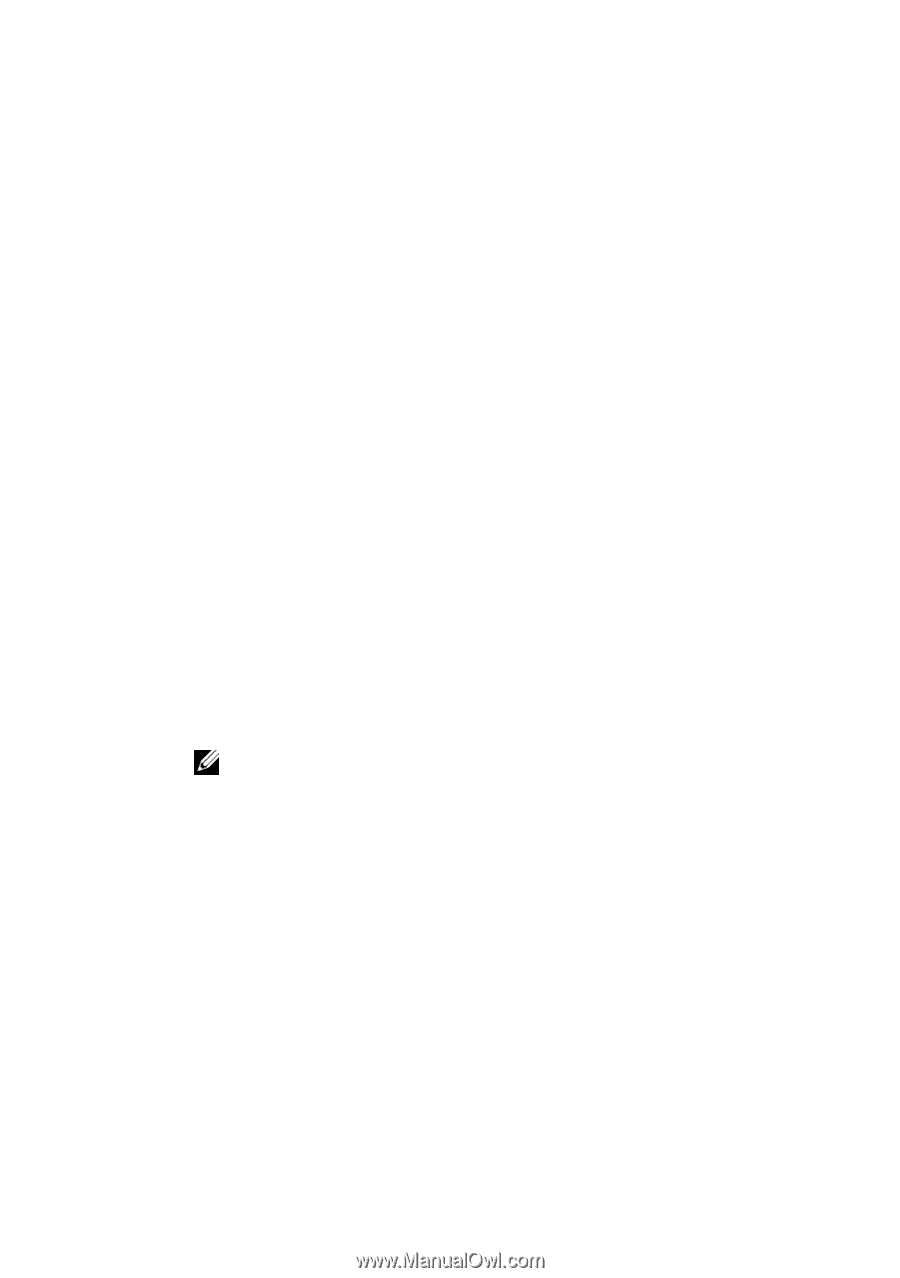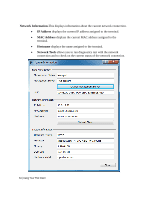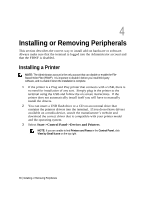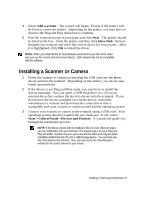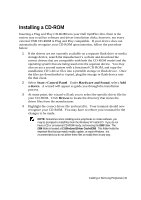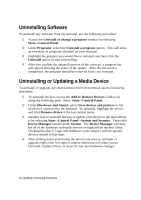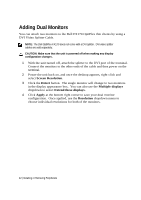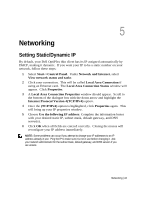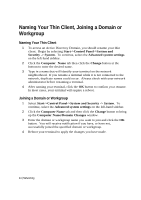Dell OptiPlex VDI Blaster Edition Windows Embedded Standard 7 (WES7) - Adminis - Page 39
Installing a CD-ROM
 |
View all Dell OptiPlex VDI Blaster Edition manuals
Add to My Manuals
Save this manual to your list of manuals |
Page 39 highlights
Installing a CD-ROM Inserting a Plug and Play CD-ROM into your Dell OptiPlex thin client is the easiest way to utilize software and driver installation disks; however, not every external USB CD-ROM is Plug and Play compatible. If your device does not automatically recognize your CD-ROM upon insertion, follow the procedure below: 1 If the drivers are not currently available on a separate flash drive or media storage device, search the manufacturer's website and download the correct drivers that are compatible with both the CD-ROM model and the operating system that are being used onto the separate device. You may also access a second system with a functional CD-ROM, and copy the installation CD's driver files into a portable storage or flash device. Once the files are downloaded or copied, plug the storage or flash device into the thin client. 2 Select Start->Control Panel. Under Hardware and Sound, select Add a device. A wizard will appear to guide you through the installation process. 3 At some point, the wizard will ask you to select the specific driver file for your CD-ROM. Click Browse to locate the directory that stores the driver files from the manufacturer. 4 Highlight the correct driver file and install it. Your terminal should now recognize your CD-ROM. You may have to reboot your terminal for the changes to be made. NOTE: Sometimes when installing some peripherals or certain software, you may be prompted to install files from the Windows XP Install CD. If you do not have a CD or an external CD-ROM handy, try browsing the i386 folder. The i386 folder is located at C:\Windows\Driver Cache\i386. This folder holds the important files that can install, modify, update, or repair Windows. It is recommended you do not delete these files or modify them in any way. Installing or Removing Peripherals | 39