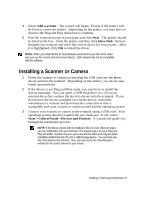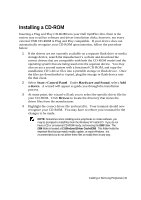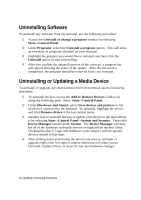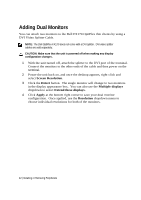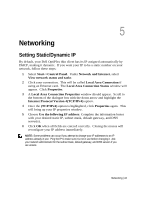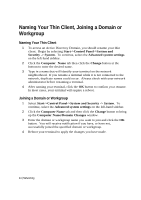Dell OptiPlex VDI Blaster Edition Windows Embedded Standard 7 (WES7) - Adminis - Page 42
Adding Dual Monitors
 |
View all Dell OptiPlex VDI Blaster Edition manuals
Add to My Manuals
Save this manual to your list of manuals |
Page 42 highlights
Adding Dual Monitors You can attach two monitors to the Dell FX170 OptiPlex thin clients by using a DVI Video Splitter Cable. NOTE: The Dell OptiPlex FX170 does not come with a DVI splitter. DVI video splitter cables are sold separately. CAUTION: Make sure that the unit is powered off when making any display configuration changes. 1 With the unit turned off, attach the splitter to the DVI port of the terminal. Connect the monitors to the other ends of the cable and then power on the terminal. 2 Power the unit back on, and once the desktop appears, right-click and select Screen Resolution. 3 Click the Detect button. The single monitor will change to two monitors in the display appearance box. You can also use the Multiple displays dropdown to select Extend these displays. 4 Click Apply at the bottom right corner to save your dual monitor configuration. Once applied, use the Resolution dropdown menu to choose individual resolutions for both of the monitors. 42 | Installing or Removing Peripherals