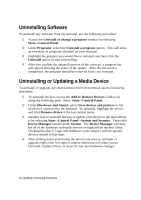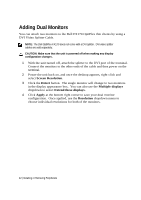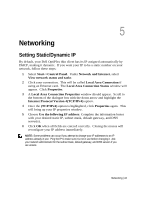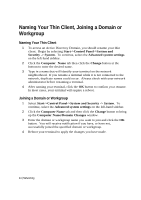Dell OptiPlex VDI Blaster Edition Windows Embedded Standard 7 (WES7) - Adminis - Page 45
Using the Join a Domain or Workgroup Wizard
 |
View all Dell OptiPlex VDI Blaster Edition manuals
Add to My Manuals
Save this manual to your list of manuals |
Page 45 highlights
Using the Join a Domain or Workgroup Wizard The Join a Domain or Workgroup Wizard may also be used to join a domain or workgroup. It presents a series of questions and information boxes about your network and configures the system accordingly. 1 Select Start->Control Panel->System and Security -> System. 2 Under the Computer name, domain, and workgroup settings category, click Change settings. 3 On the Computer Name tab, click the Network ID... button. The Join a Domain or Workgroup Wizard will appear. 4 Answer the questions to configure your Domain or Workgroup. Click Finish and reboot your terminal to apply the changes you have made. Networking | 45

Networking | 45
Using the Join a Domain or Workgroup Wizard
The Join a Domain or Workgroup Wizard may also be used to join a domain or
workgroup.
It presents a series of questions and information boxes about your
network and configures the system accordingly.
1
Select
Start->Control Panel->System and Security -> System
.
2
Under the
Computer name, domain, and workgroup settings
category,
click
Change settings
.
3
On the
Computer Name
tab, click the
Network ID…
button.
The Join a
Domain or Workgroup Wizard will appear.
4
Answer the questions to configure your Domain or Workgroup.
Click
Finish
and reboot your terminal to apply the changes you have made.