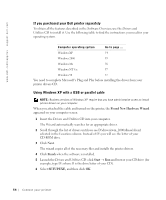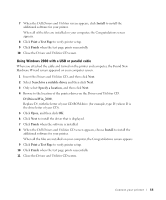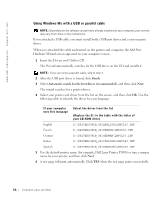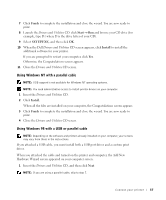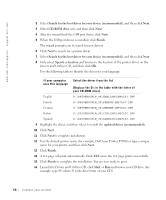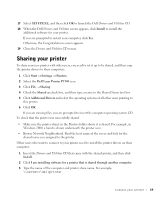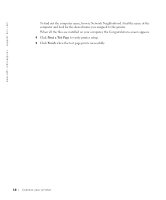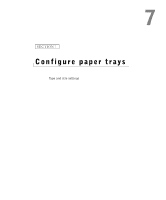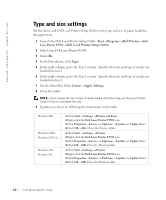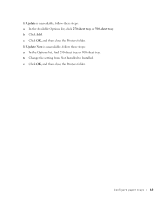Dell P1500 Personal Mono Laser Printer Dell™ Personal Laser Printer - Page 58
Search for the best driver for your device, recommended, CD-ROM drive, Finish, Specify a location
 |
View all Dell P1500 Personal Mono Laser Printer manuals
Add to My Manuals
Save this manual to your list of manuals |
Page 58 highlights
www.dell.com/supplies | support.dell.com 2 Select Search for the best driver for your device (recommended), and then click Next. 3 Select CD-ROM drive only, and then click Next. 4 After the wizard finds the USB port driver, click Next. 5 When the USB port driver is installed, click Finish. The wizard prompts you to search for new drivers. 6 Click Next to search for a printer driver. 7 Select Search for the best driver for your device (recommended), and then click Next. 8 Only select Specify a location and browse to the location of the printer driver on the Drivers and Utilities CD, and then click OK. Use the following table to identify the driver for your language. If your computer uses this language Select the driver from the list (Replace the D:\ in the table with the letter of your CD-ROM drive) English D:\DRIVERS\WIN_9X\ENGLISH\LMPCL5C.INF French D:\DRIVERS\WIN_9X\FRENCH\LMPCL5C.INF German D:\DRIVERS\WIN_9X\GERMAN\LMPCL5C.INF Italian D:\DRIVERS\WIN_9X\ITALIAN\LMPCL5C.INF Spanish D:\DRIVERS\WIN_9X\SPANISH\LMPCL5C.INF 9 Highlight the driver, and then select to install the updated driver (recommended). 10 Click Next. 11 Click Next to complete installation. 12 Use the default printer name (for example, Dell Laser Printer P1500) or type a unique name for your printer, and then click Next. 13 Click Finish. 14 A test page will print automatically. Click YES when the test page prints successfully. 15 Click Finish to complete the installation. You are now ready to print. 16 Launch the Drivers and Utilities CD: click Start → Run and browse your CD drive (for example, type D:\ where D is the drive letter of your CD). 58 Connect your printer