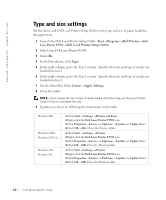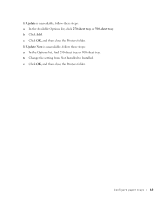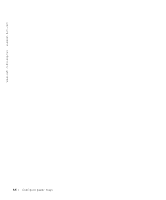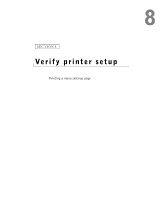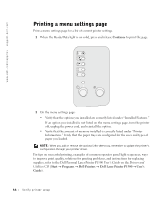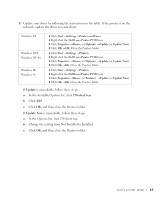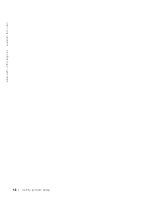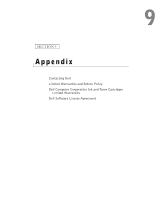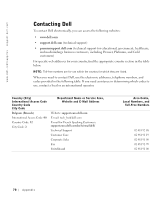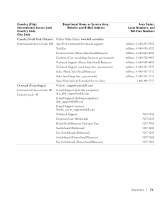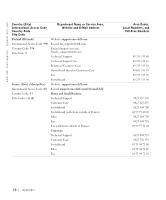Dell P1500 Personal Mono Laser Printer Dell™ Personal Laser Printer - Page 67
Update, sheet tray, Update Now, Start, Settings, Printers and Faxes, Dell Laser Printer P1500
 |
View all Dell P1500 Personal Mono Laser Printer manuals
Add to My Manuals
Save this manual to your list of manuals |
Page 67 highlights
3 Update your driver by following the instructions in the table. If the printer is on the network, update the driver for each client. Windows XP Windows 2000 Windows NT 4.0 Windows Me Windows 98 1 Click Start →Settings →Printers and Faxes. 2 Right-click the Dell Laser Printer P1500 icon. 3 Click Properties →Device (or Options) →Update (or Update Now). 4 Click OK →OK. Close the Printers folder. 1 Click Start →Settings →Printers. 2 Right-click the Dell Laser Printer P1500 icon. 3 Click Properties →Device (or Options) →Update (or Update Now). 4 Click OK →OK. Close the Printers folder. 1 Click Start →Settings →Printers. 2 Right-click the Dell Laser Printer P1500 icon. 3 Click Properties →Device (or Features) →Update (or Update Now). 4 Click OK →OK. Close the Printers folder. If Update is unavailable, follow these steps: a In the Available Options list, click 250-sheet tray. b Click Add. c Click OK, and then close the Printers folder. If Update Now is unavailable, follow these steps: a In the Options list, find 250-sheet tray. b Change the setting from Not Installed to Installed. c Click OK, and then close the Printers folder. Verify printer setup 67