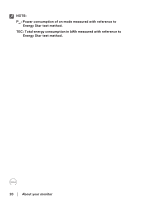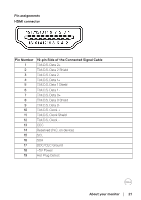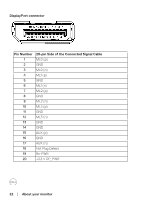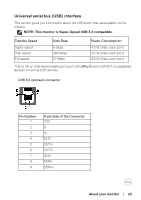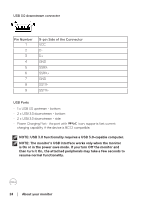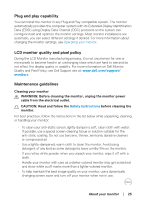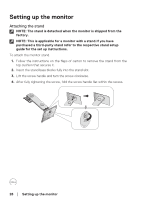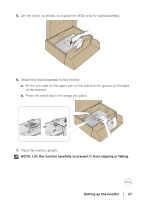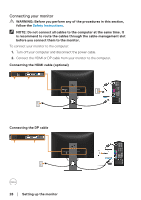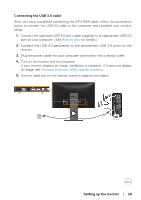Dell P2418D Users Guide - Page 24
then turn it On, the attached peripherals may take a few seconds
 |
View all Dell P2418D manuals
Add to My Manuals
Save this manual to your list of manuals |
Page 24 highlights
USB 3.0 downstream connector Pin Number 1 2 3 4 5 6 7 8 9 9-pin Side of the Connector VCC DD+ GND SSRXSSRX+ GND SSTXSSTX+ USB Ports • 1 x USB 3.0 upstream - bottom • 2 x USB 3.0 downstream - bottom • 2 x USB 3.0 downstream - side • Power Charging Port- the port with icon; supports fast current charging capability if the device is BC1.2 compatible. NOTE: USB 3.0 functionality requires a USB 3.0-capable computer. NOTE: The monitor's USB interface works only when the monitor is On or in the power save mode. If you turn Off the monitor and then turn it On, the attached peripherals may take a few seconds to resume normal functionality. 24 │ About your monitor

24
│
About your monitor
USB 3°0 downstream connector
Pin Number
9-pin Side of the Connector
1
VCC
2
D-
3
D+
4
GND
5
SSRX-
6
SSRX+
7
GND
8
SSTX-
9
SSTX+
USB Ports
•
1 x USB 3.0 upstream - bottom
•
2 x USB 3.0 downstream - bottom
•
2 x USB 3.0 downstream - side
•
Power Charging Port- the port with
icon; supports fast current
charging capability if the device is BC1.2 compatible.
NOTE: USB 3.0 functionality requires a USB 3.0-capable computer.
NOTE: The monitor’s USB interface works only when the monitor
is On or in the power save mode. If you turn Off the monitor and
then turn it On, the attached peripherals may take a few seconds to
resume normal functionality.