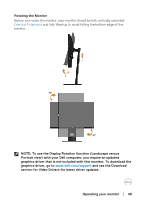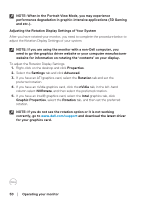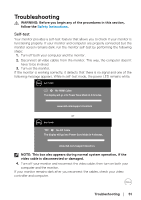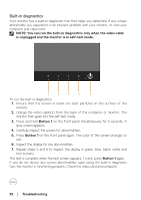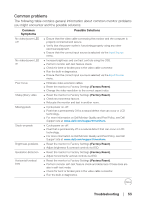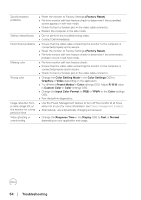Dell P2418D Users Guide - Page 54
settings OSD. Adjust, Contact Dell immediately.
 |
View all Dell P2418D manuals
Add to My Manuals
Save this manual to your list of manuals |
Page 54 highlights
Synchronization problems Safety related issues Intermittent problems Missing color Wrong color Image retention from a static image left on the monitor for a long period of time Video ghosting or overshooting ∞∞ Reset the monitor to Factory Settings (Factory Reset). ∞∞ Perform monitor self-test feature check to determine if the scrambled screen appears in self-test mode. ∞∞ Check for bent or broken pins in the video cable connector. ∞∞ Restart the computer in the safe mode. ∞∞ Do not perform any troubleshooting steps. ∞∞ Contact Dell immediately. ∞∞ Ensure that the video cable connecting the monitor to the computer is connected properly and is secure. ∞∞ Reset the monitor to Factory Settings (Factory Reset). ∞∞ Perform monitor self-test feature check to determine if the intermittent problem occurs in self-test mode. ∞∞ Perform monitor self-test feature check. ∞∞ Ensure that the video cable connecting the monitor to the computer is connected properly and is secure. ∞∞ Check for bent or broken pins in the video cable connector. ∞∞ Change the Color Setting Mode in the Color Settings OSD to Graphics or Video depending on the application. ∞∞ Try different Preset Modes in Color settings OSD. Adjust R/G/B value in Custom Color in Color settings OSD. ∞∞ Change the Input Color Format to RGB or YPbPr in the Color settings OSD. ∞∞ Run the built-in diagnostics. ∞∞ Use the Power Management feature to turn off the monitor at all times when not in use (for more information, see Power management modes). ∞∞ Alternatively, use a dynamically changing screensaver. ∞∞ Change the Response Time in the Display OSD to Fast or Normal depending on your application and usage. 54 │ Troubleshooting