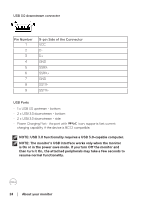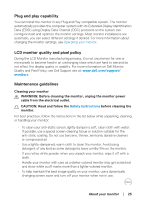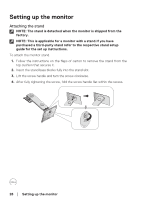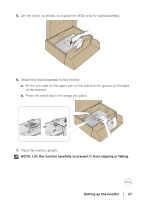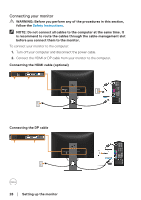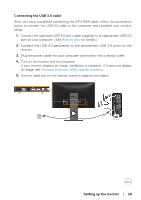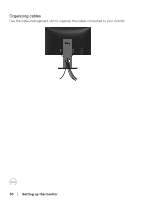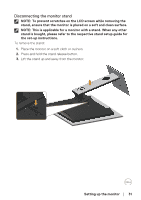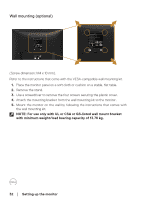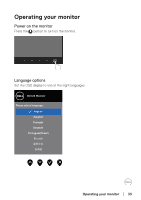Dell P2418D Users Guide - Page 29
Setting up the monitor, Connecting the USB 3.0 cable
 |
View all Dell P2418D manuals
Add to My Manuals
Save this manual to your list of manuals |
Page 29 highlights
Connecting the USB 3.0 cable After you have completed connecting the DP/HDMI cable, follow the procedures below to connect the USB 3.0 cable to the computer and complete your monitor setup: 1. Connect the upstream USB 3.0 port (cable supplied) to an appropriate USB 3.0 port on your computer. (See Bottom View for details.) 2. Connect the USB 3.0 peripherals to the downstream USB 3.0 ports on the monitor. 3. Plug the power cables for your computer and monitor into a nearby outlet. 4. Turn on the monitor and the computer. If your monitor displays an image, installation is complete. If it does not display an image, see Universal serial bus (USB) specific problems. 5. Use the cable slot on the monitor stand to organize the cables. Setting up the monitor │ 29