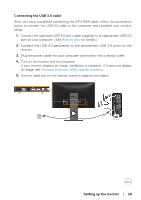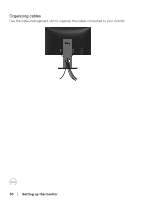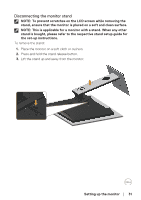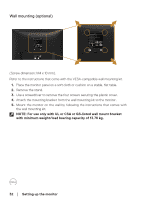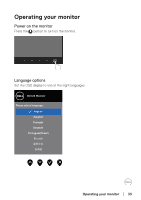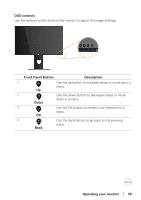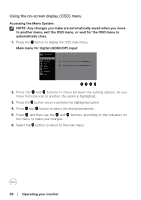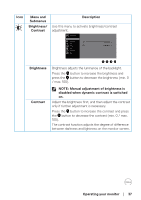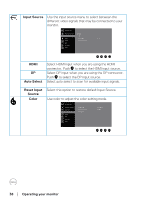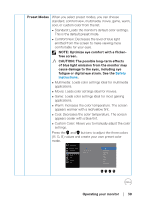Dell P2418D Users Guide - Page 34
Using the front panel controls, Operating your monitor, Front Panel Button, Description
 |
View all Dell P2418D manuals
Add to My Manuals
Save this manual to your list of manuals |
Page 34 highlights
Using the front panel controls Use the control buttons at the front of the monitor to adjust the settings on your monitor. 1 234 5 The following table describes the front panel buttons: Front Panel Button Description 1 Use this button for choose from a list of preset modes. Shortcut key/Preset Modes 2 Use the input source menu to select between the different video signals that may be Shortcut key/Input connected to your monitor. Source 3 Use the menu button at launch your on-screen display (OSD) and select the OSD menu. See Menu Accessing the Menu System. 4 Use this button to go back to the main menu or exit the OSD main menu. Exit 5 Use the power button to turn the monitor on and off. Power On/Off button (with LED indicator) Solid white light indicates the monitor is turned on. Blinking white light indicates it is in power- save mode. 34 │ Operating your monitor