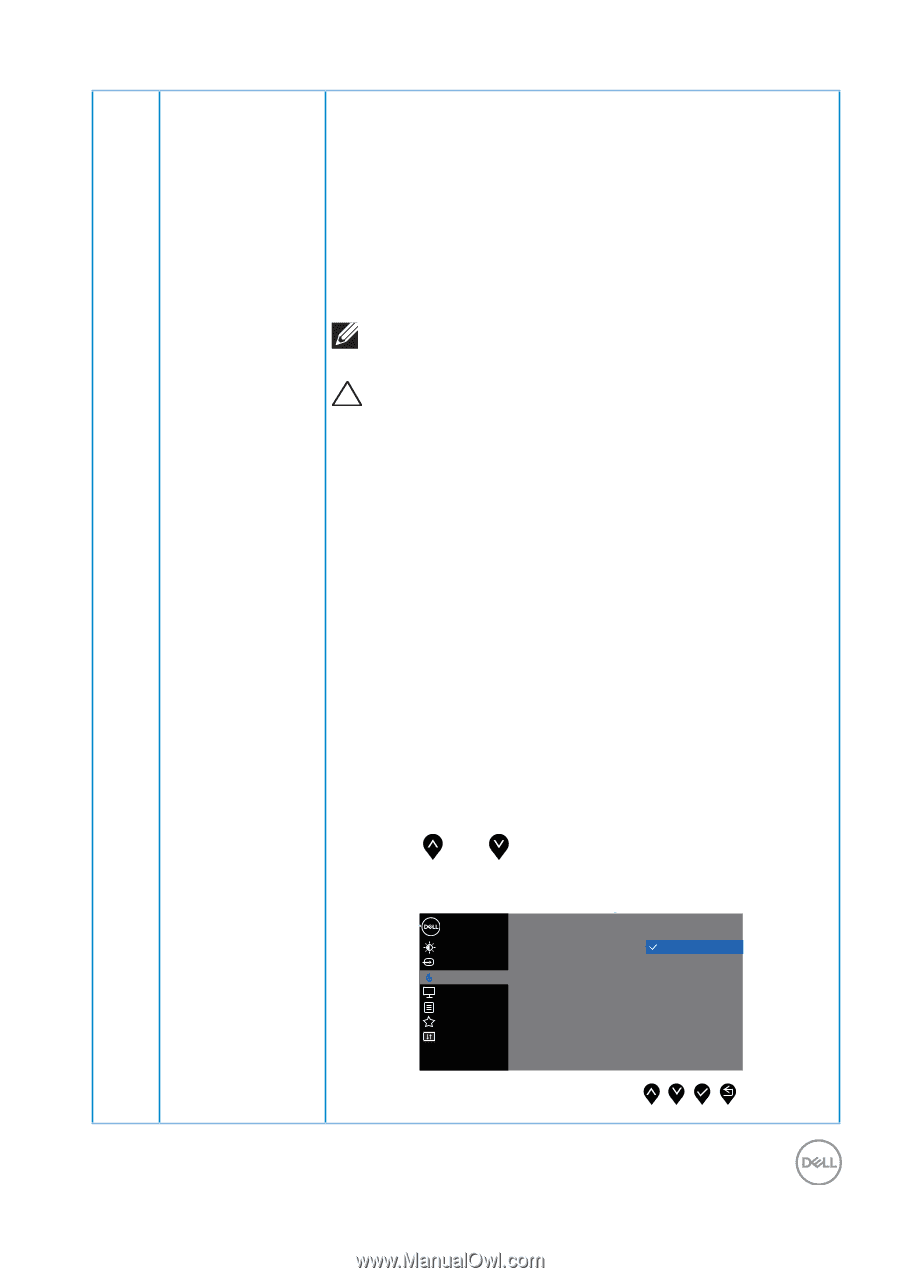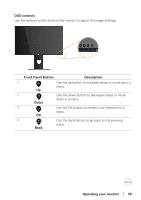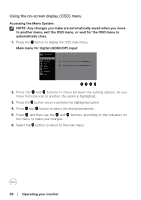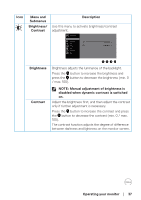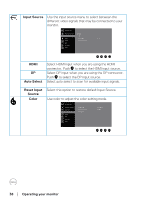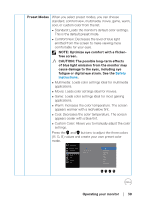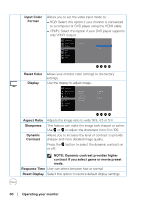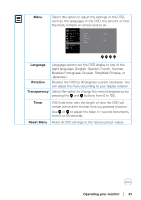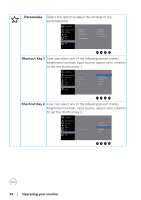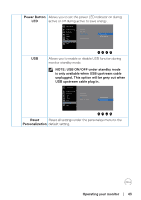Dell P2418D Users Guide - Page 39
Safety, Instructions, fatigue or digital eye strain. See - manual
 |
View all Dell P2418D manuals
Add to My Manuals
Save this manual to your list of manuals |
Page 39 highlights
Preset Modes When you select preset modes, you can choose standard, comfortview, multimedia, movie, game, warm, cool, or custom color from the list. ∞∞Standard: Loads the monitor's default color settings. This is the default preset mode. ∞∞ComfortView: Decreases the level of blue light emitted from the screen to make viewing more comfortable for your eyes. NOTE: Optimize eye comfort with a flickerfree screen. CAUTION: The possible long-term effects of blue light emission from the monitor may cause damage to the eyes, including eye fatigue or digital eye strain. See the Safety Instructions. ∞∞Multimedia: Loads color settings ideal for multimedia applications. ∞∞Movie: Loads color settings ideal for movies. ∞∞Game: Loads color settings ideal for most gaming applications. ∞∞Warm: Increases the color temperature. The screen appears warmer with a red/yellow tint. ∞∞Cool: Decreases the color temperature. The screen appears cooler with a blue tint. ∞∞Custom Color: Allows you to manually adjust the color settings. Press the and buttons to adjust the three colors (R, G, B) values and create your own preset color mode. Dell 24 Monitor Brightness / Contrast Input Source Color Display Menu Personalize Others Preset Modes Input Color Format Reset Color Standard ComfortView Multimedia Movie Game Warm Cool Custom Color Operating your monitor │ 39